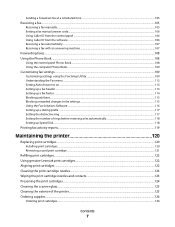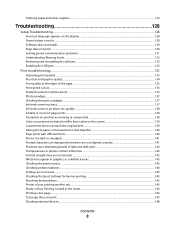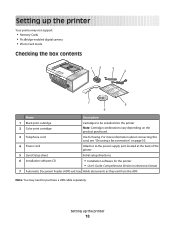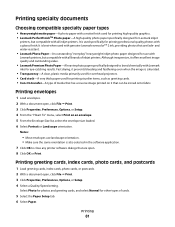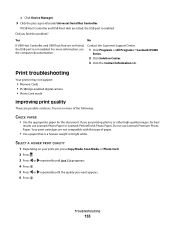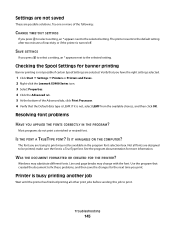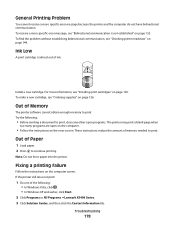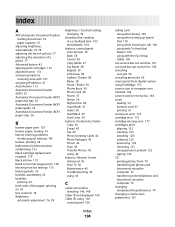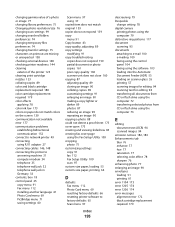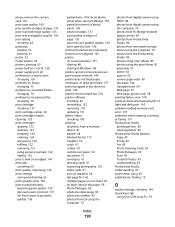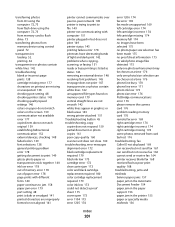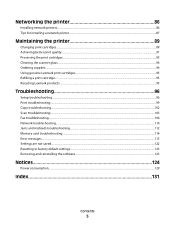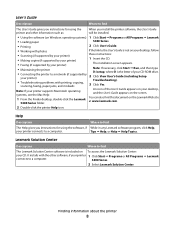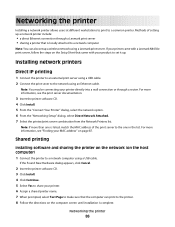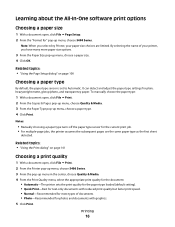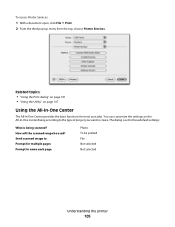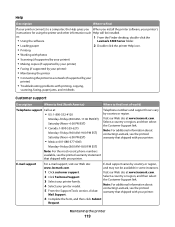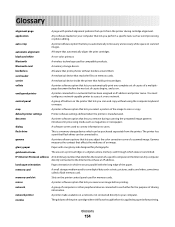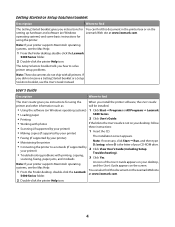Lexmark X5450 Support Question
Find answers below for this question about Lexmark X5450.Need a Lexmark X5450 manual? We have 5 online manuals for this item!
Question posted by minder on October 23rd, 2012
Lexmark X5450 All In One
will not print files but unable to complelety delete files
Current Answers
Answer #1: Posted by LexmarkListens on October 24th, 2012 7:41 AM
Try to check this article on how to delete the print jobs that are stuck: http://bit.ly/RVJASZ
Once you have removed the print job, uninstall the driver and download an updated driver online: http://bit.ly/RgHRKV
Lexmark Listens
Phone:
USA: 1-800-539-6275
Canada: (877) 856-5540
UK: 0800 121 4726
South Africa: 0800 981 435
Related Lexmark X5450 Manual Pages
Similar Questions
Printer Won't Print!
My printer won't print any color. What to do?
My printer won't print any color. What to do?
(Posted by stephanie819 9 years ago)
Usb Device Not Recognized
New Windows 7 pro 64 bit computer. Connected Lexmark x5450 successfully a week ago, Suddenly started...
New Windows 7 pro 64 bit computer. Connected Lexmark x5450 successfully a week ago, Suddenly started...
(Posted by rozkay 11 years ago)
My Printer Will Not Print Black I Have Changed The Toner
the printer will not print black it is a printer problem not computer. I want to clean the print hea...
the printer will not print black it is a printer problem not computer. I want to clean the print hea...
(Posted by howard2830 11 years ago)
Printer Will Not Print Until The Cyan Ink Cartridge Is Replaced
Lexmark Pinnacle Pro901 error message: "Printer will not print until the cyan ink cartridge is repla...
Lexmark Pinnacle Pro901 error message: "Printer will not print until the cyan ink cartridge is repla...
(Posted by hiroshiemp 11 years ago)
Printer Does Not Print.
The printer does not print although it says it is and documents stay in queue even if I try to delet...
The printer does not print although it says it is and documents stay in queue even if I try to delet...
(Posted by cpravenann1 11 years ago)