Lexmark X5070 Support Question
Find answers below for this question about Lexmark X5070.Need a Lexmark X5070 manual? We have 2 online manuals for this item!
Question posted by kelly1227 on September 21st, 2011
Stopping Sound
I want to stop the voice message that it gives me. How do I do this?
Current Answers
There are currently no answers that have been posted for this question.
Be the first to post an answer! Remember that you can earn up to 1,100 points for every answer you submit. The better the quality of your answer, the better chance it has to be accepted.
Be the first to post an answer! Remember that you can earn up to 1,100 points for every answer you submit. The better the quality of your answer, the better chance it has to be accepted.
Related Lexmark X5070 Manual Pages
User's Guide - Page 3


... Using the control panel...25 Saving settings ...28 Understanding the Settings menu ...28 Installing another language control panel 30 Installing the printer software...30 Understanding the printer software 31 Turning printing voice notification on or off 33 Security Information...34
Loading paper and original documents 35
Loading paper...35 Using the automatic paper...
User's Guide - Page 14
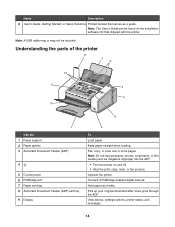
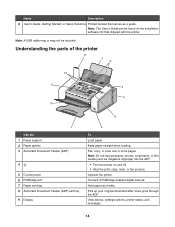
...'s Guide can be included. Keep paper straight when loading. View menus, settings options, printer status, and messages.
14
Note: Do not load postcards, photos, small items, or thin media (such as magazine clippings) into the ADF.
• Turn the printer on the installation software CD that serves as it has gone through the...
User's Guide - Page 16
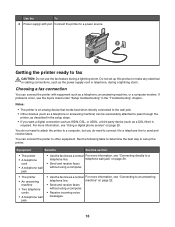
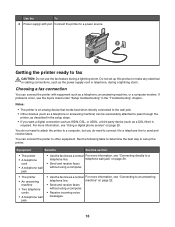
...see "Connecting to send and receive faxes. You do need to attach the printer to a computer, but you want a digital connection such as ISDN, DSL, or ADSL, a third-party ...and receive faxes
without using a computer.
• Receive incoming voice
messages.
16 You can connect the printer with port Connect the printer to a
telephone line. Equipment
Benefits
See this product or make ...
User's Guide - Page 22


...answering machine to the printer to telecommunications equipment, ...printer, and then plug it into an active telephone wall jack.
3 Remove the protective plug from the EXT port of the printer.
4 Connect the other telephone cord to a telephone, and then plug it into the EXT port of the printer. Note: Setup steps may vary depending on connecting the printer to receive both incoming voice messages...
User's Guide - Page 82


...Document Feeder (ADF) and the printer roller has started pulling it into the printer, but you have not yet ...initiated your scan job: 1 Pull the control panel up. 2 Gently lift your original document out of the ADF. 3 Push the control panel down until it snaps into place.
• To cancel a scan job started in Productivity Studio, click Scan, and then click Stop...
User's Guide - Page 98


... 4 and 5 for the second cartridge.
98 Maintaining the printer
Removing a used print cartridge
1 Make sure the printer is busy.
4 Press down on . 2 Pull the control panel up.
3 Raise the cartridge access door. The print cartridge carrier moves and stops at the loading position, unless the printer is on the cartridge carrier latch to raise...
User's Guide - Page 109
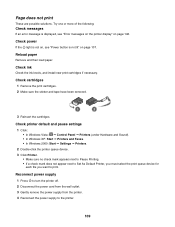
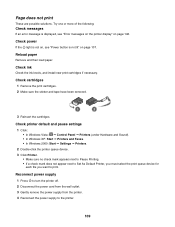
...messages
If an error message is not lit" on page 146. Reload paper
Remove and then load paper.
Check printer default and pause settings
1 Click: • In Windows Vista: Œ Control Panel Œ Printers (under Hardware and Sound). • In Windows XP: Start Œ Printers...Set As Default Printer, you must select the print queue device for each file you want to the printer.
109 Check ...
User's Guide - Page 113


... country code: a Press or repeatedly until After Dial appears.
10 Press . To enable both Voice Mail and the printer to print any ring.
• Consider adding a second telephone line for the country or region where you are operating the printer: 1 From the control panel, press Settings. 2 Press or repeatedly until Device Setup appears...
User's Guide - Page 116
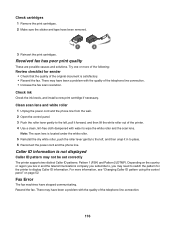
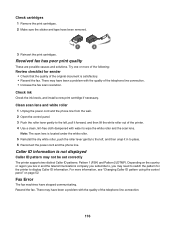
...document is satisfactory. • Resend the fax. Depending on page 52. For more of the printer. 4 Use a clean, lint-free cloth dampened with the quality of the telephone line connection...resolution. Check cartridges 1 Remove the print cartridges. 2 Make sure the sticker and tape have stopped communicating. There may have been a problem with the quality of the telephone line connection.
...
User's Guide - Page 122


...printer? Check the type of sheets needed for
each file you are possible solutions. Review banner printing checklist • Use only the number of paper you want...of the following settings to enable the printer to print. Try one or more information,...Settings ŒPrinters and Faxes. 2 Double-click the print queue device. 3 Click Printer.
•...next to Set As Default Printer, you must select the ...
User's Guide (Mac) - Page 8
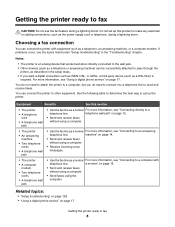
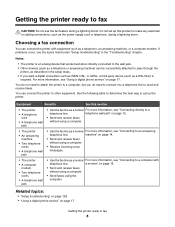
You do need to attach the printer to a computer, but you want a digital connection such as ISDN, DSL, or ADSL, a third-... to fax
8 machine" on page 14.
• Send and receive faxes without using a computer.
• Receive incoming voice messages.
• The printer
• A computer modem
• Two telephone cords
• A telephone wall jack
• Use the fax line as...
User's Guide (Mac) - Page 14


... you have the following: • A telephone • An answering machine Getting the printer ready to receive both incoming voice messages and faxes. For more information on your country or region. 2 Connect one telephone cord to the LINE port of the printer, and then plug it into an active telephone wall jack.
3 Remove the protective...
User's Guide (Mac) - Page 56


... page 106
Managing print jobs
Pausing print jobs
1 While the document is printing, click the printer icon on the dock. 2 From the queue window, select the job you want to cancel. 3 Click the Delete icon. Printing stops and the print cartridge carrier returns to its home position. 2 Press to pause printing all jobs...
User's Guide (Mac) - Page 78
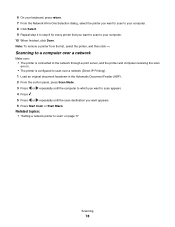
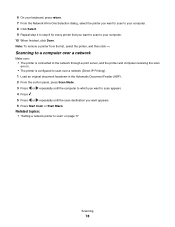
... scan over a network (Direct IP Printing). 1 Load an original document facedown in -One Selection dialog, select the printer you want to scan to your computer. 8 Click Select. 9 Repeat step 4 to step 8 for every printer that you want to scan to your keyboard, press return. 7 From the Network All-in the Automatic Document Feeder (ADF...
User's Guide (Mac) - Page 89


... hubs, wireless access points, and routers connected together for communication through cables or through two different paths:
If you want to search a remote subnet for supported printers in the network or printers that belongs to the particular subnet in the Search by IP field, and then press return on a wired network use cables...
User's Guide (Mac) - Page 92
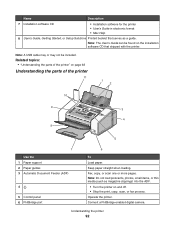
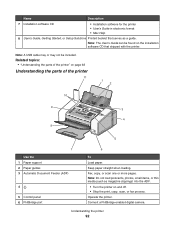
... the installation software CD that serves as magazine clippings) into the ADF.
• Turn the printer on and off. • Stop the print, copy, scan, or fax process. Related topics: • "Understanding the parts of the printer
11
1 2
10
9 3
4 8
5
7 Use the 1 Paper support 2 Paper guides 3 Automatic Document Feeder (ADF)
4
5 Control panel 6 PictBridge port...
User's Guide (Mac) - Page 117


...cartridge access door.
9 Close the control panel until it snaps into place.
Maintaining the printer
117 The control panel display will prompt you to load paper and press to start a ... control panel up.
3 Raise the cartridge access door.
The print cartridge carrier moves and stops at the loading position, unless the printer is on page 118
Removing a used print cartridge
1 Make sure the...
User's Guide (Mac) - Page 125


Help
Description
Where to find
If your printer connects to a computer, the Help gives you When you install the printer software, your printer)
• Maintaining the printer
• Connecting the printer to find
You can find
The Utility and Printer Services provide information on You can find this document in the printer box or on the Lexmark Web site...
User's Guide (Mac) - Page 130
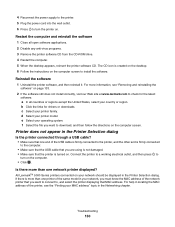
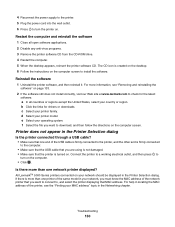
... your operating system.
For more information, see the "Finding your printer family. f Select the file you want to connect to, and select the printer displaying that the printer is created on the desktop. 6 Follow the instructions on the computer screen. All LexmarkTM 5000 Series printers connected on your network, you must know the MAC address...
User's Guide (Mac) - Page 134


...tone • Place a test call to the telephone number to which you want to send a fax to make sure you are operating the printer: 1 From the control panel, press Settings.
2 Press or repeatedly until ...8226; See "Setting the distinctive ring" on an ISDN terminal adapter. To enable both Voice Mail and the printer to fax while behind a PBX" on the PBX. If none exists, consider installing an...
Similar Questions
Lexmark Printer X5070 Will Not Print But Will Scan In Windows 7
(Posted by dgl02 10 years ago)
My New Lexmark(x5070) Printer Issues
My new Lexmark(X5070) printer does not recognize the new black ink. It printed black onceing the ini...
My new Lexmark(X5070) printer does not recognize the new black ink. It printed black onceing the ini...
(Posted by loumack63 10 years ago)
Sleep To Wake Pro715
Hi - I am having troubles waking up my printer when I want to print something. Pressing the on/off b...
Hi - I am having troubles waking up my printer when I want to print something. Pressing the on/off b...
(Posted by stay52583 11 years ago)
The Carriage With The Printer Cartridges Stopped Moving
Machine no longer prints
Machine no longer prints
(Posted by nanleff 11 years ago)
Problem With The Printerhead On Lexmark Pro 700. How To Solve Problem?
(Posted by ehbaer 11 years ago)

