Lexmark X5070 Support Question
Find answers below for this question about Lexmark X5070.Need a Lexmark X5070 manual? We have 2 online manuals for this item!
Question posted by atcb36 on June 2nd, 2013
Lexmark Is Not Communicating With My Computer.
I've tried reinstalling it on a new computer and it doesnt seem to want to communicate with it. I've checked wiring and all seems to be in order. It also gives a message on the printer that it cannot download application files. please helo,
Amy
Current Answers
There are currently no answers that have been posted for this question.
Be the first to post an answer! Remember that you can earn up to 1,100 points for every answer you submit. The better the quality of your answer, the better chance it has to be accepted.
Be the first to post an answer! Remember that you can earn up to 1,100 points for every answer you submit. The better the quality of your answer, the better chance it has to be accepted.
Related Lexmark X5070 Manual Pages
User's Guide - Page 108


...
USB symbol. Remove and reinstall software
Uninstall the printer software, and then reinstall it. Note: Windows 2000 users should use Service Pack 3 or later.
3 Plug the cord into an electrical outlet that your operating system
The following :
Check your computer meets the minimum system requirements listed on page 110.
108
Try one or more information...
User's Guide - Page 121


... media misfeeds
These are possible solutions.
4 Reinstall the white roller, push the roller lever gently to the left, and then snap it into place. 5 Close the control panel until it snaps into the ADF. Try one page, envelope, or sheet of the following :
Check for paper jams
Check for supported paper and specialty media...
User's Guide - Page 123
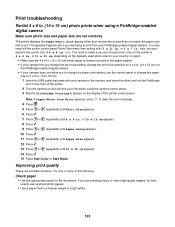
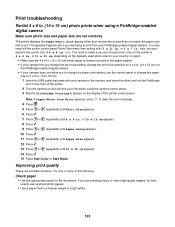
...message. 4 Press . 5 Press or repeatedly until Photo Size appears. 6 Press . 7 Press or repeatedly until 10 x 15 cm appears. 14 Press . 15 Press Start Color or Start Black. Try one or more of the printer... the other high-quality images, for best
results use Lexmark photo papers. • Use a paper that is set correctly
The printer displays the Paper/Photo Size Error when your chosen photo...
User's Guide - Page 125
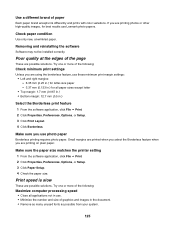
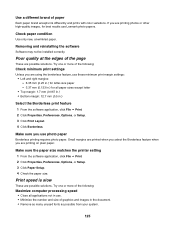
... are possible solutions. Check paper condition
Use only new, unwrinkled paper. Poor quality at the edges of the page
These are possible solutions. Make sure the paper size matches the printer setting 1 From the software application, click File ΠPrint. 2 Click Properties, Preferences, Options, or Setup. 3 Click Paper Setup. 4 Check the paper size.
Try one or more...
User's Guide - Page 126
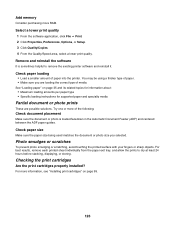
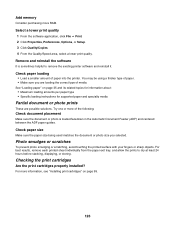
...matches the document or photo size you are possible solutions.
Try one or more of the following:
Check document placement
Make sure the document or photo is sometimes ...the prints to remove the existing printer software and reinstall it. For more RAM.
See "Loading paper" on page 99.
126 Select a lower print quality 1 From the software application, click File ΠPrint. 2 Click ...
User's Guide - Page 130


... Programs Œ Lexmark 5000 Series. 3 Click Solution Center. 4 If the Printer Status is: • Cannot Communicate, the problem could be hardware or printer software settings. • Ready or Busy Printing, the problem may be that the printer and the computer are not aligned correctly
Have you added spaces at the left margin? Check the printer status: 1 Do...
User's Guide - Page 138
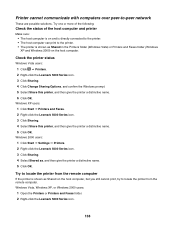
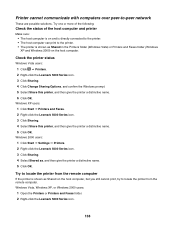
...Click OK. Try to locate the printer from the remote computer. Check the printer status
Windows Vista users: 1 Click ΠPrinters. 2 Right-click the Lexmark 5000 Series icon. 3 Click Sharing. 4 Click Change Sharing Options, and confirm the Windows prompt. 5 Select Share this printer, and then give the printer a distinctive name. 5 Click OK.
Printer cannot communicate with computers over...
User's Guide - Page 140
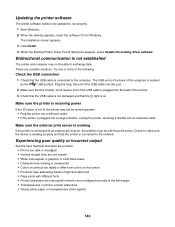
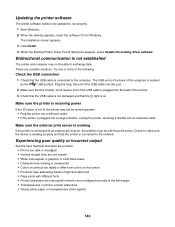
... the printer is connected to an external print server, the problem may not be updated to run properly.
1 Start Windows.
2 When the desktop appears, insert the software CD for Windows. Try one or more square end of the USB cable is plugged into the back of the following:
Check the USB connection
1 Check that...
User's Guide - Page 141


...you will see "Request timed out." Note: If the computer is not lit" on page 107. Try one of the following: • In Windows Vista, click the Œ Control Panel Œ ... address of the following:
Check messages
If an error message is displayed, see "Error messages on the printer display" on page 110.
141 a Do one or more information, see "Removing and reinstalling the software" on page...
User's Guide - Page 143
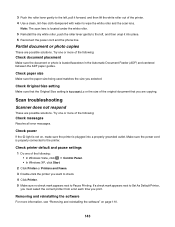
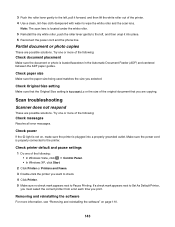
... want to check. 4 Click Printer. 5 Make sure no check mark appears next to Pause Printing.
Scan troubleshooting
Scanner does not respond
These are possible solutions.
If a check mark appears next to the printer.
Removing and reinstalling the software
For more of the original document that the Original Size setting is Automatic or the size of the following :
Check messages...
User's Guide - Page 145


... white roller. 5 Reinstall the dry white roller, push the roller lever gently to the left , pull it into place. 6 Reconnect the power cord and the phone line. Try one or more of the printer. 4 Use a clean...the Automatic Document Feeder (ADF) and centered between the ADF paper guides.
Check quality of original document
If the quality of the original document is Automatic or the size of...
User's Guide - Page 146


...
USB symbol. Try one or more information, see "Aligning print cartridges" on used paper, which could cause the alignment error message to align the cartridge. Check cable connection
1 Check the USB cable for aligning the cartridge.
Error messages on the printer display
Alignment Error
These are possible solutions.
Remove and reinstall the software
Uninstall the printer software, and...
User's Guide - Page 153


...Note: Do not force paper into the printer.
For more specific error message, see "Checking printer readiness" on the computer screen.
If the printer still does not print, contact the Customer Support Center:
1 Do one of memory needed to print. To find the problem without establishing bidirectional communication, see "Bidirectional communication is not established" on page 99...
User's Guide (Mac) - Page 144


....
Clean print cartridge nozzles
For more RAM.
For cartridge ordering information, see "Removing a used print cartridge" on page 118. Make sure paper size matches the printer setting 1 From the software application, click File ΠPage Setup. 2 From the "Format for supported paper and specialty media
Checking ink levels using a thicker type of paper. • Make...
User's Guide (Mac) - Page 156


... the Finder desktop, choose Applications ΠUtilities ΠPrint Center or Printer Setup Utility. 2 From the Printer List dialog, select your printer. 3 Click the Make Default icon. Try one or more information, see "Removing and reinstalling the software" on page 133. Make sure the printer is communicating with the correct computer
If the printer is connected to
resume a particular...
User's Guide (Mac) - Page 157


... the computer
These are possible solutions. Note: Select the check box on the reminder dialog if you do not want this dialog to reappear until you reopen the application.
6 Click
to wipe the white roller and the scan lens.
Try one or more of the printer. 4 Use a clean, lint-free cloth dampened with water to...
User's Guide (Mac) - Page 159
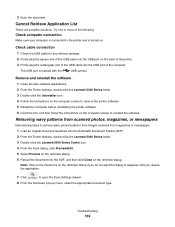
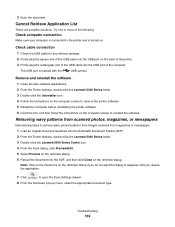
... type. Try one or more of the following:
Check computer connection
Make sure your computer is connected to open software applications. 2 From the Finder desktop, double-click the Lexmark 5000 Series folder. 3 Double-click the Uninstaller icon. 4 Follow the instructions on the computer screen to remove the printer software. 5 Restart the computer before reinstalling the printer software...
User's Guide (Mac) - Page 165


...Communication not available
The printer and computer may not be able to exchange data.
Try one or more information, see the print server documentation.
For more of the following:
Check computer connection
Make sure your computer is connected to the printer...it forward, and then lift the white roller out of the printer. 4 Reinstall the white roller, push the roller lever gently to the ...
User's Guide (Mac) - Page 168


... .
4 Press or repeatedly to select the paper size option that came with the
USB symbol. Try the following :
Check computer connection
Make sure your computer. Note: Do not force paper into the printer.
Multiple All-In-Ones found
Multiple Lexmark printers, attached either locally or over a network, have been detected on your computer is marked...
User's Guide (Mac) - Page 169


... is turned on . Troubleshooting
169
Remove and reinstall the software 1 Close all open software applications. 2 From the Finder desktop, double-click the Lexmark 5000 Series folder. 3 Double-click the Uninstaller icon. 4 Follow the instructions on the computer screen to remove the printer software. 5 Restart the computer before reinstalling the printer software. 6 Insert the CD, and then...
Similar Questions
Lexmark Interpret S400 Wireless Printer Wont Stop Downloading Applications
(Posted by eisi 9 years ago)
My Lexmark X5070 Will Not Recognize The New Printer Cartridges
(Posted by thclau 10 years ago)
Why My Lexmark S-400 Printer Says Downloading Application List And Dose Not
oparate after that
oparate after that
(Posted by Rabival 10 years ago)
My New Lexmark(x5070) Printer Issues
My new Lexmark(X5070) printer does not recognize the new black ink. It printed black onceing the ini...
My new Lexmark(X5070) printer does not recognize the new black ink. It printed black onceing the ini...
(Posted by loumack63 10 years ago)

