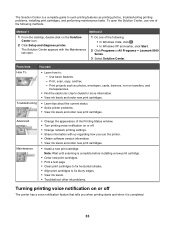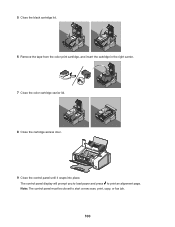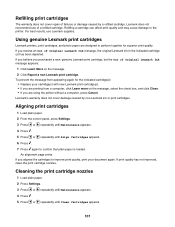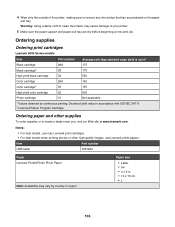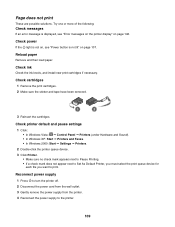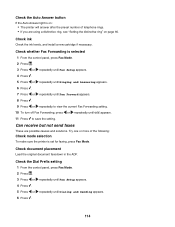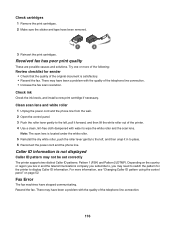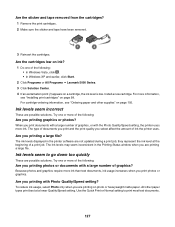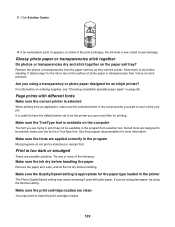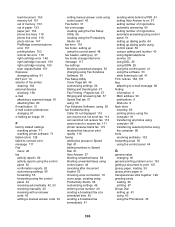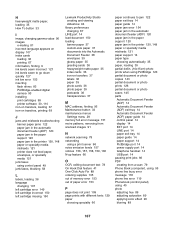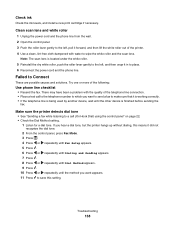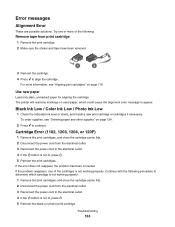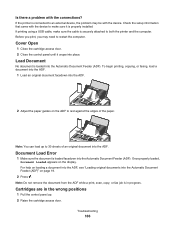Lexmark X5070 Support Question
Find answers below for this question about Lexmark X5070.Need a Lexmark X5070 manual? We have 2 online manuals for this item!
Question posted by claudette27 on January 2nd, 2022
How Does The Cartridge Cover Snaps Back After New Cartridge Inserted
The person who posted this question about this Lexmark product did not include a detailed explanation. Please use the "Request More Information" button to the right if more details would help you to answer this question.
Current Answers
Answer #1: Posted by SonuKumar on January 3rd, 2022 8:16 AM
Please respond to my effort to provide you with the best possible solution by using the "Acceptable Solution" and/or the "Helpful" buttons when the answer has proven to be helpful.
Regards,
Sonu
Your search handyman for all e-support needs!!
Related Lexmark X5070 Manual Pages
Similar Questions
My Lexmark X5070 Will Not Recognize The New Printer Cartridges
(Posted by thclau 10 years ago)
Lexmark Printer X5070 Will Not Print But Will Scan In Windows 7
(Posted by dgl02 10 years ago)
Problem With The Printerhead On Lexmark Pro 700. How To Solve Problem?
(Posted by ehbaer 11 years ago)
Printing Only Blank Pages
What is the issue when the machine sounds like it is printing, but only produces blank pages? (There...
What is the issue when the machine sounds like it is printing, but only produces blank pages? (There...
(Posted by ihstodd 12 years ago)