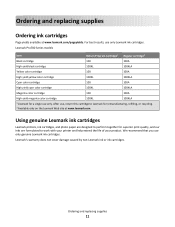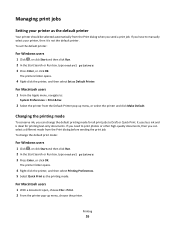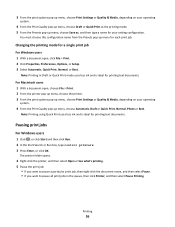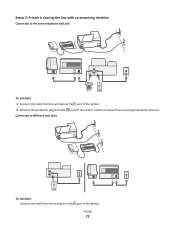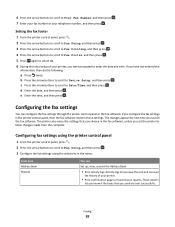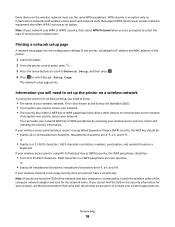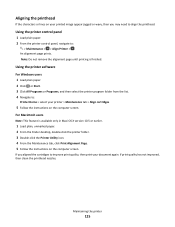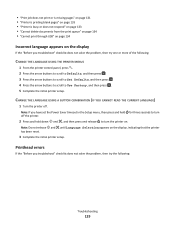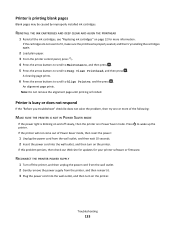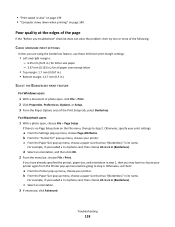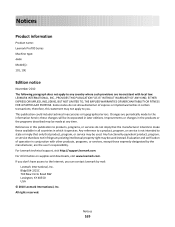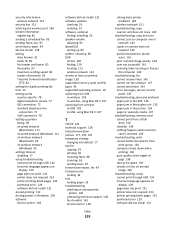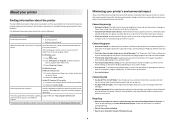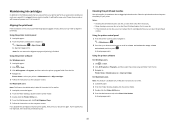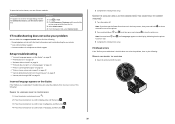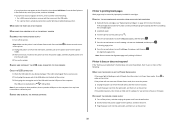Lexmark Prevail Pro700 Support Question
Find answers below for this question about Lexmark Prevail Pro700.Need a Lexmark Prevail Pro700 manual? We have 4 online manuals for this item!
Question posted by ihstodd on January 3rd, 2012
Printing Only Blank Pages
Current Answers
Answer #1: Posted by LexmarkListens on January 6th, 2012 7:37 AM
Can you follow the steps below:
1. Press down firmly on all four tanks while the Printhead is in the cartridge-insert position.
NOTE: This extra force may be needed to establish a good seal.
2. Rebrick the printer (i.e., remove the power brick from the printer and then re-install it).
3. Perform the deep clean with plain paper in the machine:
- From the Printer Control pane, press SETUP icon (wrench symbol)
- Press the Up or Down arrow buttons to scroll to Maintenance, and then press OK.
- Press the Up or Down arrow buttons to scroll to Clean Printhead or Deep Clean Printhead and then press OK.
A cleaning page will now print. - Run it one more time if the page that now prints does not have solid mono and color bars without white streaking and the ink levels show full.
Please also update the printers firmware. Connect the printer to the computer via USB cable. Download the firmware at this link: http://bit.ly/xIRDvU
Hope this helps.
Lexmark Listens
Phone:
USA: 1-800-539-6275
Canada: (877) 856-5540
UK: 0800 121 4726
South Africa: 0800 981 435
Related Lexmark Prevail Pro700 Manual Pages
Similar Questions
The ink cartridges on my Lexmark Intuition printer are full'ish but it is neither printing in black ...
Lexmark Pinnacle Pro901 error message: "Printer will not print until the cyan ink cartridge is repla...