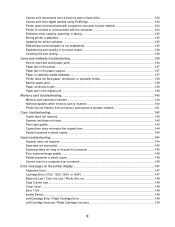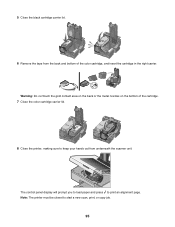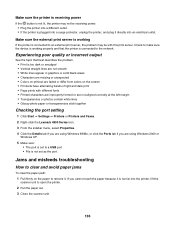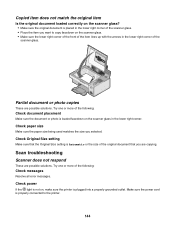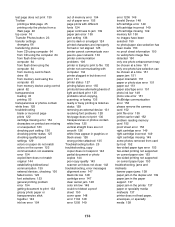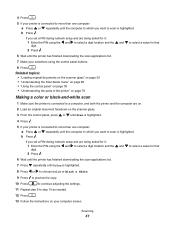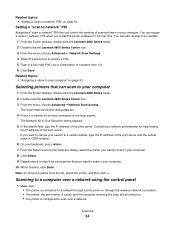Lexmark X4875 Support Question
Find answers below for this question about Lexmark X4875.Need a Lexmark X4875 manual? We have 2 online manuals for this item!
Question posted by mariapinafasullo on June 19th, 2012
Scanner
WHEN I SCAN THERE IS A BLACK LINE STRAIGHT DOWN THE MIDDLE OF THE PAGE :(
Current Answers
Related Lexmark X4875 Manual Pages
Similar Questions
Ocr Software For Lexmark X4875
I installed Lexmark Productivity Studio on my laptop with Windows7 installed. I scaned two pages of ...
I installed Lexmark Productivity Studio on my laptop with Windows7 installed. I scaned two pages of ...
(Posted by januarysuchan 5 years ago)
Troubleshoot Lexmark Series X4875
i have a lexmark x4875the scanner light is not real bright but is working and it will mot print it w...
i have a lexmark x4875the scanner light is not real bright but is working and it will mot print it w...
(Posted by flrmn51 8 years ago)
Scan Function Doesn't Work
When I turn on the device the scanner light turn on and try to move along, but get stuck . The print...
When I turn on the device the scanner light turn on and try to move along, but get stuck . The print...
(Posted by gcano1960 11 years ago)
My Printer Will Not Print Black I Have Changed The Toner
the printer will not print black it is a printer problem not computer. I want to clean the print hea...
the printer will not print black it is a printer problem not computer. I want to clean the print hea...
(Posted by howard2830 11 years ago)
My Printer Only Prints In Black Does Not Recognize The Colored Ink
My printer leaves blank anything with colors just prints the black letters. It just started this a c...
My printer leaves blank anything with colors just prints the black letters. It just started this a c...
(Posted by nbusch 12 years ago)