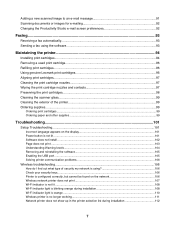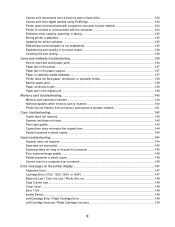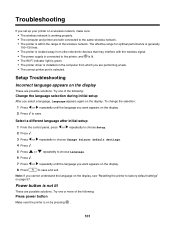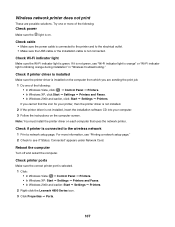Lexmark X4875 Support Question
Find answers below for this question about Lexmark X4875.Need a Lexmark X4875 manual? We have 2 online manuals for this item!
Question posted by januarysuchan on November 7th, 2018
Ocr Software For Lexmark X4875
Current Answers
Answer #1: Posted by BusterDoogen on November 7th, 2018 10:03 AM
I hope this is helpful to you!
Please respond to my effort to provide you with the best possible solution by using the "Acceptable Solution" and/or the "Helpful" buttons when the answer has proven to be helpful. Please feel free to submit further info for your question, if a solution was not provided. I appreciate the opportunity to serve you!
Related Lexmark X4875 Manual Pages
Similar Questions
i have a lexmark x4875the scanner light is not real bright but is working and it will mot print it w...
When I turn on the device the scanner light turn on and try to move along, but get stuck . The print...