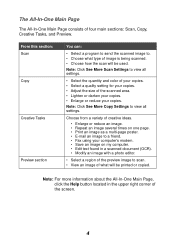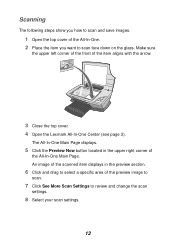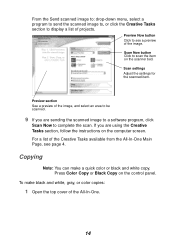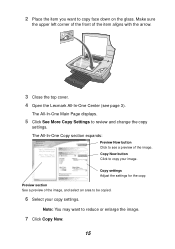Lexmark X1140 Support Question
Find answers below for this question about Lexmark X1140.Need a Lexmark X1140 manual? We have 2 online manuals for this item!
Question posted by Popcornjiff on April 10th, 2014
Will The Ocr Driver For Lexmark X1140 Ever Be Available For Downl Without The Cd
The person who posted this question about this Lexmark product did not include a detailed explanation. Please use the "Request More Information" button to the right if more details would help you to answer this question.
Current Answers
Related Lexmark X1140 Manual Pages
Similar Questions
Lexmark Z32 Compatibility To Windows 7
Is my lexmark Z32 printer compatible with windows 7
Is my lexmark Z32 printer compatible with windows 7
(Posted by lanalang182000 11 years ago)
Where Can I Get The Software To Install For Lexmark X9575
(Posted by penngwen 11 years ago)
Lexmark Z12 Printer Driver Compatible With Windows 7
where can i access free download for lexmark z12 printer driver compatible with windows 7
where can i access free download for lexmark z12 printer driver compatible with windows 7
(Posted by igitaconsult 11 years ago)
Solve
my machine is windows 7 64 bits but it does not support my lexmark inkjet printer..please can you he...
my machine is windows 7 64 bits but it does not support my lexmark inkjet printer..please can you he...
(Posted by fredamoh 11 years ago)