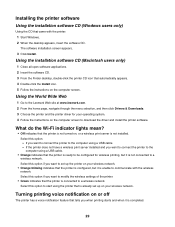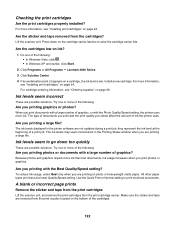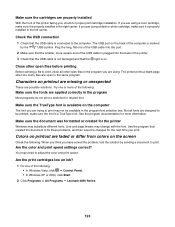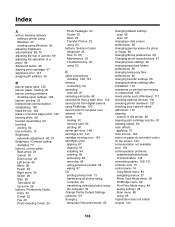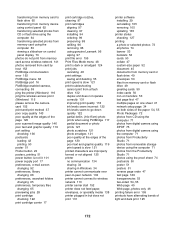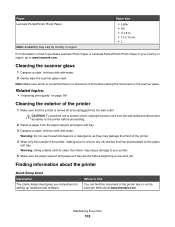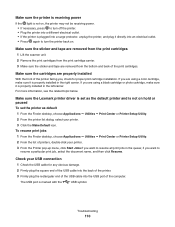Lexmark X4875 Support Question
Find answers below for this question about Lexmark X4875.Need a Lexmark X4875 manual? We have 2 online manuals for this item!
Question posted by flrmn51 on February 20th, 2016
Troubleshoot Lexmark Series X4875
Current Answers
Answer #1: Posted by BusterDoogen on February 20th, 2016 7:41 PM
I hope this is helpful to you!
Please respond to my effort to provide you with the best possible solution by using the "Acceptable Solution" and/or the "Helpful" buttons when the answer has proven to be helpful. Please feel free to submit further info for your question, if a solution was not provided. I appreciate the opportunity to serve you!
Related Lexmark X4875 Manual Pages
Similar Questions
I installed Lexmark Productivity Studio on my laptop with Windows7 installed. I scaned two pages of ...
When I turn on the device the scanner light turn on and try to move along, but get stuck . The print...
WHEN I SCAN THERE IS A BLACK LINE STRAIGHT DOWN THE MIDDLE OF THE PAGE :(
I have a s300-s400 series Lexmark printer. I need to buy black and all the color ink cartridges. Can...
I installed new ink cartridges and the printer is still reading them as "no ink and need to replace"...