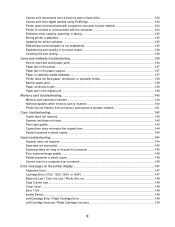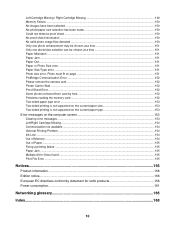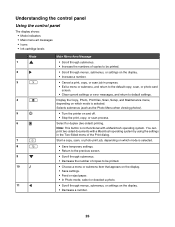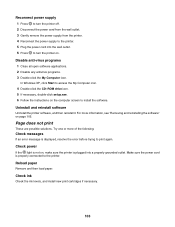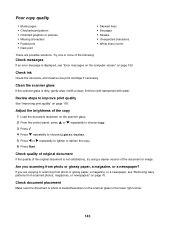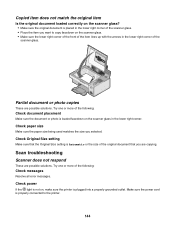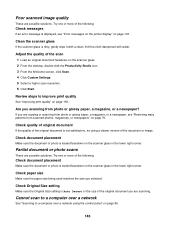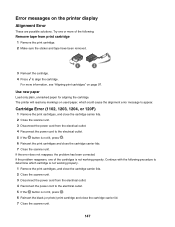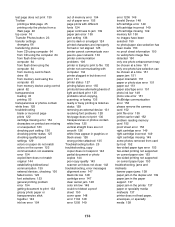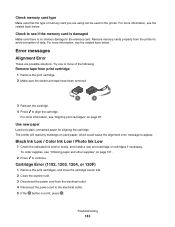Lexmark X4850 Support Question
Find answers below for this question about Lexmark X4850 - AIO INKJETPR P/C/S 27/30PPM WLS B/G/N.Need a Lexmark X4850 manual? We have 2 online manuals for this item!
Question posted by Anonymous-42463 on November 9th, 2011
Alignment Error Message
The person who posted this question about this Lexmark product did not include a detailed explanation. Please use the "Request More Information" button to the right if more details would help you to answer this question.
Current Answers
Answer #1: Posted by LexmarkListens on November 30th, 2011 3:19 PM
The alignment error could be due to the cartridges not properly inserted in the carrier. Try to open the printer cover and remove both cartridges. While the cover is open, check for the encoder strip (transparent strip found behind the carrier) and make sure it is still secured in its position and dislodged. Re-brick your printer. Pull out the power supply, black box where the power cord is plugged in at the back of the printer, and put it back after 30 seconds. When the printer turns on, reinsert one cartridge first, then close the cover. Check for any errors. Then, reinsert the other cartridge. Replace whichever cartridge is causing the error to appear. Try to print a document again to verify that the problem is fixed.
Lexmark Listens
Phone:
USA: 1-800-539-6275
Canada: (877) 856-5540
UK: 0800 121 4726
South Africa: 0800 981 435
Related Lexmark X4850 Manual Pages
Similar Questions
How Do I Fix The Printhead On My Printer?
My printer has an error message that reads "There is a problem with the printhead." How do I fix t...
My printer has an error message that reads "There is a problem with the printhead." How do I fix t...
(Posted by crlavers 11 years ago)
I Need A User Manual For The Lexmart X4850 Aio
Where can I download a users manual for Lexmart X4850 aio.
Where can I download a users manual for Lexmart X4850 aio.
(Posted by sayre 11 years ago)
My Printer Is Displaying A 'printer Carrier Stall' Error Message, Help Pls.
I do not see anything obstucting the carrier, remove & reinserted the ink cartridges. The cartri...
I do not see anything obstucting the carrier, remove & reinserted the ink cartridges. The cartri...
(Posted by jr4justice 12 years ago)
How To Align The Printer To A Different Computer
(Posted by Anonymous-42463 12 years ago)
Why Is Error Detected?
Why, When I click on print I get error message: Incorrect Port Detected The current print job has b...
Why, When I click on print I get error message: Incorrect Port Detected The current print job has b...
(Posted by aahulkiezz 12 years ago)