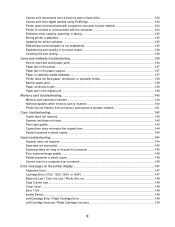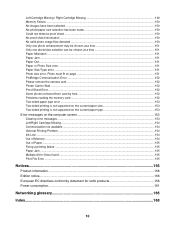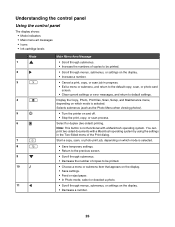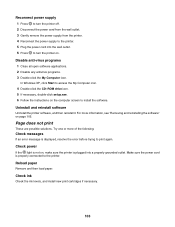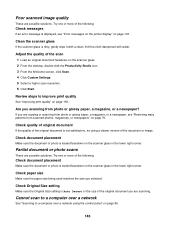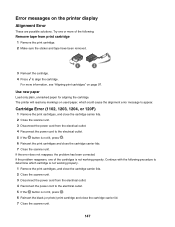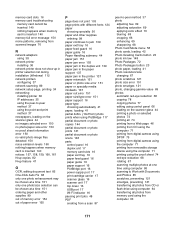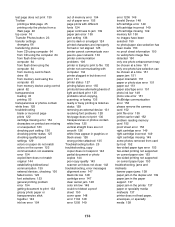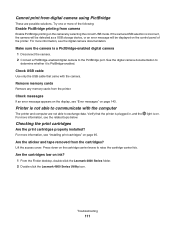Lexmark X4850 Support Question
Find answers below for this question about Lexmark X4850 - AIO INKJETPR P/C/S 27/30PPM WLS B/G/N.Need a Lexmark X4850 manual? We have 2 online manuals for this item!
Question posted by jr4justice on March 23rd, 2012
My Printer Is Displaying A 'printer Carrier Stall' Error Message, Help Pls.
Current Answers
Answer #1: Posted by LexmarkListens on April 6th, 2012 12:22 PM
LINK: http://support.lexmark.com:80/lexmark/index?page=content&locale=en&productCode=&segment=SUPPORT&clearQuestion=Y&userlocale=EN_US&id=SO4927
Lexmark Listens
Phone:
USA: 1-800-539-6275
Canada: (877) 856-5540
UK: 0800 121 4726
South Africa: 0800 981 435
Related Lexmark X4850 Manual Pages
Similar Questions
how to check the lefel of in cartridges on printer lexmark z1300
Somehow the Lexmark X4850 printer has "lost" the IP address to my computer for a wireless connection...