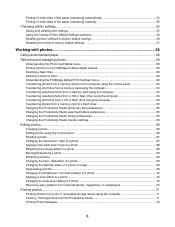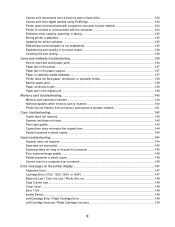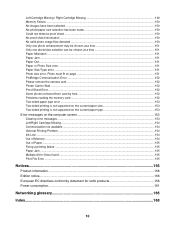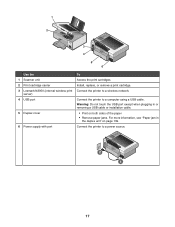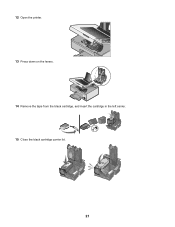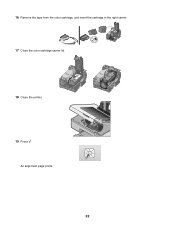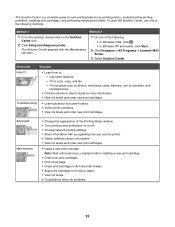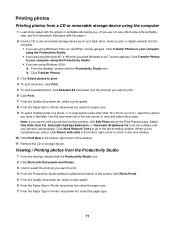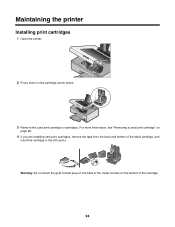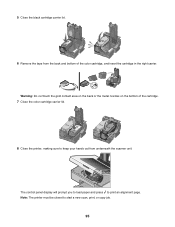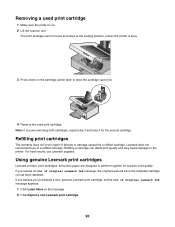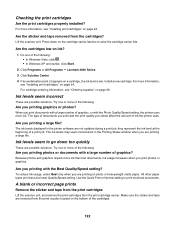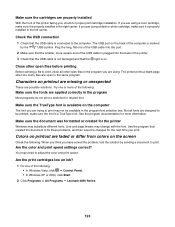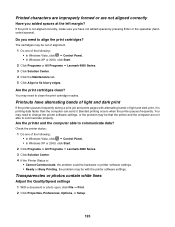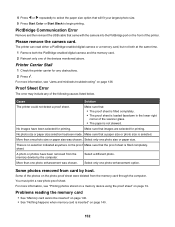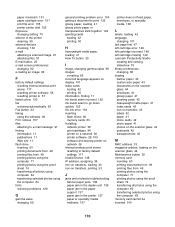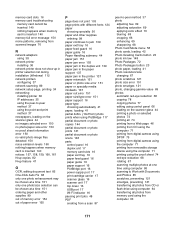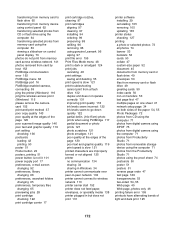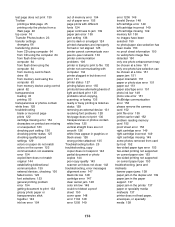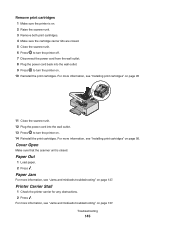Lexmark X4850 Support Question
Find answers below for this question about Lexmark X4850 - AIO INKJETPR P/C/S 27/30PPM WLS B/G/N.Need a Lexmark X4850 manual? We have 2 online manuals for this item!
Question posted by pamekell8 on June 10th, 2012
Printer Carrier Stall Lexmarkx7576 How Do I Fix
The person who posted this question about this Lexmark product did not include a detailed explanation. Please use the "Request More Information" button to the right if more details would help you to answer this question.
Current Answers
Related Lexmark X4850 Manual Pages
Similar Questions
How Do I Fix The Printhead On My Printer?
My printer has an error message that reads "There is a problem with the printhead." How do I fix t...
My printer has an error message that reads "There is a problem with the printhead." How do I fix t...
(Posted by crlavers 11 years ago)
Installing Printer Without Cd
I lost my CD for Z517 printer . How can I install it to new laptop. Windows 7
I lost my CD for Z517 printer . How can I install it to new laptop. Windows 7
(Posted by Anonymous-74158 11 years ago)
My Printer Is Displaying A 'printer Carrier Stall' Error Message, Help Pls.
I do not see anything obstucting the carrier, remove & reinserted the ink cartridges. The cartri...
I do not see anything obstucting the carrier, remove & reinserted the ink cartridges. The cartri...
(Posted by jr4justice 12 years ago)
I Can't Get The Printer To Work. The Ink Cartrides Seem To Get Stuck On Somethi
When I go to print, it starts to work but the print carriage (or whatever you call it) seems to be g...
When I go to print, it starts to work but the print carriage (or whatever you call it) seems to be g...
(Posted by tthor353 12 years ago)
How Do I Change The Language On My Lexmark 300 Printer
(Posted by cathyjordan 12 years ago)