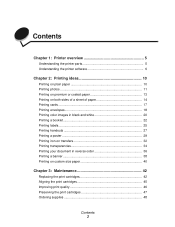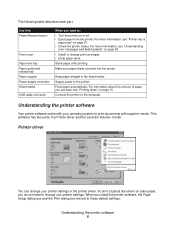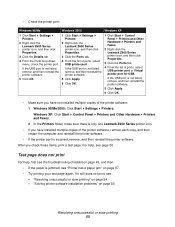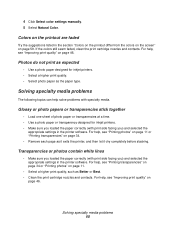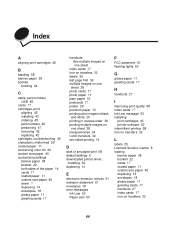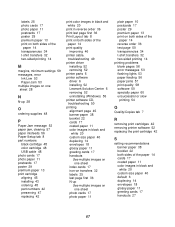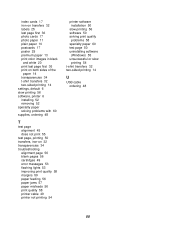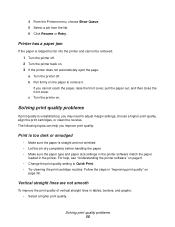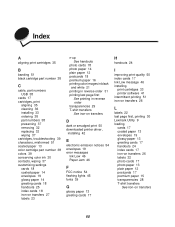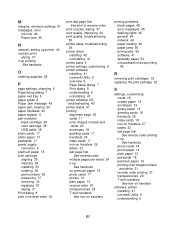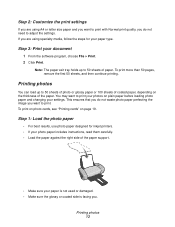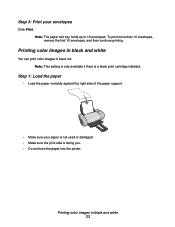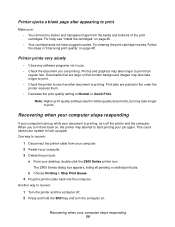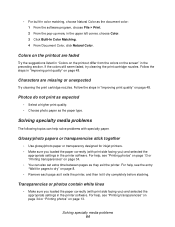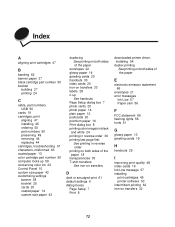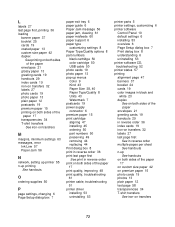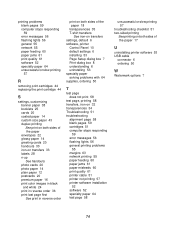Lexmark Z605 Support Question
Find answers below for this question about Lexmark Z605 - Photo Color Jet Printer.Need a Lexmark Z605 manual? We have 4 online manuals for this item!
Question posted by tthor353 on November 2nd, 2011
I Can't Get The Printer To Work. The Ink Cartrides Seem To Get Stuck On Somethi
Current Answers
Answer #1: Posted by LexmarkListens on November 30th, 2011 3:48 PM
1. Open the printer cover and remove both the cartridges. Note: If the carrier does not automatically move to the center, turn off the printer/unplug the printer from the power source and then slide the carrier to the center.
2. Check the encoder strip and make sure it is secured in its place.
3. Close the printer cover.
4. Re-brick your printer. Pull out the power supply, black box where the power cord is plugged in at the back of the printer, and put it back after 30 seconds.
5. When the printer turns on, reinsert one cartridge first. Close the printer cover and check for any errors.
6. If no error appears, reinsert the other cartridge. Close the printer cover.
7. Replace whichever cartridge is causing the error to appear with a new cartridge.
8. If no error appears, try to print a document again to verify that the problem is fixed.
Lexmark Listens
Phone:
USA: 1-800-539-6275
Canada: (877) 856-5540
UK: 0800 121 4726
South Africa: 0800 981 435
Related Lexmark Z605 Manual Pages
Similar Questions
My printer has ink but prints blank pages
what is wrong with printer?
Why, When I click on print I get error message: Incorrect Port Detected The current print job has b...