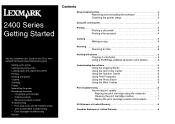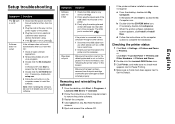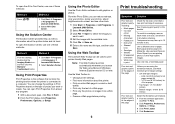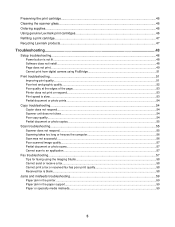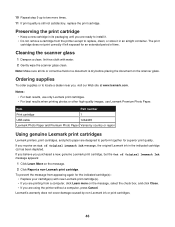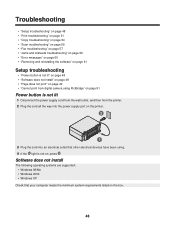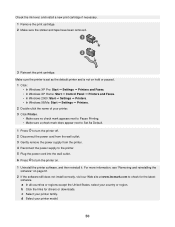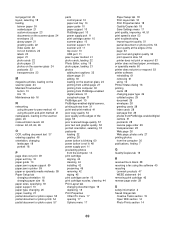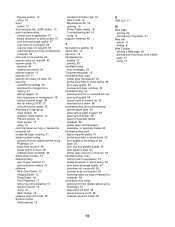Lexmark x2480 Support Question
Find answers below for this question about Lexmark x2480 - All-in-One Printer With PictBridge.Need a Lexmark x2480 manual? We have 3 online manuals for this item!
Question posted by Anonymous-36919 on August 28th, 2011
X2480 Printer Won't Print Black, Even With New Cartridge.
The person who posted this question about this Lexmark product did not include a detailed explanation. Please use the "Request More Information" button to the right if more details would help you to answer this question.
Current Answers
Related Lexmark x2480 Manual Pages
Similar Questions
What Print Port Does Lexmark X2480 Printer Use
(Posted by michglozz 10 years ago)
I Have A Lexmark X2480 But I Can't Print In Black And White. Need Help Please
(Posted by nitechcam 11 years ago)
I Have A Lexmark Printer Z2420 And My New Cartridge Will Not Print
My new cartridge is a 36XL and when I go to print I get a message that it is not the right cartridge...
My new cartridge is a 36XL and when I go to print I get a message that it is not the right cartridge...
(Posted by dkisthemom 12 years ago)
I Need To Reset My Lexmark X2480 (print Scan Copy){change Cartridge}
(Posted by christo 12 years ago)
I Put In A New Black Ink Cartridge And It Is Printing Blank
(Posted by Lsbt1 13 years ago)