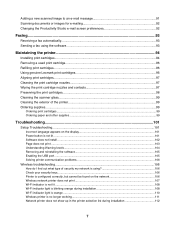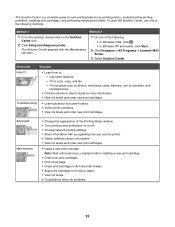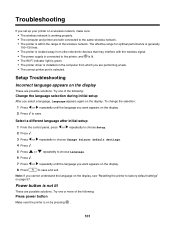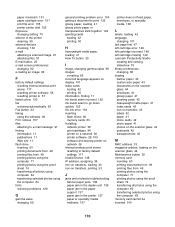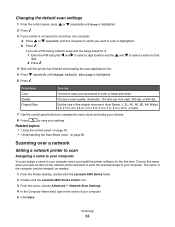Lexmark X4850 Support Question
Find answers below for this question about Lexmark X4850 - AIO INKJETPR P/C/S 27/30PPM WLS B/G/N.Need a Lexmark X4850 manual? We have 2 online manuals for this item!
Question posted by cathyjordan on July 19th, 2011
How Do I Change The Language On My Lexmark 300 Printer
Current Answers
Answer #1: Posted by LexmarkListens on July 20th, 2011 8:49 AM
If you need further assistance please contact Lexmark Technical Support Center or you can send me an email on the address provided below.
Lexmark Listens
Phone:
USA: 1-800-539-6275
Canada: (877) 856-5540
UK: 0800 121 4726
South Africa: 0800 981 435
Related Lexmark X4850 Manual Pages
Similar Questions
what is wrong with printer?
I lost my CD for Z517 printer . How can I install it to new laptop. Windows 7
When I try to scan on my Lexmark X4850 printer, it tells me I need OCR to do so. HELP
Somehow the Lexmark X4850 printer has "lost" the IP address to my computer for a wireless connection...