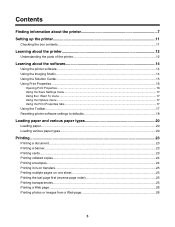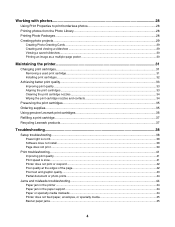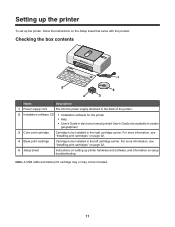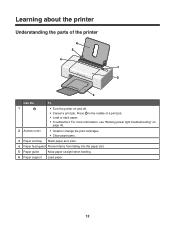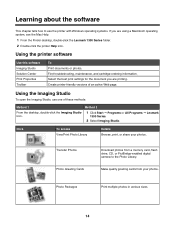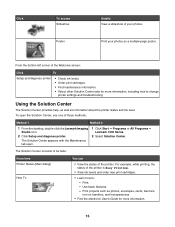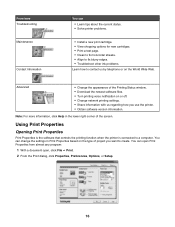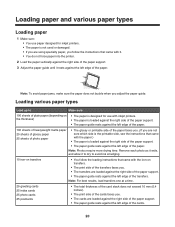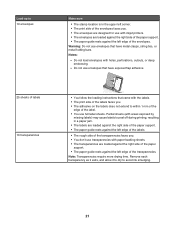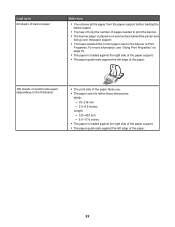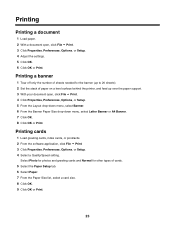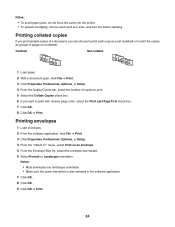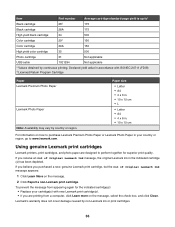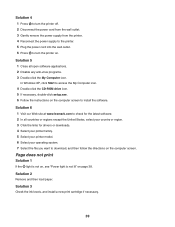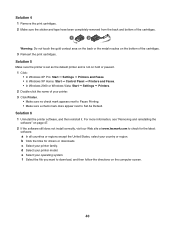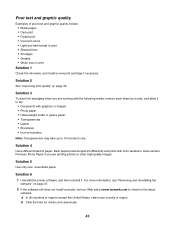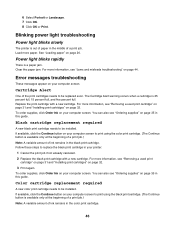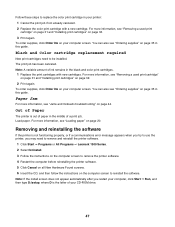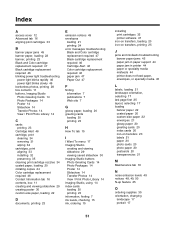Lexmark Z1300 Support Question
Find answers below for this question about Lexmark Z1300 - Single Function Color Inkjet Printer.Need a Lexmark Z1300 manual? We have 1 online manual for this item!
Question posted by lduey on May 10th, 2012
How To Check The Level Of Ink Cartridges On Printer Z1300
Current Answers
Answer #1: Posted by LexmarkListens on May 14th, 2012 5:58 AM
Studio icon.
2 Click Setup and diagnose printer.
The Solution Center appears with the Maintenance check ink levels or
1 Click Start Œ Programs or All Programs Œ
Lexmark 1300 Series.
2 Select Solution Center > maintenance > check ink levels.
Hope this helps.
Lexmark Listens
Phone:
USA: 1-800-539-6275
Canada: (877) 856-5540
UK: 0800 121 4726
South Africa: 0800 981 435
Related Lexmark Z1300 Manual Pages
Similar Questions
Is Lexmark Z1300 a compatible printer for Windows 8? How can I install without a CD?
This may seem like a stupid question but how do you insert a black ink cartridge. I have just bought...
Has ink, but rounds paper through without printing.
My Lexmark z1300 is having problems when it is trying to feed the paper. For some reason the paper w...