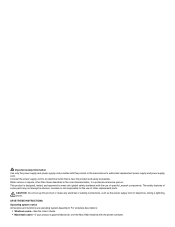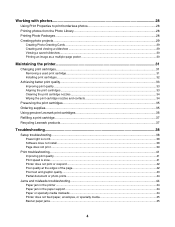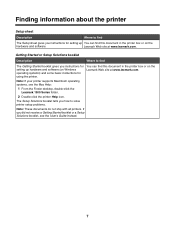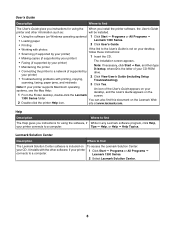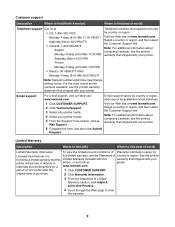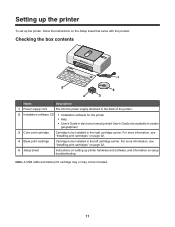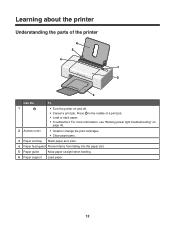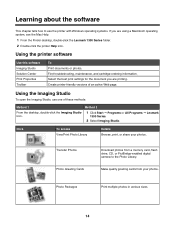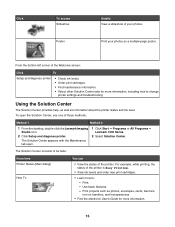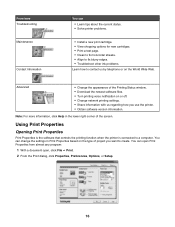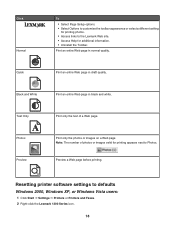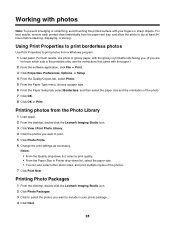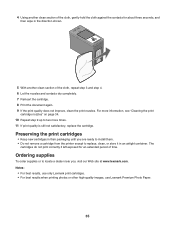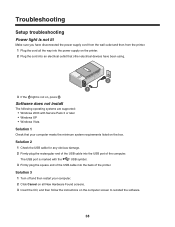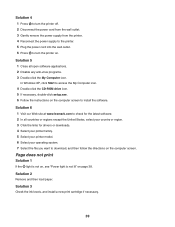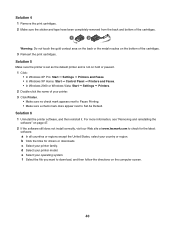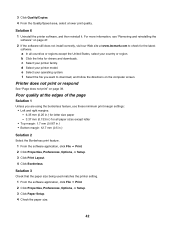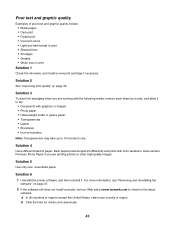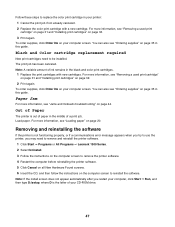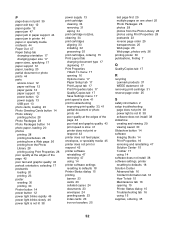Lexmark Z1300 Support Question
Find answers below for this question about Lexmark Z1300 - Single Function Color Inkjet Printer.Need a Lexmark Z1300 manual? We have 1 online manual for this item!
Question posted by eblake2 on August 14th, 2013
Unable To Install Lexmark Z1300 Printer On Laptop With Os Windows 8 W/out Cd
Is Lexmark Z1300 a compatible printer for Windows 8? How can I install without a CD?
Current Answers
Related Lexmark Z1300 Manual Pages
Similar Questions
Lexmark Z640
is the lexmark z640 printer compatiable with windows 8
is the lexmark z640 printer compatiable with windows 8
(Posted by Anonymous-120409 10 years ago)
Trying To Install Lexmark Z705, My Pc Won't Find That Model?
(Posted by hard7dia 10 years ago)
How To Check The Level Of Ink Cartridges On Printer Z1300
how to check the lefel of in cartridges on printer lexmark z1300
how to check the lefel of in cartridges on printer lexmark z1300
(Posted by lduey 11 years ago)
Ink Ok Will Not Print, Rounds Paper Through No Print
Has ink, but rounds paper through without printing.
Has ink, but rounds paper through without printing.
(Posted by alauramoor 12 years ago)
Paper Feeder Messed Up
My Lexmark z1300 is having problems when it is trying to feed the paper. For some reason the paper w...
My Lexmark z1300 is having problems when it is trying to feed the paper. For some reason the paper w...
(Posted by kdmcgownd 12 years ago)