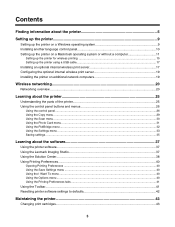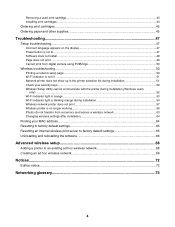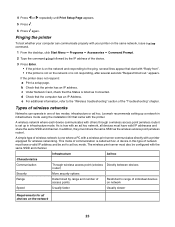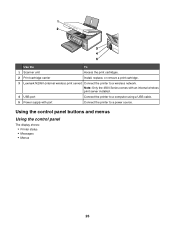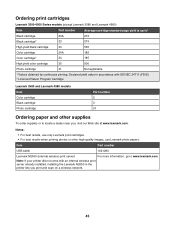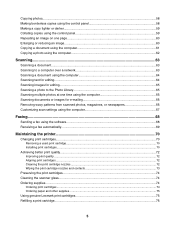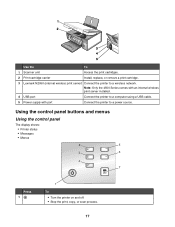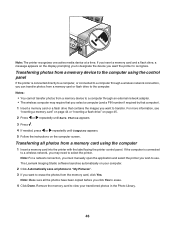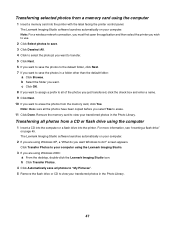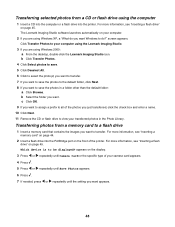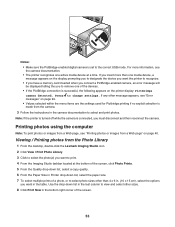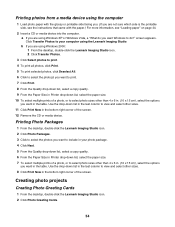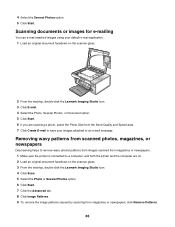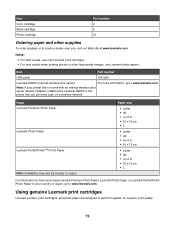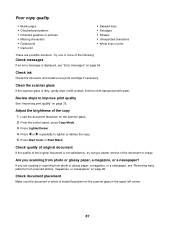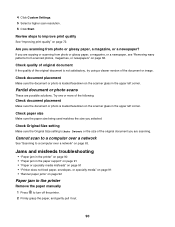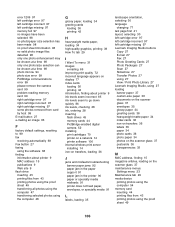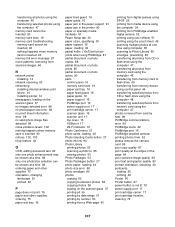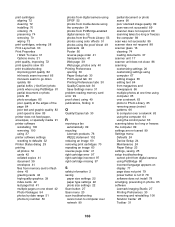Lexmark X4550 Support Question
Find answers below for this question about Lexmark X4550 - Wireless All-in-One Photo.Need a Lexmark X4550 manual? We have 2 online manuals for this item!
Question posted by moetown2 on January 9th, 2013
Remove Lexmark X4550 Firmware
The person who posted this question about this Lexmark product did not include a detailed explanation. Please use the "Request More Information" button to the right if more details would help you to answer this question.
Current Answers
Related Lexmark X4550 Manual Pages
Similar Questions
Want To Use Compatiable Ink Cartage On X4550. Right Cartage Incorect
(Posted by cebart 10 years ago)
Lexmark X4550 Manual
I have a used Lexmark X4550 printer without the operating instructions or a Driver for using it with...
I have a used Lexmark X4550 printer without the operating instructions or a Driver for using it with...
(Posted by pahieer 10 years ago)
Why Won't My Lexmark X4550 Print?
I have tried Troubleshooting through my computer's Control Panel but it has not solved the problem.
I have tried Troubleshooting through my computer's Control Panel but it has not solved the problem.
(Posted by glorialeflaive 11 years ago)
I Have An Scanner Feilure 844.02. How To Solve This?
My lexmark X264dn show me that messege, and have no idea what to do
My lexmark X264dn show me that messege, and have no idea what to do
(Posted by haizpuruab 11 years ago)