Lexmark X3580 Support Question
Find answers below for this question about Lexmark X3580.Need a Lexmark X3580 manual? We have 2 online manuals for this item!
Question posted by rodmcmichael on November 19th, 2012
Cartridge Error Message
Cartridge error appeared in middle of print job and stopped the job. Followed instructions to switch off and on, remove and reinsert cartridges. Also put new Lexmark cartridges in but to no avail.
Any solutions?
Current Answers
There are currently no answers that have been posted for this question.
Be the first to post an answer! Remember that you can earn up to 1,100 points for every answer you submit. The better the quality of your answer, the better chance it has to be accepted.
Be the first to post an answer! Remember that you can earn up to 1,100 points for every answer you submit. The better the quality of your answer, the better chance it has to be accepted.
Related Lexmark X3580 Manual Pages
Getting Started - Page 6
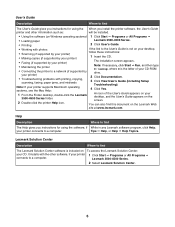
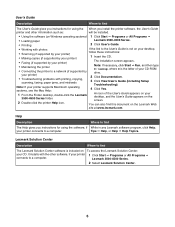
...; Printing
2 Click User's Guide.
• Working with photos
If the link to the User's Guide is included on To access the Lexmark Solution Center:
your CD. An icon of your CD-ROM
• Connecting the printer to find
The Lexmark Solution Center software is not on your desktop,
• Scanning (if supported by your printer)
follow these instructions:
•...
Getting Started - Page 7
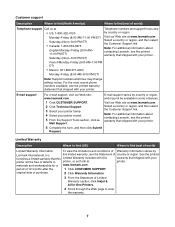
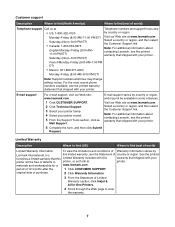
... then click Submit Request. For the most recent phone numbers available, see the printed warranty that shipped with your printer model. 5 From the Support Tools section, click e-
Note: For additional information about contacting Lexmark, see the printed warranty statement that shipped with your
printer will be available in
printer, or set forth at • US: 1-800-332-4120...
Getting Started - Page 11
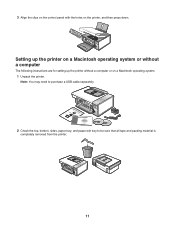
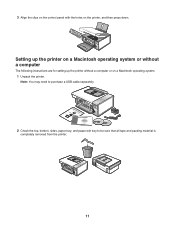
....
1 2 3
2 Check the top, bottom, sides, paper tray, and paper exit tray to be sure that all tape and packing material is completely removed from the printer.
11 Setting up the printer on a Macintosh operating system or without a computer
The following instructions are for setting up the printer without a computer or on the printer, and then press down.
Getting Started - Page 15
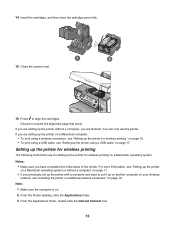
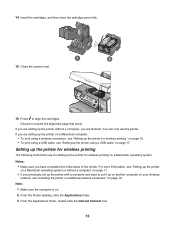
... the computer is on page 19. Setting up the printer for wireless printing
The following instructions are for setting up the printer on a Macintosh operating system or without a computer, you previously set up the printer with a computer and want to align the cartridges. You can now use the printer.
Notes:
• Make sure you are finished. 14 Insert...
Getting Started - Page 17
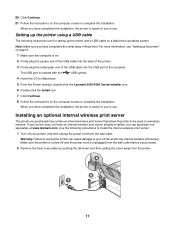
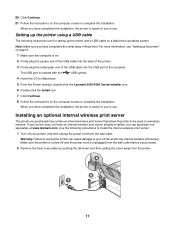
... initial setup of the computer. Use the following instructions are for setting up the printer" on page 9.
1 Make sure the computer is ready for you can cause damage to your printer and to unplug the printer can purchase one separately at www.lexmark.com. Warning: Failure to the internal wireless print server. When you have an internal...
Getting Started - Page 18
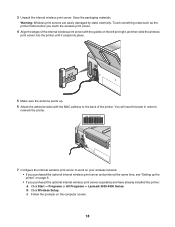
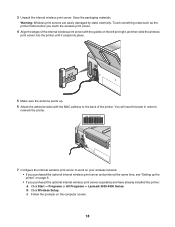
... the optional internal wireless print server and printer at the same time, see "Setting up the printer" on the computer screen.
18 c Follow the prompts on page 9. • If you purchased the optional internal wireless print server separately and have already installed the printer: a Click Start Œ Programs or All Programs Œ Lexmark 3500-4500 Series. b Click...
Getting Started - Page 39
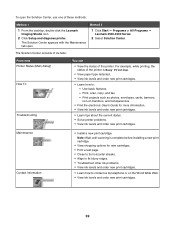
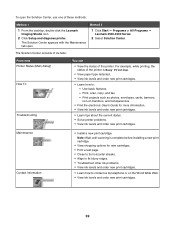
.... • View ink levels and order new print cartridges.
• Learn how to : - The Solution Center appears with the Maintenance tab open the Solution Center, use one of the printer.
Use basic features. - Print, scan, copy, and fax. -
For example, while printing, the status of the printer is complete before installing a new print cartridge.
• View shopping options for more...
Getting Started - Page 51
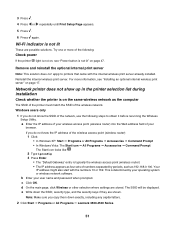
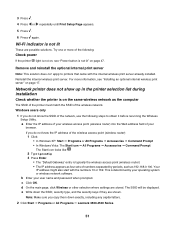
... of the following steps to printers that came with the numbers 10 or 169. d On the main page, click Wireless or other selection where settings are possible solutions. The SSID will be displayed. 3 Press . 4 Press or
repeatedly until Print Setup Page appears.
5 Press .
6 Press again.
Remove and reinstall the optional internal print server
Note: This solution does not...
Getting Started - Page 57
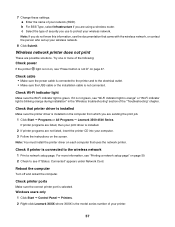
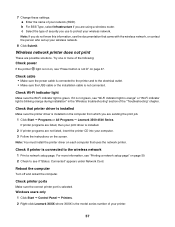
... Submit.
Note: If you use to the wireless network 1 Print a network setup page.
Check printer ports
Make sure the correct printer port is connected to protect your computer. 3 Follow the instructions on the screen. Windows users only
1 Click Start ΠControl Panel ΠPrinters. 2 Right-click Lexmark XXXX where XXXX is the model series number of security...
Getting Started - Page 66
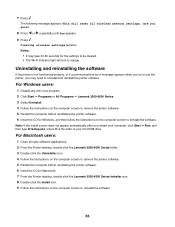
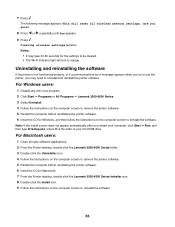
... a communications error message appears when you try to use the printer, you may take 30-60 seconds for the settings to be cleared. • The Wi-Fi indicator light will reset all open software applications. 2 From the Finder desktop, double-click the Lexmark 3500-4500 Series folder. 3 Double-click the Uninstaller icon. 4 Follow the instructions on the...
User's Guide - Page 29
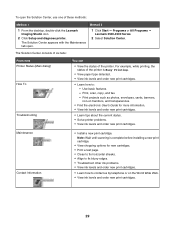
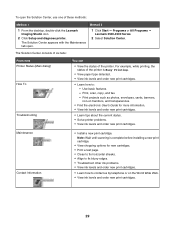
..., cards, banners, iron-on the World Wide Web. • View ink levels and order new print cartridges.
29 To open . The Solution Center appears with the Maintenance tab open the Solution Center, use one of the printer. Maintenance Contact Information
• Install a new print cartridge.
Method 2
1 Click Start ΠPrograms or All Programs ΠLexmark 3500-4500 Series.
2 Select...
User's Guide - Page 43
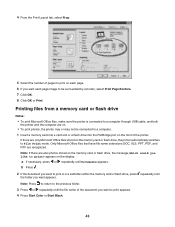
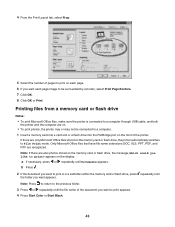
..., XLS, PPT, PDF, and RTF are only Microsoft Office files stored on the memory card or flash drive, the printer automatically switches to a computer through USB cable, and both the printer and the computer are also photos stored on the display. appears on the memory card or flash drive, the message, Which would you want...
User's Guide - Page 45


... in use. Also, do not remove the flash drive while actively printing, reading, or writing from the flash drive.
45
For more information, see "Memory card troubleshooting" on the display prompting you insert more than one active memory card at a time. Note: The printer recognizes one memory card, a message appears on page 92. If you...
User's Guide - Page 55
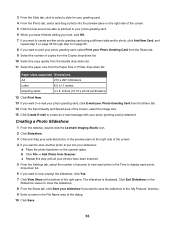
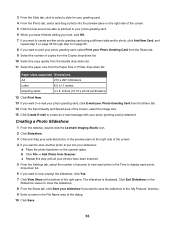
...-click the Lexmark Imaging Studio ...Print Now. 13 If you want to print your photo greeting card, select Print... your Photo Greeting Card from the Share tab. 9 Select the number of copies from the Copies drop-down list. 10 Select the copy quality from the Quality drop-down list. 11 Select the paper size from the Paper Size in Printer... e-mail message with your...
User's Guide - Page 72
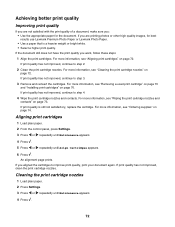
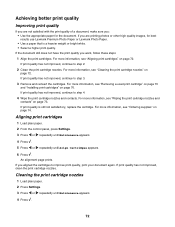
... Premium Photo Paper or Lexmark Photo Paper. • Use a paper that is still not satisfactory, replace the cartridge. If the document still does not have the print quality you want, follow these steps:
1 Align the print cartridges. If print quality has not improved, continue to step 3.
3 Remove and reinsert the cartridges.
An alignment page prints.
If print quality has not improved...
User's Guide - Page 76
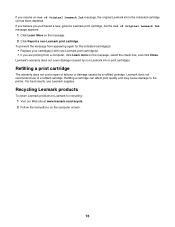
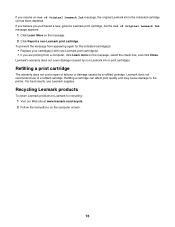
... Learn more on the message. 2 Click Report a non-Lexmark print cartridge. Lexmark does not recommend use Lexmark supplies. If you believe you are printing from appearing again for recycling: 1 Visit our Web site at www.lexmark.com/recycle. 2 Follow the instructions on the computer screen.
76 Recycling Lexmark products
To return Lexmark products to the printer. Lexmark's warranty does not...
User's Guide - Page 81
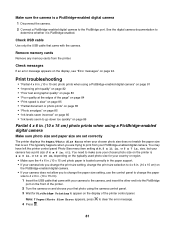
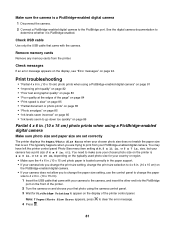
... your camera lets you change the print size setting, change the paper
size to 4 x 6 in . Remove memory cards
Remove any memory cards from your chosen ...printer control panel. Print troubleshooting
• "Partial 4 x 6 in . Check messages
If an error message appears on the display, see "Error messages" on the printer is set. See the digital camera documentation to print from the printer...
User's Guide - Page 82
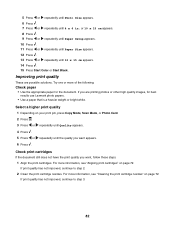
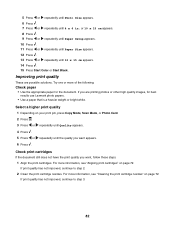
...13 Press or repeatedly until 4 x 6 in.
Select a higher print quality 1 Depending on your print job, press Copy Mode, Scan Mode, or Photo Card. 2 Press . 3 Press or repeatedly until Quality appears.
4 Press . 5 Press or
repeatedly until the quality you want , follow these steps: 1 Align the print cartridges. Improving print quality
These are printing photos or other high quality images, for...
User's Guide - Page 83
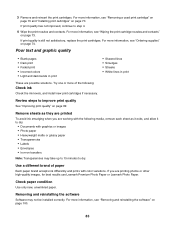
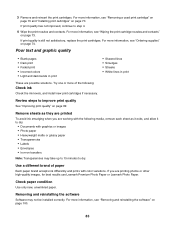
... • White lines in print
These are possible solutions. 3 Remove and reinsert the print cartridges. For more of paper
Each paper brand accepts ink differently and prints with the following :
Check ink
Check the ink levels, and install new print cartridges if necessary. If print quality has not improved, continue to improve print quality
See "Improving print quality" on transfers
Note...
User's Guide - Page 86
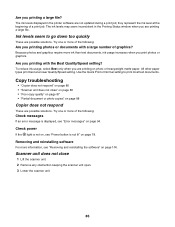
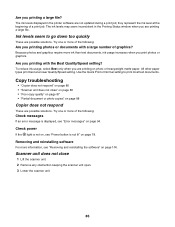
...? Try one or more of a print job.
Because photos and graphics require more information, see "Error messages" on page 78. Use the Quick Print or Normal setting to go down too quickly
These are possible solutions. Check power
If the light is not on, see "Power button is displayed, see "Removing and reinstalling the software" on page...
Similar Questions
Lexmark Printer Replaced Ink But Wont Let Me Print
(Posted by deleola 9 years ago)
Lexmark Form Printer 2480 Sounds As If It Is Printing But It Is Not Printing.
(Posted by busisiweshandu 11 years ago)
Internel Server For Lexmark X3580
i need a internel sever for my lexmark x3580
i need a internel sever for my lexmark x3580
(Posted by johncwebb 12 years ago)
Lexmark Printer 3580 Are Conected But Do Not Print ?
(Posted by Gundars623 12 years ago)

