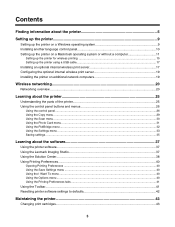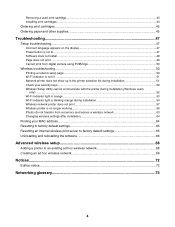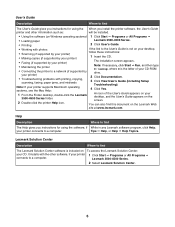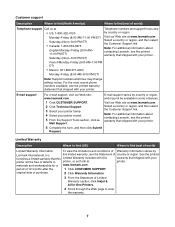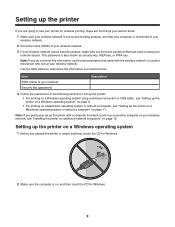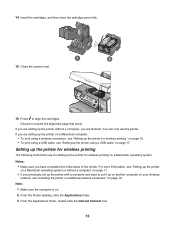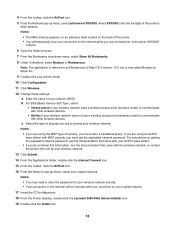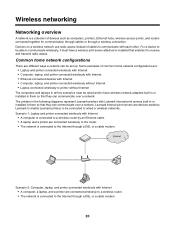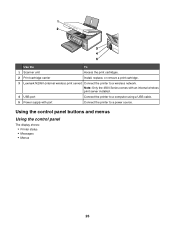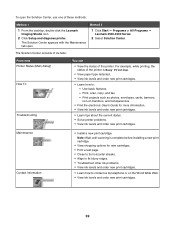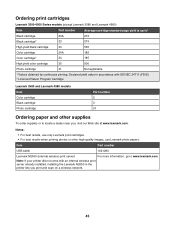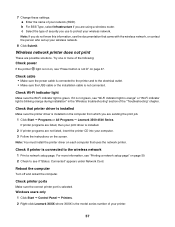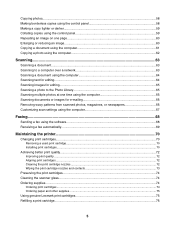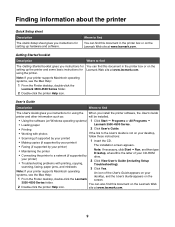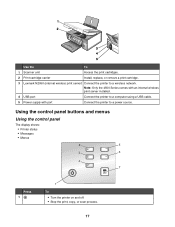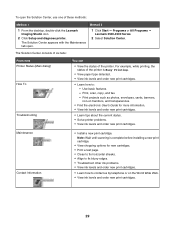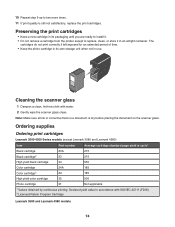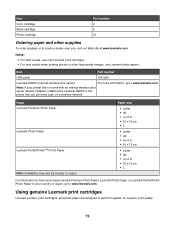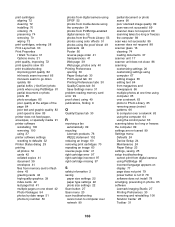Lexmark X3580 Support Question
Find answers below for this question about Lexmark X3580.Need a Lexmark X3580 manual? We have 2 online manuals for this item!
Question posted by Gundars623 on July 13th, 2011
Lexmark Printer 3580 Are Conected But Do Not Print ?
Current Answers
Answer #1: Posted by LexmarkListens on July 18th, 2011 11:25 AM
Next is make sure that the USB cable is tightly plugged in from the back of the printer and from the computer.
Also,make sure that the correct print object is chosen and is set to online.
If you need further assistance please contact Lexmark Technical Support Center or send us an email on the address provided below.
Lexmark Listens
Phone:
USA: 1-800-539-6275
Canada: (877) 856-5540
UK: 0800 121 4726
South Africa: 0800 981 435
Related Lexmark X3580 Manual Pages
Similar Questions
My printer won't print any color. What to do?
Is it possible to get hold of a wireless internel adapter If so where from
The printer does not print although it says it is and documents stay in queue even if I try to delet...
i need a internel sever for my lexmark x3580
Sir, my question is why wireless print server is needed to start printer installation