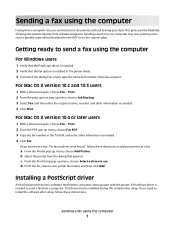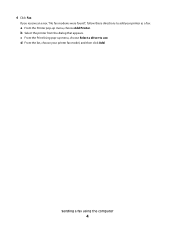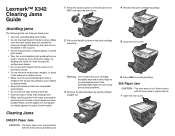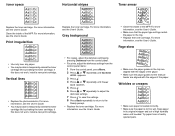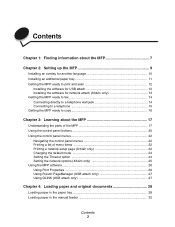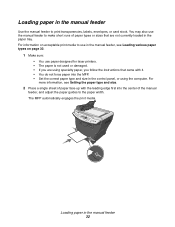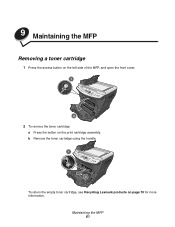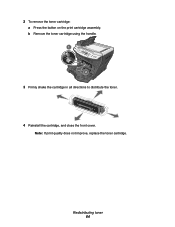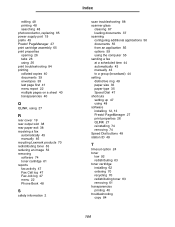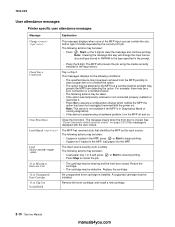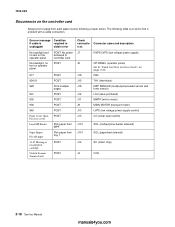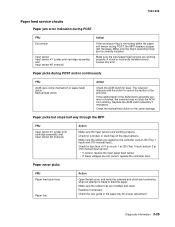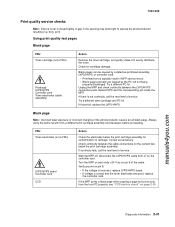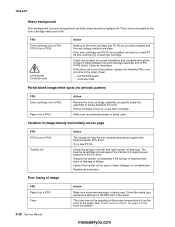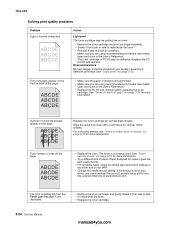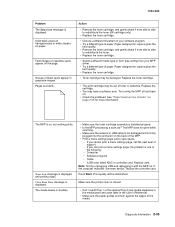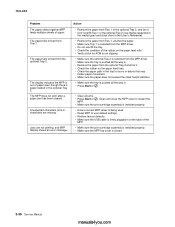Lexmark X342N Support Question
Find answers below for this question about Lexmark X342N - Multi Function Printer.Need a Lexmark X342N manual? We have 6 online manuals for this item!
Question posted by ctoms on August 1st, 2013
I Keep Getting Error Msg. 32.70 Unsuport.print Cartridge. Trying To Use X340h11g
Current Answers
Answer #1: Posted by Odin on August 1st, 2013 10:29 AM
Hope this is useful. Please don't forget to click the Accept This Answer button if you do accept it. My aim is to provide reliable helpful answers, not just a lot of them. See https://www.helpowl.com/profile/Odin.
Answer #2: Posted by LexmarkListens on August 5th, 2013 6:20 AM
If you're using the correct cartridge, please contact our technical support team via phone so they can diagnose the cause of the problem.
Lexmark Listens
Phone:
USA: 1-800-539-6275
Canada: (877) 856-5540
UK: 0800 121 4726
South Africa: 0800 981 435
Related Lexmark X342N Manual Pages
Similar Questions
My Lexmark printer MS310d has error lights, and won't print, and I don't have an instruction booklet...
getting error 51c.cannot find this in the user's manual. what does it mean?