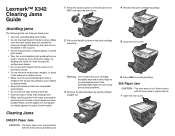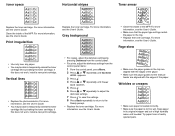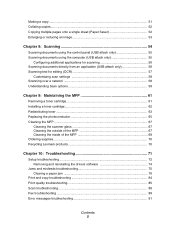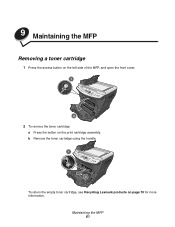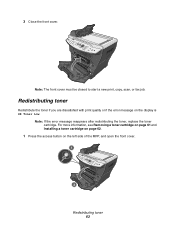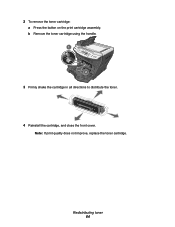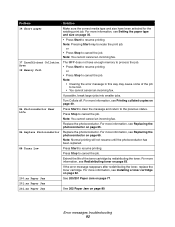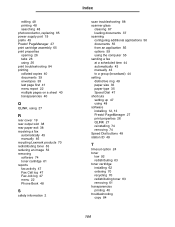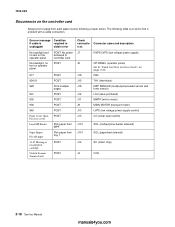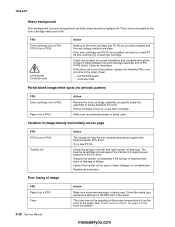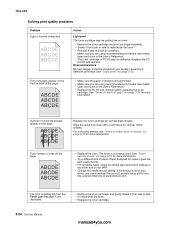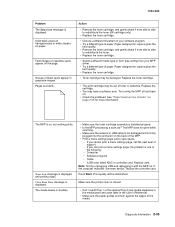Lexmark X342N Support Question
Find answers below for this question about Lexmark X342N - Multi Function Printer.Need a Lexmark X342N manual? We have 6 online manuals for this item!
Question posted by lorden on March 12th, 2013
One Of My Ink Color Cartridge Is Low. Is That Why I Cannot Print B&w?
Current Answers
Answer #1: Posted by tintinb on March 12th, 2013 7:14 PM
- http://www.databazaar.com/Inkjet_Cartridge/Catalog/X342n_1827.html
- http://www.4inkjets.com/Lexmark-X342n-printer-ink-cartridges-toner
If you have more questions, please don't hesitate to ask here at HelpOwl. Experts here are always willing to answer your questions to the best of our knowledge and expertise.
Regards,
Tintin
Answer #2: Posted by LexmarkListens on March 12th, 2013 10:16 PM
Lexmark Listens
Phone:
USA: 1-800-539-6275
Canada: (877) 856-5540
UK: 0800 121 4726
South Africa: 0800 981 435
Related Lexmark X342N Manual Pages
Similar Questions
After receiving a fax, the printer doesn't print it automatically... eventhough the fax is registere...
prints page with line of code even if i click print and don't actually send job to printer
I replaced my color cartridge in my Z2300 Lexmark printer but it continues to say replace color cart...