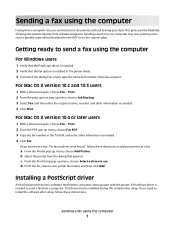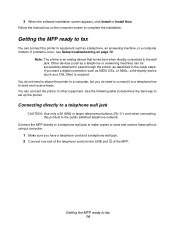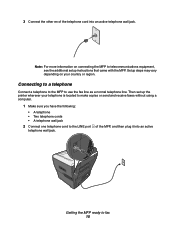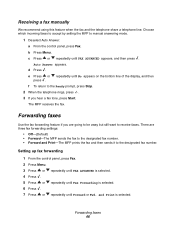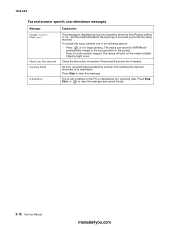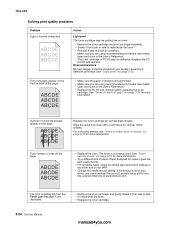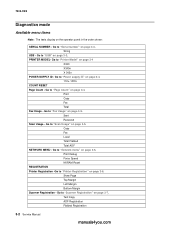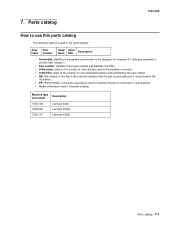Lexmark X342N Support Question
Find answers below for this question about Lexmark X342N - Multi Function Printer.Need a Lexmark X342N manual? We have 6 online manuals for this item!
Question posted by ipti on November 11th, 2013
Lexmark X342n Does Not Print After Receiving Fax Must Shut Off Machine To
receive fax
Current Answers
Related Lexmark X342N Manual Pages
Similar Questions
Received Faxes Fail To Print
After receiving a fax, the printer doesn't print it automatically... eventhough the fax is registere...
After receiving a fax, the printer doesn't print it automatically... eventhough the fax is registere...
(Posted by jeanpierrehurteau 9 years ago)
Lexmark X342n Does Not Print After Receiving Fax
(Posted by NYBOAjws 10 years ago)
How Do I Print A Fax From Memory On Lexmark Printer X6650?
How Do I Print A Fax From Memory on Lexmark Printer x6650?
How Do I Print A Fax From Memory on Lexmark Printer x6650?
(Posted by theresa88492 12 years ago)
In Fax Setup Utility The 'print To Fax' Feature Does Not Work.
My desk top (with windows XP) recognizes Lexmark 6100 Series All-In-One as a printer but does not se...
My desk top (with windows XP) recognizes Lexmark 6100 Series All-In-One as a printer but does not se...
(Posted by chalandri 12 years ago)