Lexmark X342N Support Question
Find answers below for this question about Lexmark X342N - Multi Function Printer.Need a Lexmark X342N manual? We have 6 online manuals for this item!
Question posted by mitchelljb on January 26th, 2012
Unable To Receive Fax
Fax says waiting on report.
Current Answers
There are currently no answers that have been posted for this question.
Be the first to post an answer! Remember that you can earn up to 1,100 points for every answer you submit. The better the quality of your answer, the better chance it has to be accepted.
Be the first to post an answer! Remember that you can earn up to 1,100 points for every answer you submit. The better the quality of your answer, the better chance it has to be accepted.
Related Lexmark X342N Manual Pages
Sending a fax using the computer - Page 1
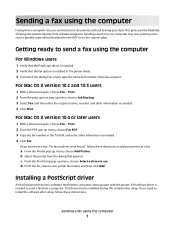
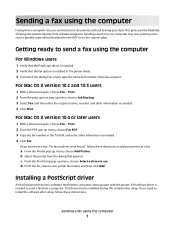
... since a printed copy will not be installed during the initial printer setup. Sending a fax using the computer
Faxing from a computer lets you receive an error, "No fax modems were found", follow these directions to add your printer as a fax:
a From the Printer pop-up menu, choose Job Routing. 3 Select Fax, and then enter the recipient name, number, and other...
Sending a fax using the computer - Page 3
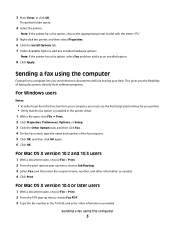
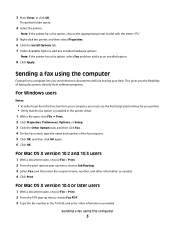
... programs.
For Windows users
Notes:
• In order to perform this function from a computer lets you must use the PostScript printer driver for your desk.
Note: If the printer has a fax option, choose the appropriate printer model with the letters "PS."
5 Right-click the printer, and then select Properties. 6 Click the Install Options tab. 7 Under Available...
Sending a fax using the computer - Page 4
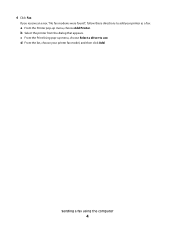
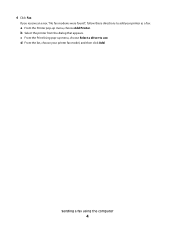
...-up menu, choose Select a driver to add your printer fax model, and then click Add. d From the list, choose your printer as a fax:
a From the Printer pop-up menu, choose Add Printer. b Select the printer from the dialog that appears.
Sending a fax using the computer
4 If you receive an error, "No fax modems were found", follow these directions to use...
Troubleshooting Guide - Page 1


... icon.
2 Double-click the CD-ROM drive icon.
Unable to the MFP and the
computer. Note: Connecting over....
5 If any other
electrical devices have been using the correct cable, that other
device such as a USB hub or...
3 Follow the instructions on the X342n.
Removing and reinstalling the drivers software
If the software is not functioning properly or a communications error message...
Troubleshooting Guide - Page 4


... line is being used by another device, wait until the other device is done before sending or receiving a fax.
Can receive but not receive faxes
• Load paper to see "Removing and reinstalling the drivers software" on hold or paused.
1 Click Start Settings Printers and
Faxes or Printers.
Telephone -
Call a service representative. Scan troubleshooting...
Troubleshooting Guide - Page 5


... alternative, dial the telephone number manually. MFP receives a blank fax
• Ask the sender to dial.
-
There may have
dialed before each telephone number.
8 Press .
9 Press Stop to return to have been a problem with the quality of the original document is satisfactory.
• Resend the fax. Received fax has poor quality
Ask that the sender...
User's Guide - Page 11


... the drop-down menu. 10 Click Apply. 11 Click OK.
or Click Start Æ Control Panel Æ Printers and Other Hardware Æ Printers and Faxes.
5 Select the MFP icon. 6 Click File Æ Properties. 7 Click the Device Settings tab. 8 Select Tray2 from the Installable Options list. 9 Select 550-Sheet Tray from the wall outlet before...
User's Guide - Page 14
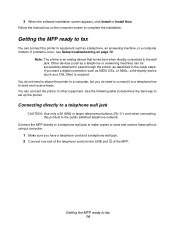
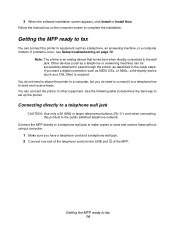
... receive faxes. 3 When the software installation screen appears, click Install or Install Now. You do not need to attach the printer to equipment such as a telephone, an answering machine, or a computer modem.
Getting the MFP ready to complete the installation. If problems occur, see Setup troubleshooting on the computer screen to fax 14 Other devices...
User's Guide - Page 15
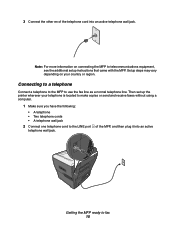
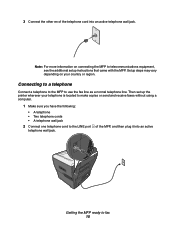
... with the MFP.
Note: For more information on your telephone is located to make copies or send and receive faxes without using a computer.
1 Make sure you have the following:
• A telephone • Two ...steps may vary depending on connecting the MFP to use the fax line as a normal telephone line. Then set up the printer wherever your country or region.
of the telephone cord into...
User's Guide - Page 19


...port and the USB port cannot be used at the same time.
Connect the MFP to send and receive faxes. Connect the MFP to an active telephone line to a network using a USB cable. Note: This ... such as it exits. Turn the MFP on the X342n. Connect the MFP to a computer using an ethernet cable. Remove heavier paper from the printer as books. Connect the MFP to a telephone or answering ...
User's Guide - Page 20
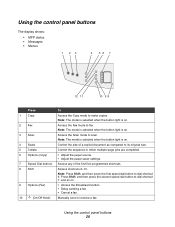
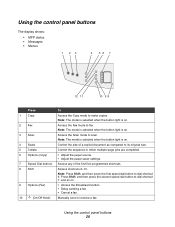
... dial button to make copies. Note: The mode is selected when the button light is on .
9 Options (Fax)
• Access the Broadcast function. • Delay sending a fax. • Cancel a fax.
10
(On/Off Hook)
Manually send or receive a fax.
Note: The mode is selected when the button light is on .
3 Scan
Access the Scan mode to...
User's Guide - Page 46
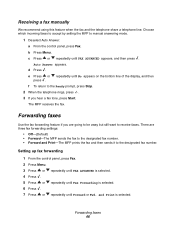
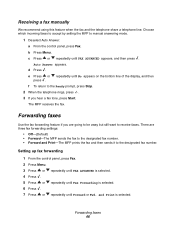
....
c Press or repeatedly until No appears on the bottom line of the display, and then
press .
The MFP receives the fax. There are going to be away but still want to receive faxes. b Press Menu.
Forwarding faxes 46 f To return to the Ready prompt, press Stop.
2 When the telephone rings, press . 3 If you are three...
User's Guide - Page 89


... send or receive a fax Check the display. To ensure the printer is working correctly, connect it is an error message, see whether Fax Forwarding is selected. 1 From the control panel, press Fax. 2 Press Menu. 3 Press or repeatedly until FAX ADVANCED appears. 4 Press . 5 Press or repeatedly until Fax Forwarding appears. 6 Press . 7 Press or repeatedly until the other device is...
User's Guide - Page 90


... dialed before each telephone
number. 8 Press . 9 Press Stop to return to make sure it if necessary. Problem
Solution
Can receive but not send faxes Make sure the document is satisfactory. • Resend the fax.
Received fax has poor quality
Ask that the sender:
• Check that you would like to verify the original document was...
User's Guide - Page 91


...Listen for a dial tone. 3 If you do not hear a dial tone,connect the printer to ignore the error message. If the fax still fails, see Loading paper in the paper tray on page 89.
1 Open the ...cover until it is connected to the unlock position.
For more information, see Cannot send or receive a fax on page 28.
Place a test call to the telephone number to which you still do not...
Service Manual - Page 20
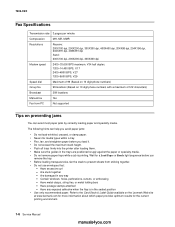
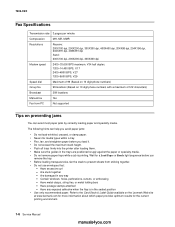
Wait for ...Do not exceed the maximum stack height. • Push all trays firmly into the printer after loading them. • Make sure the guides in the trays are positioned snugly...is printing. Have postage stamps attached - 7003-XXX
Fax Specifications
Transmission rate 3 pages per minute
Compression
MH, MR, MMR
Resolutions
Receive:
200X100 dpi, 200X200 dpi, 300X300 dpi, 400X400 ...
Service Manual - Page 22


... coupled device Cyclic redundancy check Double byte character set Dual In-Line Memory Module Error correcting code Error correction mode External Network Adapter End of line Flatbed Field Replaceable Unit Host Based Printing High Voltage High Voltage Power Supply International Liquid crystal diode Light emitting diode Low Voltage Power Supply Multi Function Printer Message...
Service Manual - Page 26
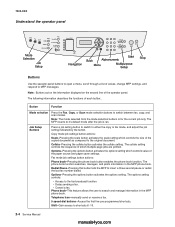
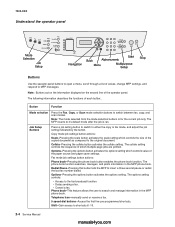
...the MFP to either the copy or fax mode, and adjust the job setting indicated by the button.
Telephone Icon-manually send or receive a fax.
5 speed dial buttons-Access the ... the options setting. Shift-Gain access to the fax broadcast function. • Delay sending a fax. • Cancel a fax. Button
Function
Mode selection
Press the Fax, Copy, or Scan mode selection buttons to search...
Service Manual - Page 27
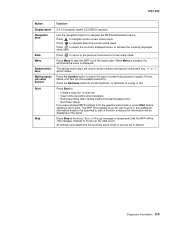
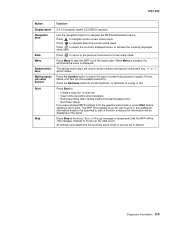
....
Press to temporarily take the MFP out of a copy or fax. Press Stop at the Ready, Busy, or Waiting message to navigate down the current active menu. All settings associated .... 7003-XXX
Button Display panel Navigation keys
Back Menu Alphanumeric keys Multi-purpose job setup buttons Start
Stop
Function
2 X 16 character backlit LCD(DBCS capable). Press to enter numbers and special...
Service Manual - Page 32
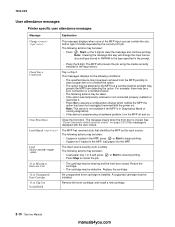
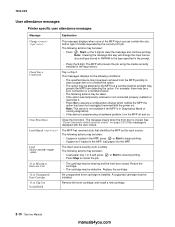
...8226; Press Stop to cancel the job.
The MFP has received a job that identifies the MPF as the input source.
Note... job using the media currently installed in the input device.
Replace the cartridge.
The following actions may be ...door is closed . 7003-XXX
User attendance messages
Printer specific user attendance messages
Message
Explanation
Change
This message...
Similar Questions
Received Faxes Fail To Print
After receiving a fax, the printer doesn't print it automatically... eventhough the fax is registere...
After receiving a fax, the printer doesn't print it automatically... eventhough the fax is registere...
(Posted by jeanpierrehurteau 9 years ago)
Lexmark X342n Does Not Print After Receiving Fax
(Posted by NYBOAjws 10 years ago)
Lexmark X342n Does Not Print After Receiving Fax Must Shut Off Machine To
receive fax
receive fax
(Posted by ipti 10 years ago)
What Is My Setup On Printer To Receive Fax
(Posted by johnbailey32 11 years ago)
Cant Receive Fax After Power Outage
we have a lexmark 6650 all in one, power went out for 5 days and now we can send, but we cant receiv...
we have a lexmark 6650 all in one, power went out for 5 days and now we can send, but we cant receiv...
(Posted by luluander 12 years ago)

