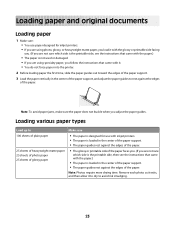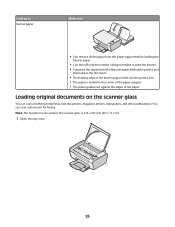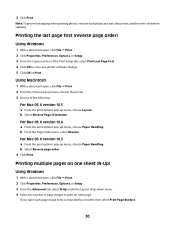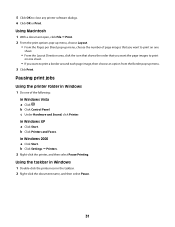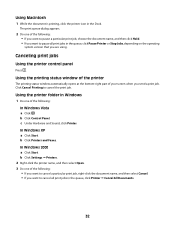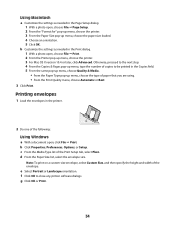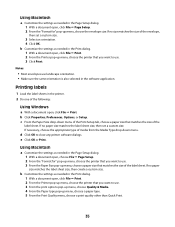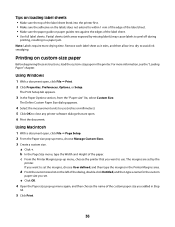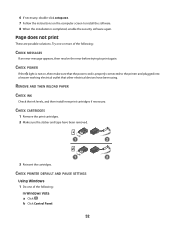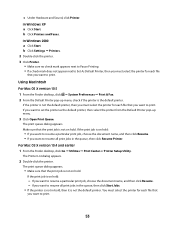Lexmark X2650 Support Question
Find answers below for this question about Lexmark X2650 - Color Printer 3-IN-1.Need a Lexmark X2650 manual? We have 2 online manuals for this item!
Question posted by johnderekmetcalf on August 16th, 2011
Paper Orientation
My X2650 has started printing out A4 longways (11" across), rather than normal A4 (7" across). How do I put it back?
Current Answers
Related Lexmark X2650 Manual Pages
Similar Questions
My Printer 'lexmark X5070' Will Not Load The Paper Into The Printer
My printer will not load the paper into the printer, it always shifts to the right side and gets pap...
My printer will not load the paper into the printer, it always shifts to the right side and gets pap...
(Posted by Akshayk1 11 years ago)
I Have Error 200.13 Paper Jam On Printer But No Paper Jam. How Can I Reset It
(Posted by vicsptan 11 years ago)
Can I Get Free Live Help For A Printer Problem
I have a lexmark x2650 printer. I can print off line but will only print part of an e-mail or page I...
I have a lexmark x2650 printer. I can print off line but will only print part of an e-mail or page I...
(Posted by dod2740 12 years ago)
Maintenance For Lexmark X2650 Printer
Please give me instructions for changing the color cartridge in my lexmark x2650 printer. i do not h...
Please give me instructions for changing the color cartridge in my lexmark x2650 printer. i do not h...
(Posted by sag35633 12 years ago)