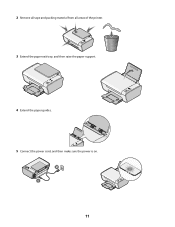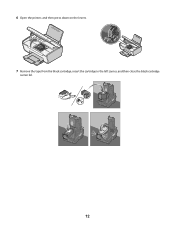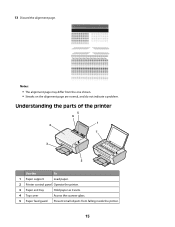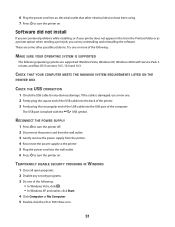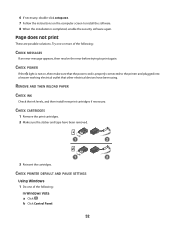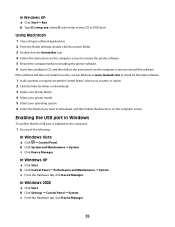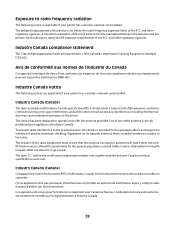Lexmark X2650 Support Question
Find answers below for this question about Lexmark X2650 - Color Printer 3-IN-1.Need a Lexmark X2650 manual? We have 2 online manuals for this item!
Current Answers
Answer #1: Posted by Dutch on May 4th, 2011 7:50 AM
What you are looking for is always present on the barcode. Numbers will be above the barcodes. There will likely be two barcodes here. One is a product code, which you really do not care about, and the other is the serial number which identifies that particular printer. If, by chance there is no sticker on the back of the printer check under the lid or open the printer up and it should be there. In any case, these stickers are usually about 3×5 inches in size and have all sorts of other inconsequential symbols on them that you really don’t care or need to know about.
FYI: s/n means serial number; p/n means model number
Related Lexmark X2650 Manual Pages
Similar Questions
Lexmark Printer X2650
hi, I have a code ec1 and the lights are blinking my the ink symbols.
hi, I have a code ec1 and the lights are blinking my the ink symbols.
(Posted by lildlb 1 year ago)
Unusual Error Code
An error message keeps coming up as: 982.03 Service Tray 2 comm.How do I fix it?
An error message keeps coming up as: 982.03 Service Tray 2 comm.How do I fix it?
(Posted by rachelblackburn66 6 years ago)
Lexmark X2650 Printer Power Adaptor
where can I purchase in the UK a Lexmark x2650 printer power adaptor and cord?
where can I purchase in the UK a Lexmark x2650 printer power adaptor and cord?
(Posted by gillian71556 11 years ago)
Maintenance For Lexmark X2650 Printer
Please give me instructions for changing the color cartridge in my lexmark x2650 printer. i do not h...
Please give me instructions for changing the color cartridge in my lexmark x2650 printer. i do not h...
(Posted by sag35633 12 years ago)