Lexmark X2630 Support Question
Find answers below for this question about Lexmark X2630.Need a Lexmark X2630 manual? We have 2 online manuals for this item!
Question posted by cherridawalters on September 2nd, 2011
Paper Jam
how do i remove paper stuck in printer
Current Answers
There are currently no answers that have been posted for this question.
Be the first to post an answer! Remember that you can earn up to 1,100 points for every answer you submit. The better the quality of your answer, the better chance it has to be accepted.
Be the first to post an answer! Remember that you can earn up to 1,100 points for every answer you submit. The better the quality of your answer, the better chance it has to be accepted.
Related Lexmark X2630 Manual Pages
User's Guide - Page 3


......19 Installing the optional XPS driver (Windows Vista users only 19 Using the Windows printer software...20 Using the Macintosh printer software...21
Loading paper and original documents 23
Loading paper...23 Loading various paper types...23 Loading original documents on the scanner glass 26
Printing 28
Printing basic documents...28
Printing a document...28 Printing...
User's Guide - Page 4


... Ordering supplies...48
Ordering print cartridges ...48 Ordering paper and other supplies...49
Troubleshooting 50
Using the printer troubleshooting software (Windows only 50 Setup troubleshooting...50
Power button is not lit ...50 Software did not install...51 Page does not print...52 Removing and reinstalling the software ...54 Enabling the USB port in...
User's Guide - Page 11
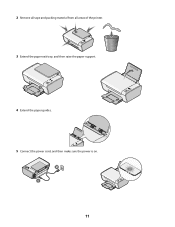
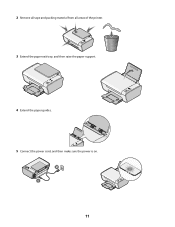
2 Remove all tape and packing material from all areas of the printer.
3 Extend the paper exit tray, and then raise the paper support.
2
1
4 Extend the paper guides.
5 Connect the power cord, and then make sure the power is on.
2 1
11
User's Guide - Page 13


8 Remove the tape from the color cartridge, insert the cartridge in the right carrier, and then close the color cartridge
carrier lid.
9 Close the printer, and then load paper. 1 2 3
13
User's Guide - Page 15
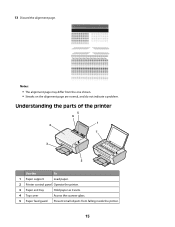
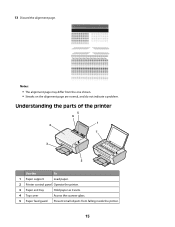
13 Discard the alignment page. Understanding the parts of the printer
5 6
1 4
7
3
2
Use the
To
1 Paper support
Load paper.
2 Printer control panel Operate the printer.
3 Paper exit tray
Hold paper as it exits.
4 Top cover
Access the scanner glass.
5 Paper feed guard Prevent small objects from the one shown. • Streaks on the alignment page are normal, and do not...
User's Guide - Page 16


... item.
1
2
4 5
3
Use the
To
1 Scanner unit
Access the print cartridges.
2 Scanner support
Hold up the scanner unit.
3 Print cartridge carrier Install, replace, or remove a print cartridge.
4 Power supply with port Connect the printer to a power source.
5 USB port
Connect the printer to a computer using a USB cable. Use the 6 Paper guide 7 Scanner glass
To Keep...
User's Guide - Page 17


... a document or photo.
3
Start a 4 x 6-inch color photo copy.
4
Scan a document or photo to the computer.
5
Load or eject paper.
6
• Turn the printer on or off.
• Cancel a print, copy, or scan job in progress.
• Reset the printer.
7
Cancel a print, copy, or scan job in progress.
8
Set the number of copies.
17
User's Guide - Page 19


.... 4 Follow the instructions on the screens. Installing the optional XPS driver (Windows Vista users only)
The XML Paper Specification (XPS) driver is an optional printer driver designed to download the driver and install the printer software. To use of the advanced XPS color and graphics features that automatically appears. 4 Double-click the Install...
User's Guide - Page 21


... such as the following:
• Select the number of copies to be printed. • Print two-sided copies. • Select the paper type. • Add a watermark. • Enhance images. • Save settings.
• Set up the wireless printer on a wireless network. • Change the wireless settings of a memory device inserted into a network...
User's Guide - Page 23
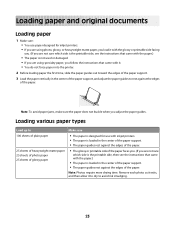
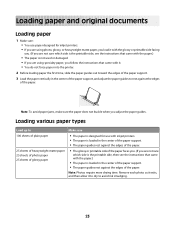
... ink smudging.
23
Remove each photo as it exits, and then allow it . • You do not force paper into the printer. 2 Before loading paper the first time, slide the paper guides out toward the edges of the paper support. 3 Load the paper vertically in the center of the paper support, and adjust the paper guides to
Make sure...
User's Guide - Page 24
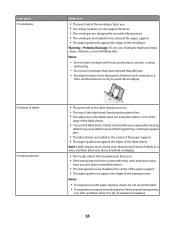
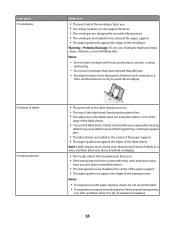
... require more drying time.
Load up to peel off during printing, resulting in a paper jam.
• The label sheets are loaded in the center of the paper support. • The paper guides rest against the edges of the label sheets. Remove each sheet of labels as it
exits, and then allow it to dry to...
User's Guide - Page 25


Remove each photo card as it exits, and then allow it to dry to 10 iron-on transfers
25 greeting cards 25 index cards 25 photo cards 25 postcards
custom-size paper
Make sure
• You follow the loading instructions that came with the iron-on
transfers.
• The print side of the...
User's Guide - Page 26
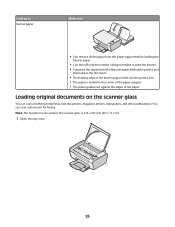
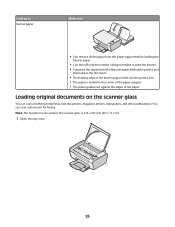
... sure
• You remove all the paper from the paper support before loading the
banner paper.
• You tear off only the number of pages needed to print the banner. • You place the required stack of banner paper behind the printer, and
then feed in .).
1 Open the top cover.
26 Loading original documents on the...
User's Guide - Page 30
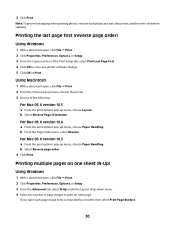
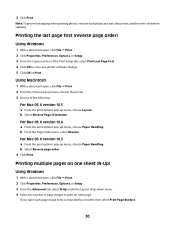
... 2 From the Printer pop-up menu, choose the printer. 3 Do one... sheet (N-Up)
Using Windows
1 With a document open , click File ΠPrint. 2 Click Properties, Preferences, Options, or Setup. 3 From the Copies section of the following:
For Mac OS X version 10.5 a From the print options pop-up menu, choose Paper...each photo as it exits the printer, and then let it dry before ...
User's Guide - Page 36
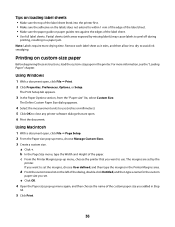
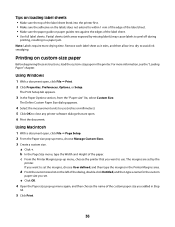
...paper in the Printer Margins area. e Click OK. 4 Open the Paper size pop-up menu again, and then choose the name of the custom paper size you want to close any printer software dialogs that you added in a paper jam... File ΠPage Setup. 2 From the Paper size pop-up menu, choose the printer that are set . For more drying time.
Remove each label sheet as it exits, and then allow...
User's Guide - Page 46
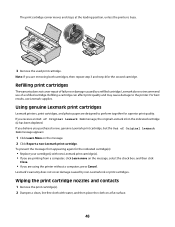
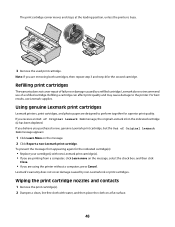
...cartridge carrier moves and stops at the loading position, unless the printer is busy.
3 Remove the used print cartridge.
Lexmark's warranty does not cover damage caused by ... non-Lexmark ink or print cartridges. Using genuine Lexmark print cartridges
Lexmark printers, print cartridges, and photo paper are removing both cartridges, then repeat step 3 and step 4 for the indicated cartridge...
User's Guide - Page 48


...your printer.
5 Make sure the paper support and paper exit tray are dry before proceeding.
2 Remove paper from the wall outlet and disconnect all cables to remove any ink residue that the printer is... to www.lexmark.com/pageyields. Cleaning the exterior of the printer
1 Make sure that has accumulated on the paper
exit tray.
Color cartridge
15A
Color cartridge2
15
Photo cartridge
31...
User's Guide - Page 52
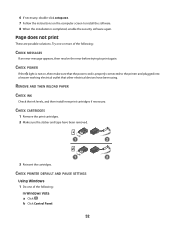
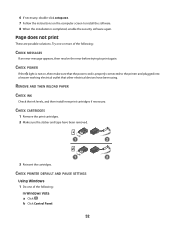
... Vista
a Click . REMOVE AND THEN RELOAD PAPER
CHECK INK
Check the ink levels, and then install new print cartridges if necessary.
CHECK CARTRIDGES
1 Remove the print cartridges. 2...properly connected to the printer and plugged into a known working electrical outlet that other electrical devices have been removed.
1
2
1
2
3 Reinsert the cartridges. CHECK PRINTER DEFAULT AND PAUSE SETTINGS
...
User's Guide - Page 68


... scan job 41
cards loading 25
cartridges, print installing 44 ordering 48 preserving 47 removing 45 using genuine Lexmark 46 wiping 46
cleaning exterior of the printer 48
copying 39 4 x 6 photos 39
custom-size paper, loading 25, 36 custom-size paper, printing 36
D
document multiple copies, printing 29
documents loading on scanner glass 40...
User's Guide - Page 69


... Lexmark 46 wiping 46 print jobs, canceling 32 print settings saving and deleting 37 printer setting up without a
computer 10 printer control panel 15
using 17 printer software
installing 19 reinstalling 54 removing 54 printing collate 29 custom-size paper 36 documents 28 envelopes 34
labels 35 last page first 30 multiple copies 29 multiple...
Similar Questions
Why X5630 Lexmark Printer Paper Jam?
Why X5630 Lexmark printer paper jam?
Why X5630 Lexmark printer paper jam?
(Posted by lethogonolomolotsane 8 years ago)
My Printer Cannot Detect The Cartridge.
My Cartridge Are New. But It Was Not Detected... I Already Remove The Tape Cover But Still Not Recog...
My Cartridge Are New. But It Was Not Detected... I Already Remove The Tape Cover But Still Not Recog...
(Posted by Juliasweet41 10 years ago)
Clear Paper Jam On A Lexmark X-4650 Wi-fi Wireless Printer
wont go past paper jam when turned on
wont go past paper jam when turned on
(Posted by krunk24 11 years ago)
Printer Is Showing Paper Jam All The Time But Is Not Jammed. Unable To Print Or
(Posted by hunters123 11 years ago)

