Lexmark X2630 Support Question
Find answers below for this question about Lexmark X2630.Need a Lexmark X2630 manual? We have 2 online manuals for this item!
Question posted by Juliasweet41 on June 7th, 2013
My Printer Cannot Detect The Cartridge.
My Cartridge Are New. But It Was Not Detected... I Already Remove The Tape Cover But Still Not Recognize? What Will I Do?
Current Answers
There are currently no answers that have been posted for this question.
Be the first to post an answer! Remember that you can earn up to 1,100 points for every answer you submit. The better the quality of your answer, the better chance it has to be accepted.
Be the first to post an answer! Remember that you can earn up to 1,100 points for every answer you submit. The better the quality of your answer, the better chance it has to be accepted.
Related Lexmark X2630 Manual Pages
User's Guide - Page 3


...Safety information 7
Introduction 8
Finding information about the printer...8
Setting up the printer 10
Bypassing security warnings during software installation 10 Setting up the printer as a copier only...10 Understanding the parts of the printer...15 Using the printer control panel...17
Understanding the printer software 19
Installing printer software...19 Installing the optional XPS driver...
User's Guide - Page 4


... a fax...42 Receiving a fax automatically...42
Maintaining the printer 44
Maintaining print cartridges...44
Installing print cartridges...44 Removing used print cartridges...45 Refilling print cartridges...46 Using genuine Lexmark print cartridges...46 Wiping the print cartridge nozzles and contacts ...46 Preserving the print cartridges ...47
Cleaning the scanner glass...47 Cleaning the exterior...
User's Guide - Page 8


... our Web site at
• US: 1-800-332-4120 - Complete instructions for using the printer. Support in French: Monday-Friday
(9:00 AM-7:00 PM EST)
• Mexico: 01-800... recent telephone numbers available, see the printed warranty that came with your printer.
8 Note: Not all products come with the printer software.
Select a country or region, and then select the Customer Support...
User's Guide - Page 9


...Click Warranty Information.
3 From the Statement of Limited
Warranty section, click Inkjet & All-In-One Printers.
4 Scroll through the Web page to find (rest of world)
For e-mail support, visit our...Description
Where to find (USA)
Where to view
the warranty.
Visit our Web site at
printer. E-mail support varies by
Lexmark International, Inc. Select a country or region, and then...
User's Guide - Page 10


... alert you do not want to connect the printer to be installed on your computer. For your printer to work properly, allow the printer software to a computer, use the setup documentation and the printer software CD that came with the printer.
1 Unpack the printer.
4
1 2
1
3
3 2
1 Print cartridges Note: Contents, such as a copier only
Use the following instructions if...
User's Guide - Page 12
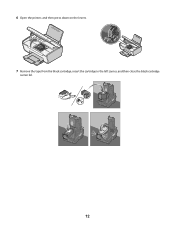
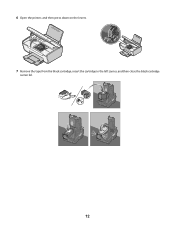
6 Open the printer, and then press down on the levers. 7 Remove the tape from the black cartridge, insert the cartridge in the left carrier, and then close the black cartridge
carrier lid.
12
User's Guide - Page 13


8 Remove the tape from the color cartridge, insert the cartridge in the right carrier, and then close the color cartridge
carrier lid.
9 Close the printer, and then load paper. 1 2 3
13
User's Guide - Page 16


... item.
1
2
4 5
3
Use the
To
1 Scanner unit
Access the print cartridges.
2 Scanner support
Hold up the scanner unit.
3 Print cartridge carrier Install, replace, or remove a print cartridge.
4 Power supply with port Connect the printer to a power source.
5 USB port
Connect the printer to a computer using a USB cable. Warning-Potential Damage: Do not touch the USB port except...
User's Guide - Page 22


...; Print an alignment page. • Clean the print cartridge nozzles. • Order ink or supplies. • Register the printer. • Contact customer support.
Lexmark Wireless Setup Assistant Set up the printer on the features of the printer that you purchased.
22 Use the
To
Lexmark Printer Utility
• Get help with these applications, depending on...
User's Guide - Page 44
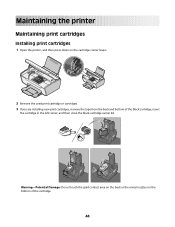
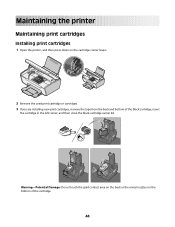
... gold contact area on the back or the metal nozzles on the cartridge carrier levers.
2 Remove the used print cartridge or cartridges. 3 If you are installing new print cartridges, remove the tape from the back and bottom of the cartridge.
44
Maintaining the printer
Maintaining print cartridges
Installing print cartridges
1 Open the printer, and then press down on the bottom of the black...
User's Guide - Page 45


4 Remove the tape from underneath the scanner unit. 1 2 3
Removing used print cartridges
1 Make sure that the printer is on. 2 Lift the scanner unit, and then press down on the bottom of the color cartridge, insert the cartridge in the right carrier, and
then close the color cartridge carrier lid. Warning-Potential Damage: Do not touch the gold contact area...
User's Guide - Page 46
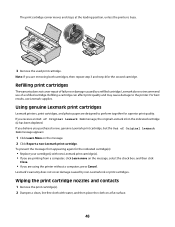
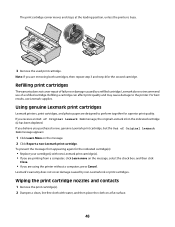
...; If you purchased a new, genuine Lexmark print cartridge, but the Out of a refilled cartridge. Wiping the print cartridge nozzles and contacts
1 Remove the print cartridge(s). 2 Dampen a clean, lint-free cloth with new Lexmark print cartridge(s). • If you are using the printer without a computer, press Cancel. Refilling print cartridges
The warranty does not cover repair of Original...
User's Guide - Page 47
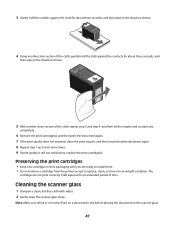
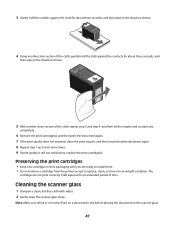
... seconds, and then wipe in the direction shown.
4 Using another clean section of time. Preserving the print cartridges
• Keep new cartridges in their packaging until you are ready to install them. • Do not remove a cartridge from the printer except to two more times. 9 If print quality is dry before placing the document on a document...
User's Guide - Page 48


... Return Program Cartridge
48 CAUTION-SHOCK HAZARD: To avoid the risk of the printer, making sure to remove any ink residue that the printer is turned off...printer before beginning a new print job.
Declared yield value in accordance with ISO/IEC 24711 2Licensed Return Program Cartridge
Lexmark 2690 Series models
Item
Part number
Average cartridge standard page yield 1
Black cartridge...
User's Guide - Page 51
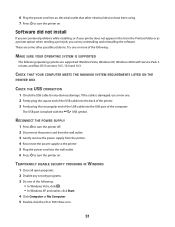
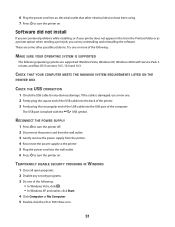
... other electrical devices have been using. 7 Press to turn the printer on . RECONNECT THE POWER SUPPLY
1 Press to turn the printer off. 2 Disconnect the power cord from the wall outlet. 3 Gently remove the power supply from the printer. 4 Reconnect the power supply to the printer. 5 Plug the power cord into the wall outlet. 6 Press to...
User's Guide - Page 52
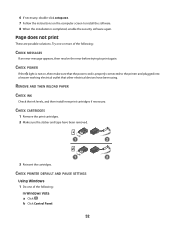
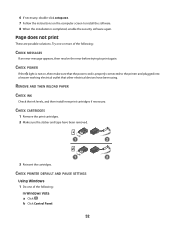
... completed, enable the security software again. b Click Control Panel.
52 Page does not print
These are possible solutions. CHECK CARTRIDGES
1 Remove the print cartridges. 2 Make sure the sticker and tape have been using.
CHECK PRINTER DEFAULT AND PAUSE SETTINGS
Using Windows 1 Do one or more of the following :
CHECK MESSAGES
If an error message appears...
User's Guide - Page 54
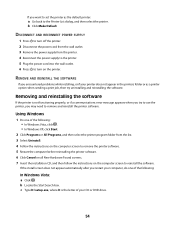
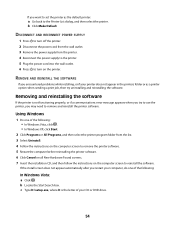
... the list. 3 Select Uninstall. 4 Follow the instructions on the computer screen to remove the printer software. 5 Restart the computer before reinstalling the printer software. 6 Click Cancel on all New Hardware Found screens. 7 Insert the installation CD, and then follow the instructions on the printer. c Type D:\setup.exe, where D is not functioning properly, or if a communications...
User's Guide - Page 64
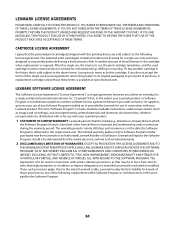
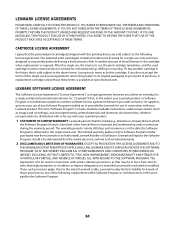
...cartridge must be in force from time to time, that imply warranties or conditions or impose obligations on the date the Software Program is delivered to Software Program media purchased new...2 DISCLAIMER AND LIMITATION OF WARRANTIES. If any ) is furnished is required. A replacement cartridge sold subject to a written software license agreement between you and Lexmark or its suppliers, ...
User's Guide - Page 68


... 17 Scan 17 Up arrow 17
C
canceling print jobs 32 scan job 41
cards loading 25
cartridges, print installing 44 ordering 48 preserving 47 removing 45 using genuine Lexmark 46 wiping 46
cleaning exterior of the printer 48
copying 39 4 x 6 photos 39
custom-size paper, loading 25, 36 custom-size paper, printing 36...
User's Guide - Page 69


... support 15 power supply port 16 print cartridge carrier 16 printer control panel 15 scanner glass 16 scanner support 16 scanner unit 16 top cover 15 USB port 16 photo cards, loading...publications, finding 8
R
receiving a fax 42 recycling
WEEE statement 62 refilling print cartridges 46 removing print cartridges 45 reverse page order 30
S
safety information 7 saving and deleting print settings 37...
Similar Questions
How To Clean Printer Head Cartridge Lexmark Pinnacle Pro901
(Posted by alesundi 10 years ago)
Keeps Telling Me To Remove Tape From Cartridge
I went to put a new cartridge in my Lexmark X5435 printer and it Keeps Telling Me To Remove Tape Fro...
I went to put a new cartridge in my Lexmark X5435 printer and it Keeps Telling Me To Remove Tape Fro...
(Posted by john48587 11 years ago)
Why Is My Printer Saying Cartridge Error 1203 And Wont Let Me Print
(Posted by Sharonpointer77 12 years ago)

