Lexmark X5435 Support Question
Find answers below for this question about Lexmark X5435.Need a Lexmark X5435 manual? We have 4 online manuals for this item!
Question posted by frasia1 on October 4th, 2011
Keeps Telling Me To Remove Tape From Cartridge
The person who posted this question about this Lexmark product did not include a detailed explanation. Please use the "Request More Information" button to the right if more details would help you to answer this question.
Current Answers
There are currently no answers that have been posted for this question.
Be the first to post an answer! Remember that you can earn up to 1,100 points for every answer you submit. The better the quality of your answer, the better chance it has to be accepted.
Be the first to post an answer! Remember that you can earn up to 1,100 points for every answer you submit. The better the quality of your answer, the better chance it has to be accepted.
Related Lexmark X5435 Manual Pages
User's Guide - Page 23
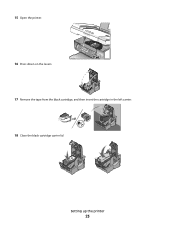
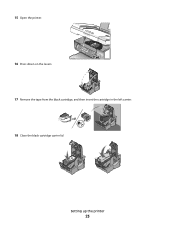
15 Open the printer. 16 Press down on the levers. 17 Remove the tape from the black cartridge, and then insert the cartridge in the left carrier. 18 Close the black cartridge carrier lid
Setting up the printer
23
User's Guide - Page 24
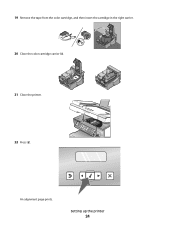
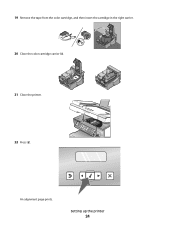
An alignment page prints.
Setting up the printer
24 19 Remove the tape from the color cartridge, and then insert the cartridge in the right carrier. 20 Close the color cartridge carrier lid. 21 Close the printer. 22 Press .
User's Guide - Page 120


... and bottom of the black cartridge, and
insert the cartridge in the right carrier.
For more information, see "Removing a used print cartridge or cartridges.
Maintaining the printer
Replacing print cartridges
Installing print cartridges
1 Open the printer. 2 Remove the used print cartridge" on
page 121.
3 If you are installing new print cartridges, remove the tape from the back and bottom...
User's Guide - Page 121
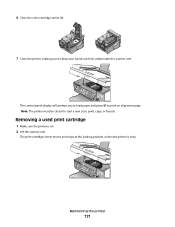
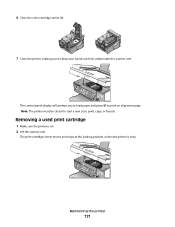
... on. 2 Lift the scanner unit.
Maintaining the printer
121 Removing a used print cartridge
1 Make sure the printer is busy.
The control panel display will prompt you to load paper and press to keep your hands out from underneath the scanner unit.
6 Close the color cartridge carrier lid.
7 Close the printer, making sure to print an alignment page...
User's Guide - Page 122
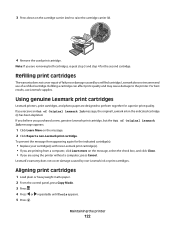
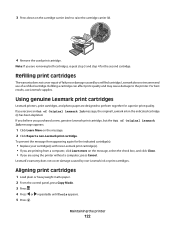
... are using the printer without a computer, press Cancel.
Refilling a cartridge can affect print quality and may cause damage to perform together for the second cartridge. For best results, use of Original Lexmark Ink message appears:
1 Click Learn More on the cartridge carrier latch to raise the cartridge carrier lid.
4 Remove the used print cartridge.
3 Press down on...
User's Guide - Page 124
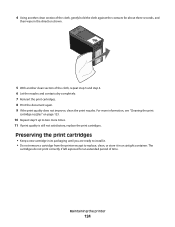
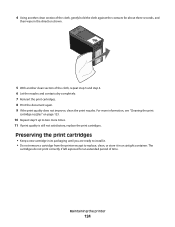
... print cartridges
• Keep a new cartridge in its packaging until you are ready to install it in the direction shown.
5 With another clean section of time.
For more information, see "Cleaning the print
cartridge nozzles" on page 123.
10 Repeat step 9 up to replace, clean, or store it . • Do not remove a cartridge from the printer except...
User's Guide - Page 125


...: Using a damp cloth to clean the interior may cause damage to remove any ink residue that the printer is dry before beginning a new print job. • Keep the photo cartridge in its own storage unit when not in use.
• When a photo cartridge is in use household cleaners or detergents, as they may damage the...
User's Guide - Page 131
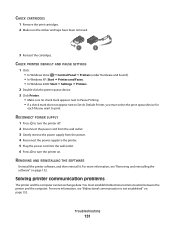
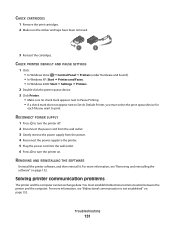
CHECK CARTRIDGES
1 Remove the print cartridges. 2 Make sure the sticker and tape have been removed.
1
2
3 Reinsert the cartridges. REMOVING AND REINSTALLING THE SOFTWARE
Uninstall the printer software, and then reinstall it.
Solving printer communication problems
The printer and the computer cannot exchange data. You must select the print queue device for
each file you want to turn ...
User's Guide - Page 136


...print quality.
Troubleshooting
136
See "Loading paper" on the scanner glass in the document. • Remove as many unused fonts as possible from your system.
You may be using a thicker type of ...graphics and images in the upper left corner. Print speed is sometimes helpful to remove the existing printer software and reinstall it. Try one or more RAM.
ADD MEMORY
Consider purchasing ...
User's Guide - Page 137
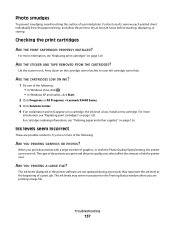
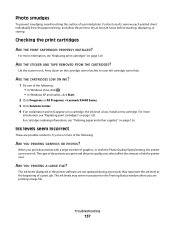
... ON INK?
1 Do one or more information, see "Replacing print cartridges" on a cartridge, the ink level is low. The ink levels may seem inconsistent in the printer software are not updated during a print job; ARE THE STICKER AND TAPE REMOVED FROM THE CARTRIDGES? When you select affect the amount of the following :
ARE YOU PRINTING GRAPHICS...
User's Guide - Page 138


... you , check for proper print cartridge installation. A blank or incorrect page prints
REMOVE THE STICKER AND TAPE FROM THE PRINT CARTRIDGES
Lift the scanner unit, and remove the print cartridges from the print nozzles located on ...of the USB cable into this port.
2 Make sure that the smaller, more of the printer.
3 Check that the USB cable is not damaged and that the USB cable is connected ...
User's Guide - Page 144
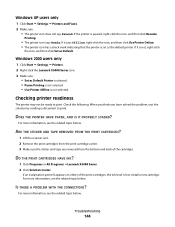
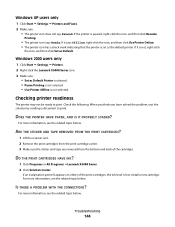
... icon, and then click Set as the default printer. Check the following. ARE THE STICKER AND TAPE REMOVED FROM THE PRINT CARTRIDGES?
1 Lift the scanner unit. 2 Remove the print cartridges from the print cartridge carrier. 3 Make sure the sticker and tape are removed from the bottom and back of the print cartridges, the ink level is low. If it says...
User's Guide - Page 147
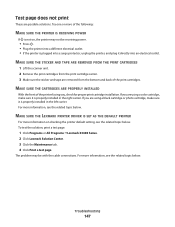
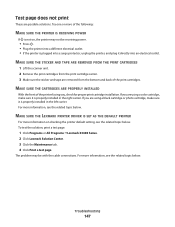
... tab. 4 Click Print a test page. MAKE SURE THE STICKER AND TAPE ARE REMOVED FROM THE PRINT CARTRIDGES
1 Lift the scanner unit. 2 Remove the print cartridges from the bottom and back of the following:
MAKE SURE THE PRINTER IS RECEIVING POWER
If is not on checking the printer default setting, see the related topic below . MAKE SURE THE...
User's Guide - Page 172
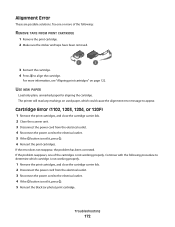
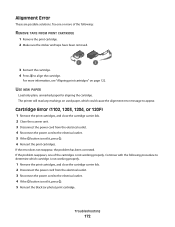
.... 3 Disconnect the power cord from the electrical outlet. 3 Reconnect the power cord to appear. Continue with the following :
REMOVE TAPE FROM PRINT CARTRIDGE
1 Remove the print cartridge. 2 Make sure the sticker and tape have been removed.
1
2
3 Reinsert the cartridge. 4 Press to the electrical outlet. 5 If the button is not working properly. Troubleshooting
172 If the problem reappears...
User's Guide - Page 200
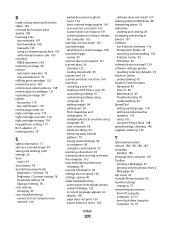
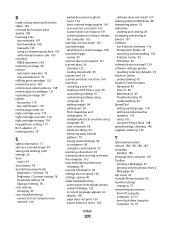
... red-eye automatic reduction 76 manual reduction 76 refilling print cartridges 122 remote fax error 169 removing an external device 148 removing print cartridges 121 repeating an image 90 reports fax activity 119 fax ...not print 130 power button is not lit 128
software does not install 129 sharing printer in Windows 48 sharpening photo 76 slideshow
creating and viewing 85 smudging, preventing in photos...
User's Guide - Page 124


... alignment page prints. If you are removing both cartridges, repeat step 3 and step 4 for the second cartridge. Maintaining the printer
124 Note: If you aligned the cartridges to raise the cartridge carrier lid.
4 Remove the used print cartridge. If print quality has not improved, clean the print cartridge nozzles. Related topics:
• "Installing print cartridges" on page 127
Cleaning the...
User's Guide - Page 126


... shown.
5 With another clean section of time. Maintaining the printer
126 For more information, see "Cleaning the print
cartridge nozzles" on page 126
Preserving the print cartridges
• Keep a new cartridge in its packaging until you are ready to install it. • Do not remove a cartridge from the printer except to two more times. 11 If print quality...
User's Guide - Page 138


Troubleshooting
138
REMOVE TAPE ON CARTRIDGES
1 Remove the print cartridges. 2 Make sure the sticker and tape have been removed.
3 Reinsert the cartridges.
1
2
MAKE SURE THE PRINTER IS SET AS THE DEFAULT PRINTER AND IS NOT ON HOLD OR PAUSED
To set printer as default 1 From the Finder desktop, choose Applications ΠUtilities ΠPrint Center or Printer Setup Utility, depending
on ...
User's Guide - Page 145


... of graphics and images in the document. • Remove as many unused fonts as possible from the top, choose Quality & Media. 3 From the Print Quality menu, select Normal.
Print speed is sometimes helpful to remove the existing printer software and reinstall it. 4 Choose an orientation. 5 Click OK. CLEAN PRINT CARTRIDGE NOZZLES
For more RAM.
User's Guide - Page 170
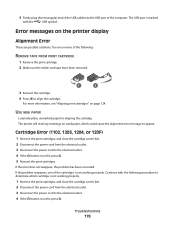
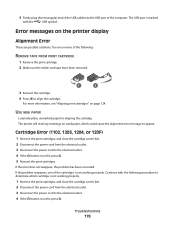
... the following :
REMOVE TAPE FROM PRINT CARTRIDGE
1 Remove the print cartridge. 2 Make sure the sticker and tape have been removed.
1
2
3 Reinsert the cartridge. 4 Press to the electrical outlet. 4 If the button is not lit, press . 5 Reinsert the print cartridges.
If the problem reappears, one or more information, see "Aligning print cartridges" on the printer display
Alignment Error...
Similar Questions
How To Remove Lexmark E360dn Printer Cartridge
(Posted by DaviHi 9 years ago)
How To Remove Ink Cartridge From Lexmark S415 Printer
(Posted by lbnldGummad 9 years ago)
How To Remove Toner Cartridge From Lexmark E260d
(Posted by Stafaiyz 10 years ago)
Keeps Telling Me To Remove Tape From Cartridge
I went to put a new cartridge in my Lexmark X5435 printer and it Keeps Telling Me To Remove Tape Fro...
I went to put a new cartridge in my Lexmark X5435 printer and it Keeps Telling Me To Remove Tape Fro...
(Posted by john48587 11 years ago)

