Lexmark S315 Support Question
Find answers below for this question about Lexmark S315.Need a Lexmark S315 manual? We have 2 online manuals for this item!
Question posted by Mareman on September 1st, 2014
Lexmark S315 Printer Is Busy And Cannot Enter Sleep Mode
The person who posted this question about this Lexmark product did not include a detailed explanation. Please use the "Request More Information" button to the right if more details would help you to answer this question.
Current Answers
There are currently no answers that have been posted for this question.
Be the first to post an answer! Remember that you can earn up to 1,100 points for every answer you submit. The better the quality of your answer, the better chance it has to be accepted.
Be the first to post an answer! Remember that you can earn up to 1,100 points for every answer you submit. The better the quality of your answer, the better chance it has to be accepted.
Related Lexmark S315 Manual Pages
Quick Reference - Page 4
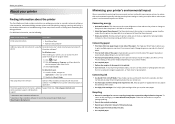
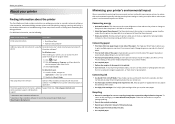
... and font settings that requires less ink. This feature sets the screen brightness to low and sets the printer to change to Sleep mode after the printer has been idle for reuse or recycling through the Lexmark Cartridge Collection Program.
Find it away. • Recycle paper from the list. 3 Select User's Guide. The latest supplemental...
Quick Reference - Page 5


... custom settings, and download them to your printer
To read the Lexmark Environmental Sustainability Report, see www.lexmark.com/environment. Printer models
The installation software CD that came with your printer works for the following printer models: • Lexmark S315 • Lexmark S319
Printer features
Depending on the model, your printer comes with solutions that will help you manage...
Quick Reference - Page 12


... no printhead is turned off . • Switch to a computer using a USB cable. Warning-Potential Damage: Do not touch the USB port except when plugging in Sleep mode.
• Printer status • Messages
• Menus
3 Arrow buttons
Navigate through menu items that appear on the display.
4 Select
OK
• Select menu options. • Save...
Quick Reference - Page 13
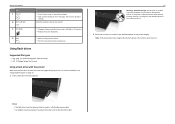
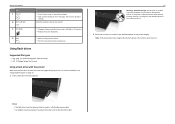
..., and return to a higher one menu level to previous
settings. Note: If the printer does not recognize the memory device, then remove and reinsert it.
A loss of your printer.
11 Eco‑Mode 12 Back
• Change to Sleep mode after the printer is used for 10 minutes. • Reduce the screen brightness.
• Return to...
Quick Reference - Page 15
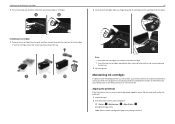
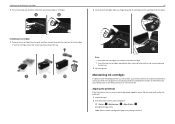
..., working electrical outlet.
If your printer performs an automatic maintenance cycle every week if it is turned off.
It will briefly come out of Sleep mode or will temporarily turn on your ...the protective cap to avoid exposing the ink to :
> Setup > OK >Maintenance > OK > Align Printer > OK An alignment page prints. Aligning the printhead
If the characters or lines on if it is ...
Quick Reference - Page 29
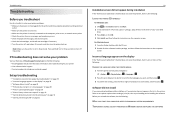
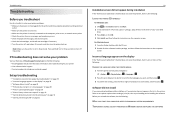
...Visit our Web site at http://support.lexmark.com to the computer, print server, or network access point. • Check the printer for error messages, and resolve any ...Enter, or click OK. 4 Click Install, and then follow the instructions on page 31
29
Installation screen did not install
If you encountered problems while installing, or if your printer does not appear in the list in Sleep mode...
Quick Reference - Page 30
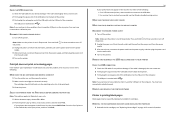
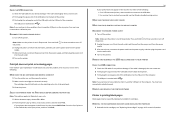
... applies to have problems, then try another USB port on , and then open , choose File > Print. 2 From the printer pop-up menu, choose your printer does not appear in Sleep mode. Note: Make sure the printer is marked with
. The USB port is printing blank pages
Blank pages may be caused by improperly installed ink...
Quick Reference - Page 31
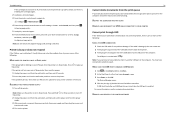
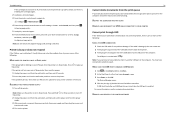
....
Printer is busy or does not respond
If the "Before you continue to have problems, then try one minute, reconnect the power cord into the power supply, and then plug the power cord
into the USB port of the following :
MAKE SURE THE PRINTER IS NOT IN SLEEP MODE
If the power light is in Sleep mode...
User's Guide - Page 6
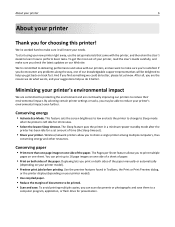
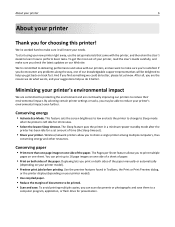
...
conserving energy and other resources. To avoid printing multiple copies, you to Sleep mode
after the
printer has been idle for choosing this printer!
The Sleep feature puts the printer in Toolbars, the Print or Print Preview dialog,
or the printer display (depending on your printer model).
• Use recycled paper. • Reduce the margins of time (the...
User's Guide - Page 16
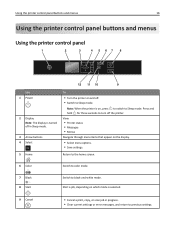
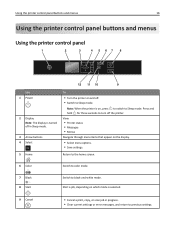
...; Messages • Menus
Navigate through menu items that appear on and off the printer. Return to the home screen.
6 Color
Switch to color mode.
7 Black 8 Start
Switch to Sleep mode. Start a job, depending on which mode is on, press to switch to Sleep mode. Press and hold for three seconds to turn off . • Switch to black...
User's Guide - Page 17
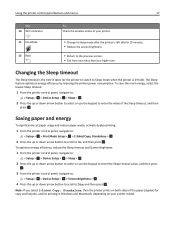
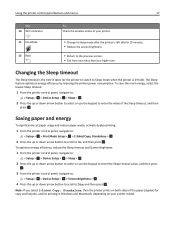
... arrow button to scroll to Sleep mode when the printer is left idle. Changing the Sleep timeout
The Sleep timeout is the time it takes for 10 minutes. • Reduce the screen brightness.
• Return to the previous screen. • Exit from one menu level to enter the value of the Sleep timeout, and then
press . The...
User's Guide - Page 64
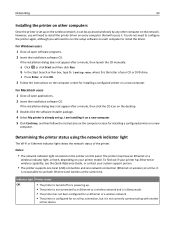
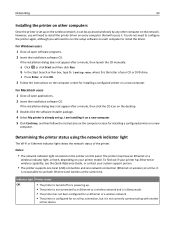
c Press Enter, or click OK. 3 Follow the instructions on the computer screen for installing a configured printer on a new
computer.
Determining the printer status using ... a wireless network and is in Sleep mode.
• The printer has not been configured for an Ethernet or a wireless network.
• The printer is configured for installing a configured printer on a new computer.
b In...
User's Guide - Page 91
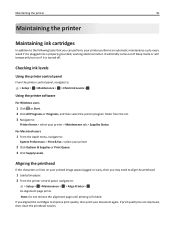
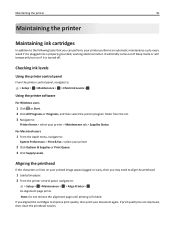
It will briefly come out of Sleep mode or will temporarily turn on your document again. Checking ink levels
Using the printer control panel
From the printer control panel, navigate to: > Setup > OK >Maintenance > OK > Check Ink Levels > OK
Using the printer software
For Windows users
1 Click or Start. 2 Click All Programs or Programs, and then...
User's Guide - Page 95
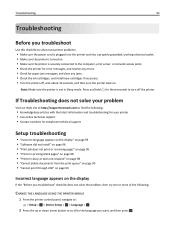
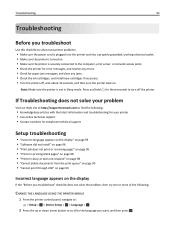
..."Printer is printing blank pages" on page 98 • "Printer is busy ...lexmark.com to find the following :
CHANGE THE LANGUAGE USING THE PRINTER MENUS
1 From the printer...printer problems:
• Make sure the power cord is plugged into the printer and into a properly grounded, working electrical outlet. • Make sure the printer is turned on. • Make sure the printer is not in Sleep mode...
User's Guide - Page 96
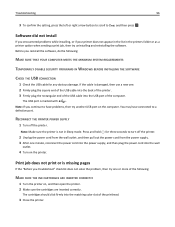
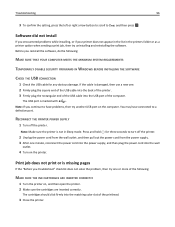
...
.
Press and hold for any obvious damage. If the cable is not in the printers folder or as a printer option when sending a print job, then try uninstalling and reinstalling the software. Note: If...pages
If the "Before you encountered problems while installing, or if your printer does not appear in the list in Sleep mode. Before you continue to have connected to Yes, and then press ....
User's Guide - Page 97
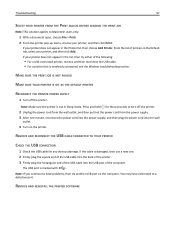
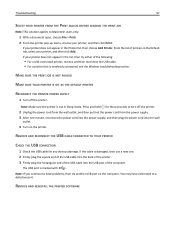
... may have problems, then try either of printers in the Printer list, then choose Add Printer. From the list of the following:
• For a USB-connected printer, remove and then reconnect the USB cable. • For a printer that is marked with
. If your printer does not appear in Sleep mode. REMOVE AND RECONNECT THE USB CABLE CONNECTED TO...
User's Guide - Page 98
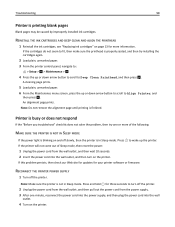
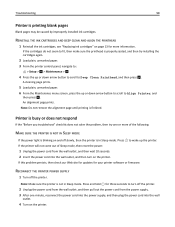
...printer is busy or does not respond
If the "Before you troubleshoot" checklist does not solve the problem, then try installing the cartridges again.
2 Load plain, unmarked paper. 3 From the printer control panel, navigate to:
> Setup > OK > Maintenance > OK
4 Press the up the printer.
Printer is in Sleep mode.... Troubleshooting
98
Printer is not in Sleep mode. REINSTALL THE INK CARTRIDGES...
User's Guide - Page 101
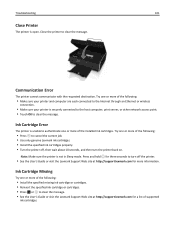
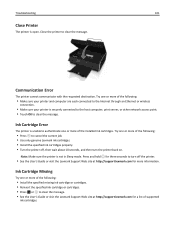
... the message. • See the User's Guide or visit the Lexmark Support Web site at http://support.lexmark.com for three seconds to clear the message. Note: Make sure the printer is open. Troubleshooting
101
Close Printer
The printer is not in Sleep mode. Communication Error
The printer cannot communicate with the requested destination. Ink Cartridge Missing
Try...
User's Guide - Page 117
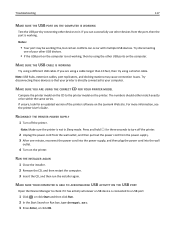
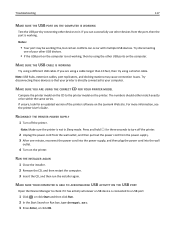
...the power cord from the port, then the port is connected to the printer model on the Lexmark Web site. Notes:
• Your port may cause connection issues.
RUN ... supply. 3 After one of the printer software on the printer.
Try disconnecting these devices so that your printer is not in Sleep mode. Press and hold for an updated version... type devmgmt.msc. 3 Press Enter, or click OK.
User's Guide - Page 131
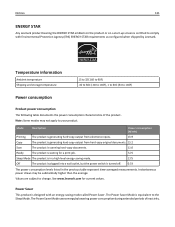
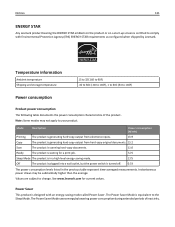
... product is scanning hard‑copy documents.
11.0
Ready
The product is waiting for current values. See www.lexmark.com for a print job.
5.75
Sleep Mode The product is in a high‑level energy‑saving mode.
2.75
Off
The product is plugged into a wall outlet, but the power switch is turned off. 0.33...
Similar Questions
Mx410de Sleep Mode
Why does my lexmark mx410de keep going into sleep mode and then that takes it off line. it is instal...
Why does my lexmark mx410de keep going into sleep mode and then that takes it off line. it is instal...
(Posted by maryba 10 years ago)
How To Program Wireless Printing On Lexmark S315 Printer
(Posted by krhtikRich 10 years ago)
Please Are Ink Cartridges For S305 Compatible With S315 Printer
(Posted by chatelgj 11 years ago)
Sleep Mode How Do I Get It Back On?
Changed black ink -went to sleep mode how do i return to copy
Changed black ink -went to sleep mode how do i return to copy
(Posted by eman0328 11 years ago)

