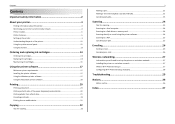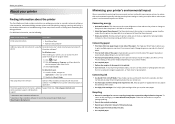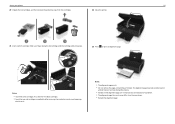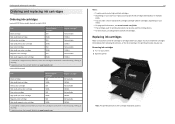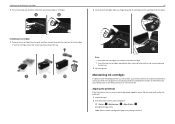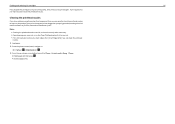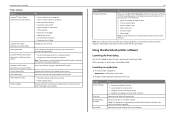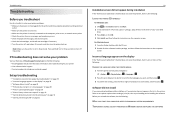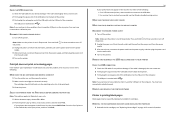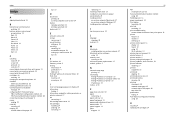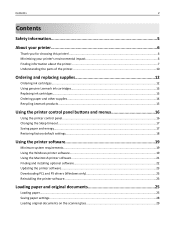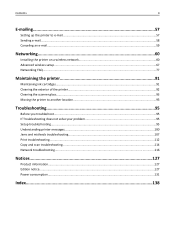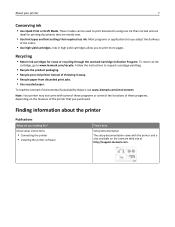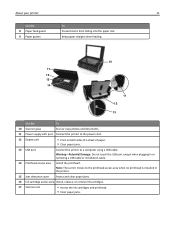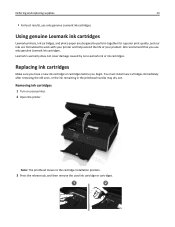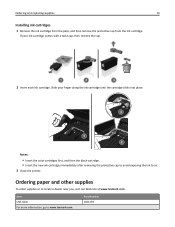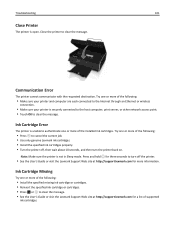Lexmark S315 Support Question
Find answers below for this question about Lexmark S315.Need a Lexmark S315 manual? We have 2 online manuals for this item!
Question posted by chatelgj on January 10th, 2013
Please Are Ink Cartridges For S305 Compatible With S315 Printer
The person who posted this question about this Lexmark product did not include a detailed explanation. Please use the "Request More Information" button to the right if more details would help you to answer this question.
Current Answers
Related Lexmark S315 Manual Pages
Similar Questions
New Ink Cartridges Were Installed And Printer Is Reading No Ink....
I installed new ink cartridges and the printer is still reading them as "no ink and need to replace"...
I installed new ink cartridges and the printer is still reading them as "no ink and need to replace"...
(Posted by thc9574 12 years ago)