Lexmark S315 Support Question
Find answers below for this question about Lexmark S315.Need a Lexmark S315 manual? We have 2 online manuals for this item!
Question posted by bhkol on July 3rd, 2014
Where Are The Ink Cartridges Located In A Lexmark S315
The person who posted this question about this Lexmark product did not include a detailed explanation. Please use the "Request More Information" button to the right if more details would help you to answer this question.
Current Answers
There are currently no answers that have been posted for this question.
Be the first to post an answer! Remember that you can earn up to 1,100 points for every answer you submit. The better the quality of your answer, the better chance it has to be accepted.
Be the first to post an answer! Remember that you can earn up to 1,100 points for every answer you submit. The better the quality of your answer, the better chance it has to be accepted.
Related Lexmark S315 Manual Pages
Quick Reference - Page 2
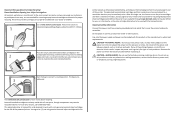
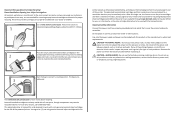
... near water or wet locations. Inspect the power cord regularly for recycling. Do not set up this Lexmark-branded cartridges are available through www.lexmark.com and may contain recycled...of the patented printer. Follow instructions to Lexmark's recycling partner. Place the empty Lexmark-branded inkjet cartridge(s) in our easy, no-cost method for returning empty Lexmark cartridges to learn ...
Quick Reference - Page 3
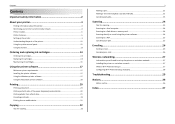
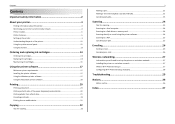
... information about the printer 4 Minimizing your printer's environmental impact 4 Printer models...5 Printer features...5 Setting up the printer...5 Understanding the parts of the printer 11 Using the printer control panel 12 Using flash drives...13
Ordering and replacing ink cartridges 14
Ordering ink cartridges...14 Replacing ink cartridges...14 Maintaining ink cartridges 15
Using the...
Quick Reference - Page 4
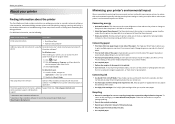
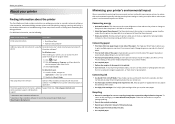
... images on one sheet. Recycling
• Return ink cartridges for 10 minutes.
• Select the lowest Sleep timeout. About your printer
About your printer
Finding information about the printer
The Quick Reference Guide contains instructions on adding your printer to be printed. • Scan and save
them to www.lexmark.com/recycle. Conserving energy
• Activate Eco...
Quick Reference - Page 5


...
The installation software CD that came with your printer works for the following printer models: • Lexmark S315 • Lexmark S319
Printer features
Depending on the model, your printer solutions. Enjoy 25% to all the printer menus. It automatically dims the printer display light and puts the printer into Sleep mode after setup is complete. • Contents may vary by...
Quick Reference - Page 14
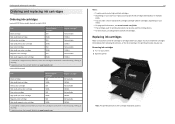
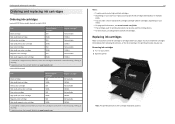
... ink cartridges
Make sure you have a new ink cartridge or cartridges before you may dry out.
After use, return this cartridge to Lexmark for a single use only. After use only genuine Lexmark ink cartridges. Removing ink cartridges 1 Turn on your printer. 2 Open the printer. Ordering and replacing ink cartridges
Ordering and replacing ink cartridges
Ordering ink cartridges
Lexmark...
Quick Reference - Page 18
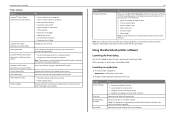
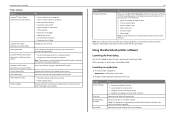
... document. • Edit scanned documents. • Scan documents to PDF. • Adjust settings for the printer. • Order supplies. • Maintain ink cartridges. • Register the printer. • Contact technical support. • Access the User's Guide.
Using the Macintosh printer software
Launching the Print dialog
Use the Print dialog to adjust the print settings and...
Quick Reference - Page 29
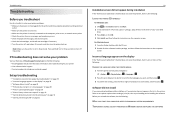
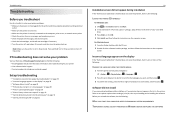
... site at http://support.lexmark.com to the computer, print server, or network access point. • Check the printer for error messages, and resolve any errors. • Check for paper jam messages, and clear any jams. • Check the ink cartridges, and install new cartridges if necessary. • Turn the printer off the printer.
Note: Make sure...
User's Guide - Page 2
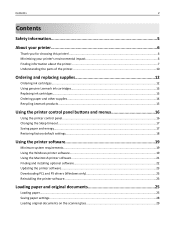
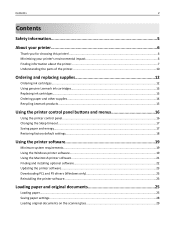
...Contents
Safety information 5
About your printer 6
Thank you for choosing this printer!...6 Minimizing your printer's environmental impact 6 Finding information about the printer...7 Understanding the parts of the printer 10
Ordering and replacing supplies 12
Ordering ink cartridges...12 Using genuine Lexmark ink cartridges...13 Replacing ink cartridges...13 Ordering paper and other supplies...
User's Guide - Page 4
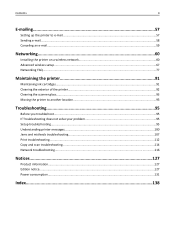
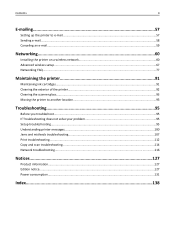
... Canceling an e‑mail...59
Networking 60
Installing the printer on a wireless network 60 Advanced wireless setup...67 Networking FAQ...77
Maintaining the printer 91
Maintaining ink cartridges...91 Cleaning the exterior of the printer...92 Cleaning the scanner glass...93 Moving the printer to another location 93
Troubleshooting 95
Before you troubleshoot...95 If Troubleshooting does...
User's Guide - Page 7
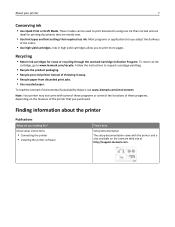
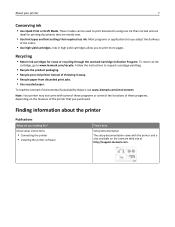
... documentation came with some of these programs or some of the functions of these programs, depending on the Lexmark Web site at http://support.lexmark.com. Recycling
• Return ink cartridges for ?
Finding information about the printer
Publications
What are mostly text.
• Use font types and font settings that you looking for reuse or...
User's Guide - Page 13
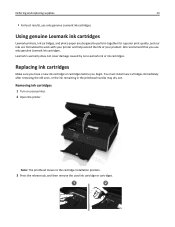
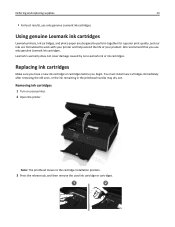
... the used ink cartridge or cartridges.
1
2 Lexmark's warranty does not cover damage caused by non-Lexmark ink or ink cartridges. Note: The printhead moves to work with your printer and help extend the life of your printer. 2 Open the printer. Replacing ink cartridges
Make sure you have a new ink cartridge or cartridges before you use only genuine Lexmark ink cartridges. We recommend...
User's Guide - Page 14
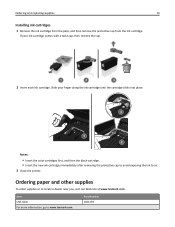
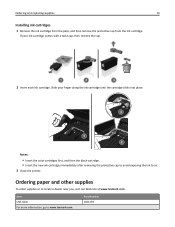
... the printer.
Item USB cable For more information, go to www.lexmark.com.
Part Number 1021294 If your finger along the ink cartridge until the cartridge clicks into place.
3
1 2
Notes:
• Insert the color cartridges first, and then the black cartridge. • Insert the new ink cartridges immediately after removing the protective cap to avoid exposing the ink to locate a dealer...
User's Guide - Page 20


... Abbyy Sprint OCR Lexmark Wireless Setup Utility (referred to as Wireless Setup Utility)
Lexmark Tools for Office (referred to as Tools for Office) Printer Setup Utility Status Messenger...status of updates to PDF. • Adjust settings for the printer. • Order supplies. • Maintain ink cartridges. • Register the printer. • Contact technical support. • Access the User...
User's Guide - Page 95
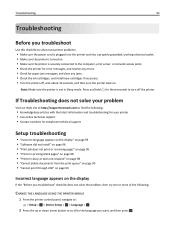
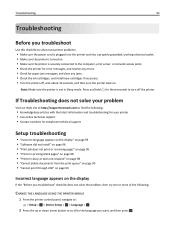
... messages, and clear any jams. • Check the ink cartridges, and install new cartridges if necessary. • Turn the printer off, wait about 10 seconds, and then turn off the printer. OK If Troubleshooting does not solve your problem
Visit our Web site at http://support.lexmark.com to find the following :
CHANGE THE LANGUAGE USING...
User's Guide - Page 100


....
Change to [Size] [Type] Paper
Try one or more of the following :
• Check the ink cartridges. 1 Open the printer, and then remove and reinstall the ink cartridges. 2 Load a plain and unmarked A4‑ or letter‑size paper. The printer will read any of
the print job.
• Press to cancel the current print job...
User's Guide - Page 101
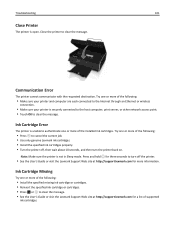
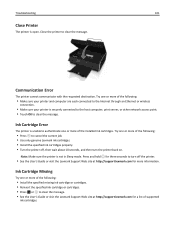
.... • Use only genuine Lexmark ink cartridges. • Install the specified ink cartridges properly. • Turn the printer off, then wait about 10 seconds, and then turn off the printer.
• See the User's Guide or visit the Lexmark Support Web site at http://support.lexmark.com for a list of the installed ink cartridges. Communication Error
The printer cannot communicate with the...
User's Guide - Page 102
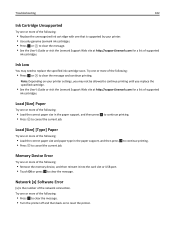
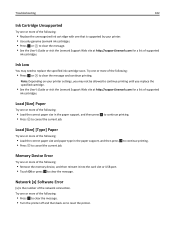
Memory Device Error
Try one or more of the following :
• Press OK to clear the message. • Turn the printer off and then back on your printer. • Use only genuine Lexmark ink cartridges. • Press OK or to clear the message. Try one or more of the following :
• Remove the memory device, and...
User's Guide - Page 105
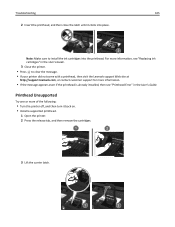
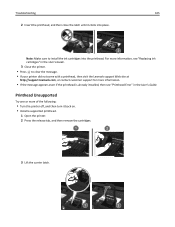
... appears even if the printhead is already installed, then see "Replacing ink cartridges" in the User's Guide.
Note: Make sure to clear the message.
• If your printer did not come with a printhead, then visit the Lexmark support Web site at
http://support.lexmark.com, or contact customer support for more of the following:
•...
User's Guide - Page 106
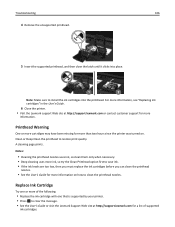
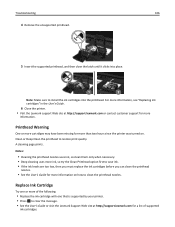
... turned on how to restore print quality. For more information, see "Replacing ink cartridges" in the User's Guide.
6 Close the printer. • Visit the Lexmark support Web site at http://support.lexmark.com for more
information. Printhead Warning
One or more cartridges may have been missing for more information on . A cleaning page prints. Troubleshooting
106
4 Remove...
User's Guide - Page 139
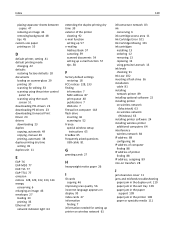
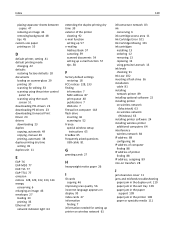
... index cards 27 information
finding 7 information needed for setting up printer on wireless network 61
infrastructure network 83 ink
conserving 6 ink cartridge access area 11 Ink Cartridge Error 101 Ink Cartridge Missing 101 ink cartridges
installing 13 ordering 12 removing 13 replacing 13 using genuine Lexmark 13 ink levels checking 91 Ink Low 102 inserting a flash drive 36 installation cable 81...
Similar Questions
Ink Cartridges Full But Not Printing In Full Color Or Black
ink cartridges full but not printing in full color or black
ink cartridges full but not printing in full color or black
(Posted by Anonymous-98701 11 years ago)
Please Are Ink Cartridges For S305 Compatible With S315 Printer
(Posted by chatelgj 11 years ago)
Ink Cartridges Malfunctioning Or Out Of Ink
I've hardly used my ink cartridges and it's already out of ink!
I've hardly used my ink cartridges and it's already out of ink!
(Posted by leosun 11 years ago)

