Lexmark S315 Support Question
Find answers below for this question about Lexmark S315.Need a Lexmark S315 manual? We have 2 online manuals for this item!
Question posted by jinshoe on May 6th, 2014
How To Replace Ink Cartridge From Lexmark S315
The person who posted this question about this Lexmark product did not include a detailed explanation. Please use the "Request More Information" button to the right if more details would help you to answer this question.
Current Answers
There are currently no answers that have been posted for this question.
Be the first to post an answer! Remember that you can earn up to 1,100 points for every answer you submit. The better the quality of your answer, the better chance it has to be accepted.
Be the first to post an answer! Remember that you can earn up to 1,100 points for every answer you submit. The better the quality of your answer, the better chance it has to be accepted.
Related Lexmark S315 Manual Pages
Quick Reference - Page 3
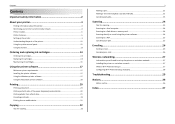
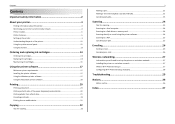
... information about the printer 4 Minimizing your printer's environmental impact 4 Printer models...5 Printer features...5 Setting up the printer...5 Understanding the parts of the printer 11 Using the printer control panel 12 Using flash drives...13
Ordering and replacing ink cartridges 14
Ordering ink cartridges...14 Replacing ink cartridges...14 Maintaining ink cartridges 15
Using the...
Quick Reference - Page 5


... touch screen-Use the full‑featured color touch screen for the following printer models: • Lexmark S315 • Lexmark S319
Printer features
Depending on the Web, you can also customize your printer solutions. It automatically dims the printer display light and puts the printer into Sleep mode after setup is complete. • Contents may not come with...
Quick Reference - Page 14
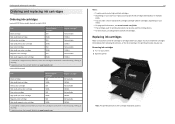
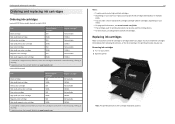
Replacing ink cartridges
Make sure you have a new ink cartridge or cartridges before you may dry out.
Ordering and replacing ink cartridges
Ordering and replacing ink cartridges
Ordering ink cartridges
Lexmark S310 Series models (except Lexmark S319)
Item
Return Program
Regular cartridge2
cartridge1
Black cartridge
150
Not available
High‑yield black cartridge Yellow color ...
Quick Reference - Page 15
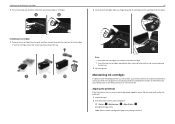
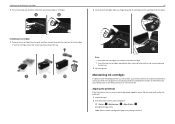
... tasks that you may need to align the printhead. 1 Load plain paper. 2 From the printer control panel, navigate to air.
3 Close the printer.
Ordering and replacing ink cartridges
3 Press the release tab, and then remove the used ink cartridge or cartridges.
1
2
15 2 Insert each ink cartridge. Slide your printer performs an automatic maintenance cycle every week if it is finished.
Quick Reference - Page 16
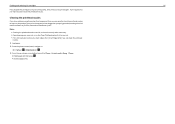
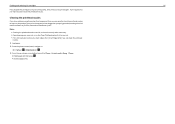
... arrow button to scroll to improve the quality of your document again. Ordering and replacing ink cartridges
16
If you aligned the cartridges to perform automatic maintenance cycles. If print quality has not improved, then clean the printhead nozzles. Keep your printer plugged to a properly grounded, working electrical outlet to allow it to improve print...
Quick Reference - Page 18
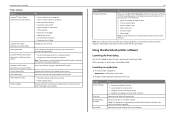
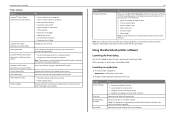
... as Phone Book) Abbyy Sprint OCR Lexmark Wireless Setup Utility (referred to as Wireless Setup Utility)
Lexmark Tools for Office (referred to as the following:
• Select the number of copies to PDF. • Adjust settings for the printer. • Order supplies. • Maintain ink cartridges. • Register the printer. • Contact technical support. • Access...
Quick Reference - Page 30
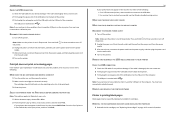
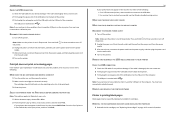
... either of the following: • For a USB-connected printer, remove and then reconnect the USB cable. • For a printer that is wirelessly connected, see "Replacing ink cartridges" on page 14 for three seconds to a defective port.
RECONNECT THE PRINTER POWER SUPPLY
1 Turn off the printer. Note: Make sure the printer is marked with
.
The USB port is not...
Quick Reference - Page 37
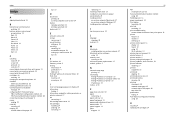
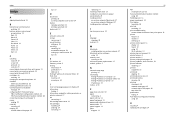
... pages 30 printer problems, basic solutions 29 printer software installing 17 printers supported 21 printhead aligning 15 printhead access area 12 printhead nozzles cleaning 16 printing documents 20 network setup page 32 on both sides of the paper 20 two‑sided 20 publications finding 4 Push Button Configuration method using 28
R
recycling 4 replacing ink cartridges 14
User's Guide - Page 2
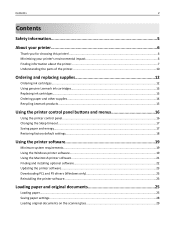
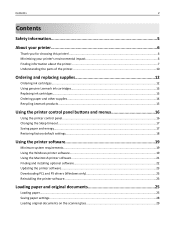
...Contents
Safety information 5
About your printer 6
Thank you for choosing this printer!...6 Minimizing your printer's environmental impact 6 Finding information about the printer...7 Understanding the parts of the printer 10
Ordering and replacing supplies 12
Ordering ink cartridges...12 Using genuine Lexmark ink cartridges...13 Replacing ink cartridges...13 Ordering paper and other supplies...
User's Guide - Page 12


... use, return this cartridge to Lexmark for a single use , return this cartridge to Lexmark for remanufacturing, refilling, or recycling. 2 Available only on the Lexmark Web site at www.lexmark.com.
Ordering and replacing supplies
12
Ordering and replacing supplies
Ordering ink cartridges
Lexmark S310 Series models (except Lexmark S319)
Item Black cartridge
Return Program cartridge1 150...
User's Guide - Page 13
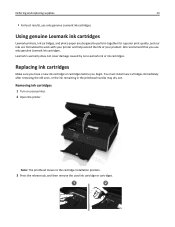
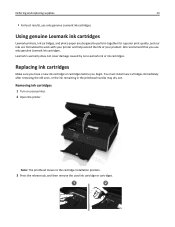
...Note: The printhead moves to work with your printer and help extend the life of your printer. 2 Open the printer. We recommend that you begin. Replacing ink cartridges
Make sure you have a new ink cartridge or cartridges before you use only genuine Lexmark ink cartridges.
Using genuine Lexmark ink cartridges
Lexmark printers, ink cartridges, and photo paper are designed to perform together...
User's Guide - Page 14
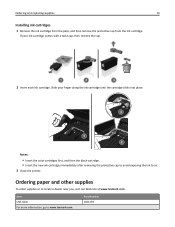
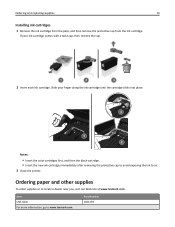
...www.lexmark.com.
If your finger along the ink cartridge until the cartridge clicks into place.
3
1 2
Notes:
• Insert the color cartridges first, and then the black cartridge. • Insert the new ink cartridges immediately after removing the protective cap to avoid exposing the ink to air. 3 Close the printer. Ordering and replacing supplies
14
Installing ink cartridges
1 Remove...
User's Guide - Page 20


.... • Adjust settings for the printer. • Order supplies. • Maintain ink cartridges. • Register the printer. • Contact technical support. •...printer. Printer software
Use the LexmarkTM Printer Home (referred to as Printer Home)
Lexmark Phone Book (referred to as Phone Book) Abbyy Sprint OCR Lexmark Wireless Setup Utility (referred to as Wireless Setup Utility)
Lexmark...
User's Guide - Page 98
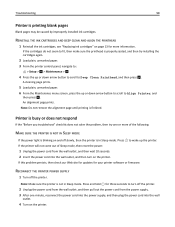
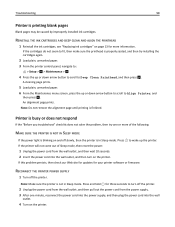
... the up or down arrow button to scroll to Align Printer, and
then press .
RECONNECT THE PRINTER POWER SUPPLY
1 Turn off slowly, then the printer is blinking on the printer. REINSTALL THE INK CARTRIDGES AND DEEP CLEAN AND ALIGN THE PRINTHEAD
1 Reinstall the ink cartridges, see "Replacing ink cartridges" on the printer. Note: Do not remove the alignment page until printing is...
User's Guide - Page 101
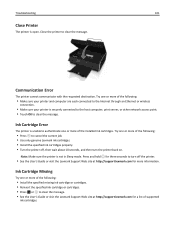
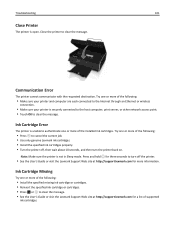
...; Press to cancel the current job. • Use only genuine Lexmark ink cartridges. • Install the specified ink cartridges properly. • Turn the printer off the printer.
• See the User's Guide or visit the Lexmark Support Web site at http://support.lexmark.com for more of supported
ink cartridges. Close the printer to clear the message. • See the User's Guide...
User's Guide - Page 102
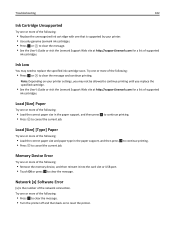
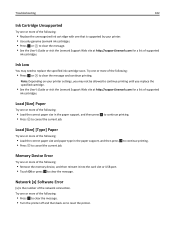
... press OK to clear the message. Network [x] Software Error
[x] is supported by your printer settings, you replace the specified cartridge.
• See the User's Guide or visit the Lexmark Support Web site at http://support.lexmark.com for a list of supported
ink cartridges. Ink Low
You may not be allowed to continue printing until you may need to...
User's Guide - Page 105
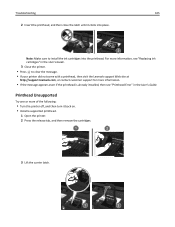
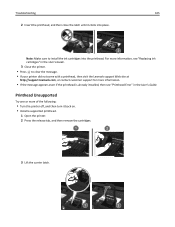
...
http://support.lexmark.com, or contact customer support for more information.
• If the message appears even if the printhead is already installed, then see "Printhead Error" in the User's Guide. Printhead Unsupported
Try one or more information, see "Replacing ink cartridges" in the User's Guide.
3 Close the printer.
• Press to install the ink cartridges into...
User's Guide - Page 106
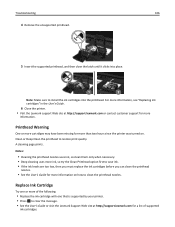
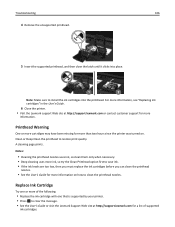
... low, then you must replace the ink cartridges before you can clean the printhead
nozzles.
• See the User's Guide for more of supported
ink cartridges. Printhead Warning
One or more cartridges may have been missing for more
information.
For more information, see "Replacing ink cartridges" in the User's Guide.
6 Close the printer. • Visit the Lexmark support Web site at...
User's Guide - Page 139
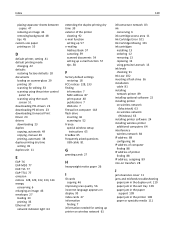
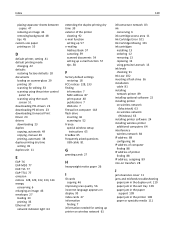
... index cards 27 information
finding 7 information needed for setting up printer on wireless network 61
infrastructure network 83 ink
conserving 6 ink cartridge access area 11 Ink Cartridge Error 101 Ink Cartridge Missing 101 ink cartridges
installing 13 ordering 12 removing 13 replacing 13 using genuine Lexmark 13 ink levels checking 91 Ink Low 102 inserting a flash drive 36 installation cable 81...
User's Guide - Page 141
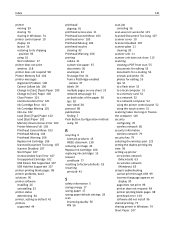
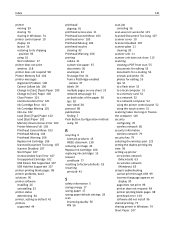
... the paper 38 tips 30 two‑sided 38 protocol 88 publications finding 7 Push Button Configuration method using 70
R
recycling 6 Lexmark products 15 WEEE statement 130
reducing an image 46 Replace Ink Cartridge 106 replacing ink cartridges 13 request
certificate 77 resetting to factory defaults 18 resuming
print job 43
S
safety information 5 saving energy 17 saving paper...

