Lexmark S415 Support Question
Find answers below for this question about Lexmark S415.Need a Lexmark S415 manual? We have 2 online manuals for this item!
Question posted by rfripBo on June 8th, 2014
How To Replace Ink Cartridges In Lexmark S415 All-in-one
The person who posted this question about this Lexmark product did not include a detailed explanation. Please use the "Request More Information" button to the right if more details would help you to answer this question.
Current Answers
There are currently no answers that have been posted for this question.
Be the first to post an answer! Remember that you can earn up to 1,100 points for every answer you submit. The better the quality of your answer, the better chance it has to be accepted.
Be the first to post an answer! Remember that you can earn up to 1,100 points for every answer you submit. The better the quality of your answer, the better chance it has to be accepted.
Related Lexmark S415 Manual Pages
Quick Reference - Page 3


... information about the printer 5 Minimizing your printer's environmental impact 5 Printer models...6 Printer features...6 Setting up the printer...6 Understanding the parts of the printer 13 Using the printer control panel 15 Using flash drives...16
Ordering and replacing ink cartridges 17
Ordering ink cartridges...17 Replacing ink cartridges...17 Maintaining ink cartridges 18
Using the...
Quick Reference - Page 6


... the computer during setup. Easily scan to a memory device or to your printer as share the printer among multiple computers.
• Intuitive touch screen-Use the full‑featured color touch screen for the following printer models: • Lexmark S415 • Lexmark S419
Printer features
Depending on the features of these programs, depending on the model, your...
Quick Reference - Page 17


...use only. Replacing ink cartridges
Make sure you have a new ink cartridge or cartridges before you may dry out.
Note: The printhead moves to Lexmark for remanufacturing, refilling, or recycling.
2 Available only on your printer. 2 Open the printer. Removing ink cartridges 1 Turn on the Lexmark Web site at www.lexmark.com.
17 Notes:
• To get the ink cartridges individually or...
Quick Reference - Page 18
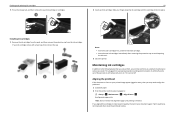
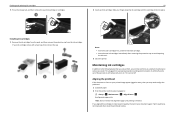
...
In addition to :
> Setup > OK >Maintenance > OK > Align Printer > OK An alignment page prints. If print quality has not improved, then clean the printhead nozzles.
Ordering and replacing ink cartridges
3 Press the release tab, and then remove the used ink cartridge or cartridges.
1
2
Installing ink cartridges 1 Remove the ink cartridge from the pack, and then remove the protective cap...
Quick Reference - Page 19
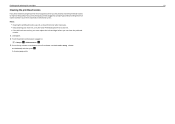
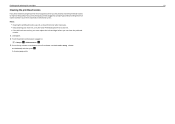
... Clean Printhead or Deep Clean
Printhead, and then press OK .
Ordering and replacing ink cartridges
19
Cleaning the printhead nozzles
If you have not been using the printer for a long period, then you can clean the printhead
nozzles. 1 Load paper. 2 From the printer control panel, navigate to:
> Setup > OK > Maintenance > OK 3 Press the up or...
Quick Reference - Page 21


.... Note: This application is automatically installed with a word‑processing program.
• Set up the wireless printer on the features of the printer that you select options for the printer. • Order supplies. • Maintain ink cartridges. • Register the printer. • Contact technical support. • Access the User's Guide. Configure the fax and e‑mail...
Quick Reference - Page 44


... Sleep mode.
If the cable is wirelessly connected, see "Replacing ink cartridges" on the computer. The USB port is not in the list, then try another USB port on page 17 for any obvious damage. RECONNECT THE PRINTER POWER SUPPLY
1 Turn off the printer.
REINSTALL THE INK CARTRIDGES AND DEEP CLEAN AND ALIGN THE PRINTHEAD
1 Reinstall the...
Quick Reference - Page 54


...;Fi indicator 16 printer does not respond 45 printer features 6 printer models 6 printer printing blank pages 44 printer problems, basic solutions 43 printer software installing 20 printers supported 24
printhead... faxes Auto Answer setting 37, 40 automatically 40 manually 40 tips 40
recycling 5 replacing ink cartridges 17 RJ‑11 adapter 34
S
safety information 2, 30 scan job
canceling 28...
User's Guide - Page 2
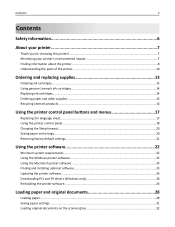
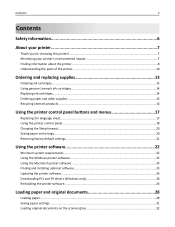
...impact 7 Finding information about the printer...8 Understanding the parts of the printer 10
Ordering and replacing supplies 13
Ordering ink cartridges...13 Using genuine Lexmark ink cartridges...14 Replacing ink cartridges...14 Ordering paper and other supplies...15 Recycling Lexmark products...16
Using the printer control panel buttons and menus 17
Replacing the language sheet...17 Using the...
User's Guide - Page 13
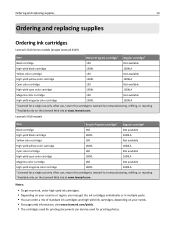
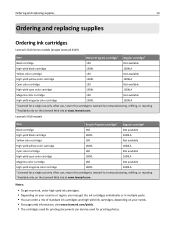
... ink cartridges and high‑yield ink cartridges, depending on your needs. • For page yield information, visit www.lexmark.com/yields. • The cartridges used for printing documents can also be used for a single use only. Ordering and replacing supplies
13
Ordering and replacing supplies
Ordering ink cartridges
Lexmark S410 Series models (except Lexmark S419)
Item Black cartridge...
User's Guide - Page 14
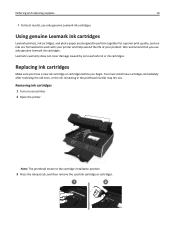
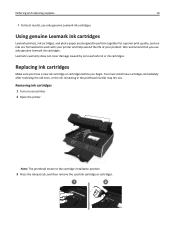
...or ink cartridges. Removing ink cartridges
1 Turn on your product. Replacing ink cartridges
Make sure you have a new ink cartridge or cartridges before you use only genuine Lexmark ink cartridges.
Ordering and replacing supplies
14
• For best results, use only genuine Lexmark ink cartridges. We recommend that you begin.
Note: The printhead moves to work with your printer...
User's Guide - Page 15
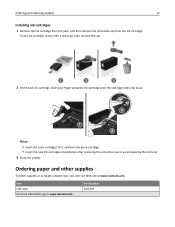
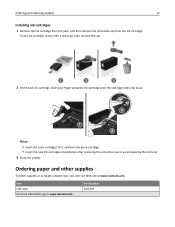
... near you, visit our Web site at www.lexmark.com. Ordering paper and other supplies
To order supplies or to air. 3 Close the printer. Item USB cable For more information, go to www.lexmark.com. Part Number 1021294
Ordering and replacing supplies
15
Installing ink cartridges
1 Remove the ink cartridge from the pack, and then remove the protective...
User's Guide - Page 23
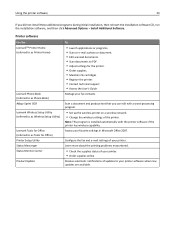
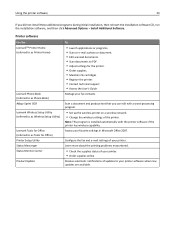
... of your printer.
Printer software
Use the LexmarkTM Printer Home (referred to as Printer Home)
Lexmark Phone Book (referred to as Phone Book) Abbyy Sprint OCR Lexmark Wireless Setup Utility (referred to as Wireless Setup Utility)
Lexmark Tools for Office (referred to as Tools for the printer. • Order supplies. • Maintain ink cartridges. • Register the printer. •...
User's Guide - Page 124
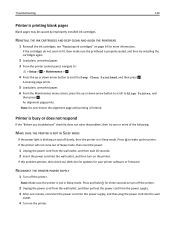
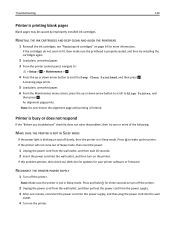
...ink cartridges, see "Replacing ink cartridges" on page 14 for more of Sleep mode, then reset the power:
1 Unplug the power cord from the power supply. 3 After one or more information.
RECONNECT THE PRINTER POWER SUPPLY
1 Turn off the printer... blank pages
Blank pages may be caused by improperly installed ink cartridges. Printer is properly seated, and then try one minute, reconnect ...
User's Guide - Page 127
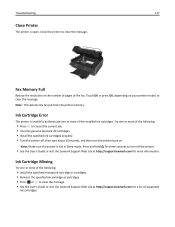
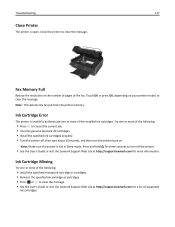
... one or more of the following :
• Install the specified missing ink cartridge or cartridges. • Reinsert the specified ink cartridge or cartridges. • Press OK or to cancel the current job. • Use only genuine Lexmark ink cartridges. • Install the specified ink cartridges properly. • Turn the printer off, then wait about 10 seconds, and then turn off the...
User's Guide - Page 128
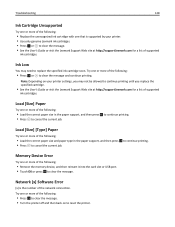
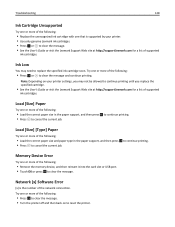
...; Press OK to clear the message. • Turn the printer off and then back on your printer. • Use only genuine Lexmark ink cartridges. • Press OK or to replace the specified ink cartridge soon. Troubleshooting
128
Ink Cartridge Unsupported
Try one or more of the following:
• Replace the unrecognized ink cartridge with one that is the number of the network connection...
User's Guide - Page 131
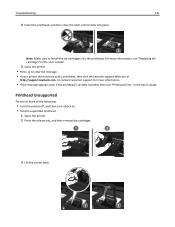
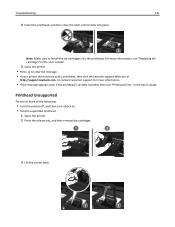
... site at
http://support.lexmark.com, or contact customer support for more of the following:
• Turn the printer off, and then turn it clicks into the printhead. Printhead Unsupported
Try one or more information.
• If the message appears even if the printhead is already installed, then see "Replacing ink cartridges" in the User...
User's Guide - Page 132


... the printhead to install the ink cartridges into place.
For more information, see "Replacing ink cartridges" in the User's Guide.
6 Close the printer. • Visit the Lexmark support Web site at http://support.lexmark.com or contact customer support for more of the following:
• Replace the ink cartridge with one that is supported by your printer. • Press OK to clear...
User's Guide - Page 178
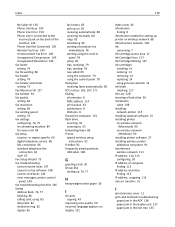
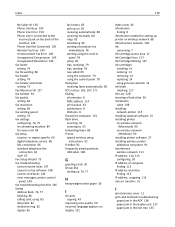
... cards 30 information
finding 8 information needed for setting up printer on wireless network 88 infrastructure network 109 ink
conserving 7 ink cartridge access area 12 Ink Cartridge Error 127 Ink Cartridge Missing 127 ink cartridges
installing 14 ordering 13 removing 14 replacing 14 using genuine Lexmark 14 ink levels checking 117 Ink Low 128 inserting a flash drive 39 installation cable 108...
User's Guide - Page 180


... Change to [Size] Paper 126 Close Printer 127 Fax Memory Full 127 Ink Cartridge Error 127 Ink Cartridge Missing 127 Ink Low 128 Load [Size] [Type] Paper 128 Load [Size] Paper 128 Memory Device Access Error 128 Printer Memory Full 129 Printhead Cannot Move 129 Printhead Missing 130
Printhead Warning 132 Replace Ink Cartridge 132 Scanned Document Too Long 133...
Similar Questions
How To Remove Ink Cartridge From Lexmark S415 Printer
(Posted by lbnldGummad 9 years ago)
Ink Cartridges Full But Not Printing In Full Color Or Black
ink cartridges full but not printing in full color or black
ink cartridges full but not printing in full color or black
(Posted by Anonymous-98701 11 years ago)
Ink Cartridges Malfunctioning Or Out Of Ink
I've hardly used my ink cartridges and it's already out of ink!
I've hardly used my ink cartridges and it's already out of ink!
(Posted by leosun 11 years ago)

