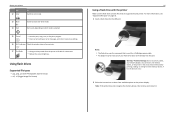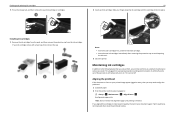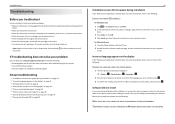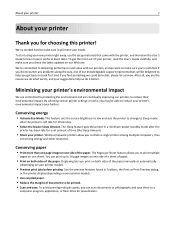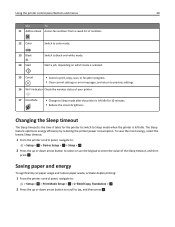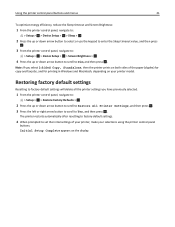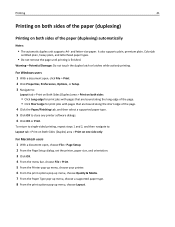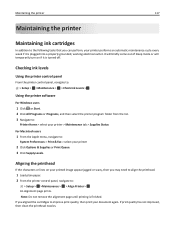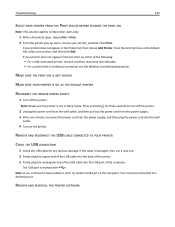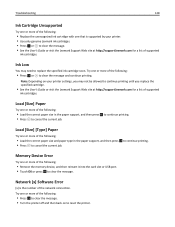Lexmark S415 Support Question
Find answers below for this question about Lexmark S415.Need a Lexmark S415 manual? We have 2 online manuals for this item!
Question posted by eman0328 on November 30th, 2012
Sleep Mode How Do I Get It Back On?
Changed black ink -went to sleep mode how do i return to copy
Current Answers
Answer #1: Posted by LexmarkListens on November 30th, 2012 7:18 AM
It should have gone back from sleep mode. Please remove the power adapter at the back of the printer for 30 seconds. After 30 seconds, put the power adapter in to power the printer. If the issue persists, please feel free to contact us.
Lexmark Listens
Phone:
USA: 1-800-539-6275
Canada: (877) 856-5540
UK: 0800 121 4726
South Africa: 0800 981 435
Related Lexmark S415 Manual Pages
Similar Questions
How To Set My Printer To Use The Black Ink Only Without Coloured Ink Catridges.
My job entails the use of black ink a lot. I replaced 5 black ink catridges before I was prompted th...
My job entails the use of black ink a lot. I replaced 5 black ink catridges before I was prompted th...
(Posted by itdjagmah 12 years ago)