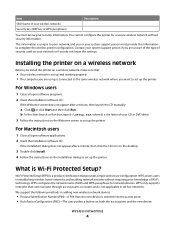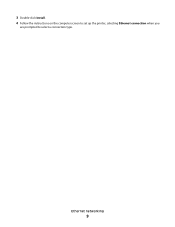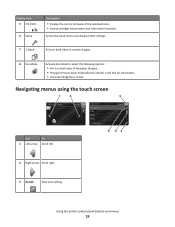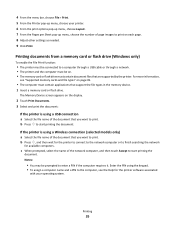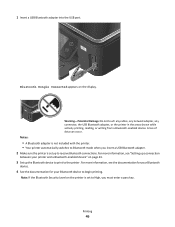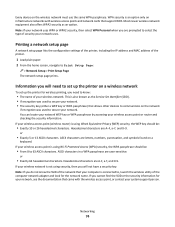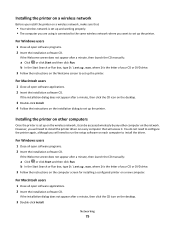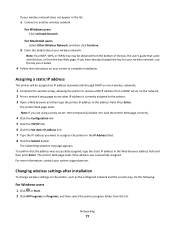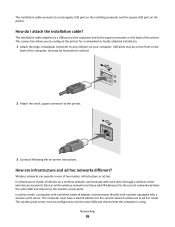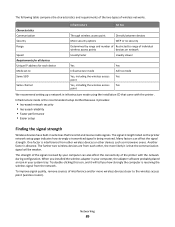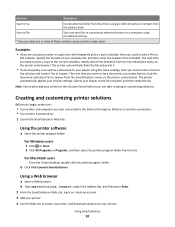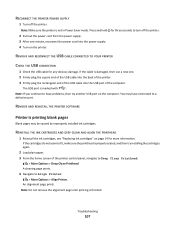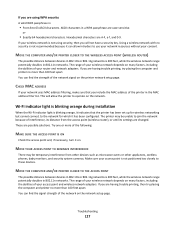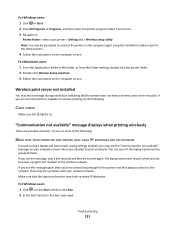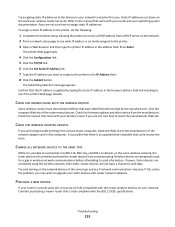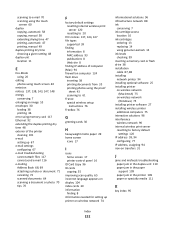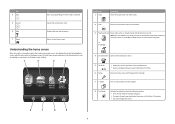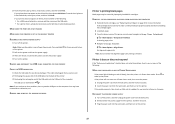Lexmark Interact S605 Support Question
Find answers below for this question about Lexmark Interact S605.Need a Lexmark Interact S605 manual? We have 4 online manuals for this item!
Question posted by maryba on April 24th, 2014
Mx410de Sleep Mode
Current Answers
Answer #1: Posted by BusterDoogen on April 24th, 2014 9:48 AM
The colors of the Sleep button and indicator lights on the printer control panel signify a certain printer status or condition.
Indicator light --- Printer status
Off: The printer is off or in Hibernate mode.
Blinking green: The printer is warming up, processing data, or printing.
Solid green: The printer is on, but idle.
1 From the home screen, navigate to:
> Settings > General Settings > Timeouts > Sleep Mode
2 In the Sleep Mode field, select the number of minutes you want for the printer to wait before it enters Sleep mode.
3 Touch Check mark .
I hope this is helpful to you!
Please respond to my effort to provide you with the best possible solution by using the "Acceptable Solution" and/or the "Helpful" buttons when the answer has proven to be helpful. Please feel free to submit further info for your question, if a solution was not provided. I appreciate the opportunity to serve you!
Related Lexmark Interact S605 Manual Pages
Similar Questions
Can I print from iPhone5 and iPad to Lexmark S605?
in a wireless function. How do I get the copier and router to recognize each other?
Changed black ink -went to sleep mode how do i return to copy