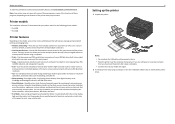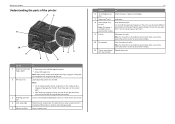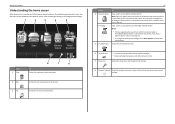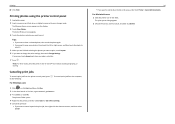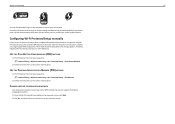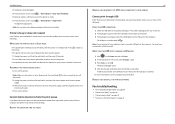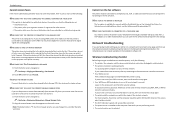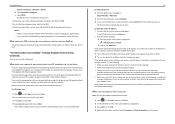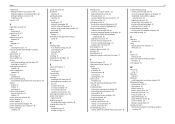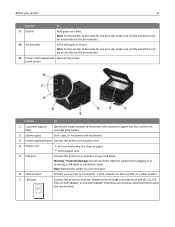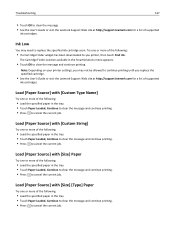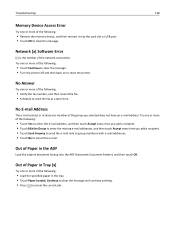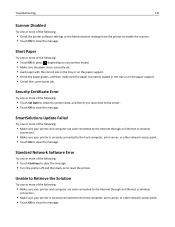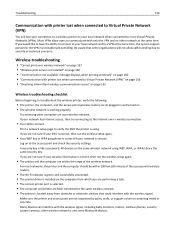Lexmark Pro5500 Support Question
Find answers below for this question about Lexmark Pro5500.Need a Lexmark Pro5500 manual? We have 3 online manuals for this item!
Question posted by mikea38804 on July 10th, 2014
Message
Message screen, after completing a print or fax job often shows messaage 34 short paper - when not change was made in paper prior to job and not job remains to be printed or faxed
Current Answers
Related Lexmark Pro5500 Manual Pages
Similar Questions
About Pro5500
i have a lexmark pro5500 its cutting some other words when its printing,and spilling a ink also at o...
i have a lexmark pro5500 its cutting some other words when its printing,and spilling a ink also at o...
(Posted by percyty 8 years ago)
I Have A Lexmark Pro5500 Service Engine Error 181.514
I have a service engine error 181.514. I have tried re-setting, unplugging nothing .... Any suggesti...
I have a service engine error 181.514. I have tried re-setting, unplugging nothing .... Any suggesti...
(Posted by cyndij05 9 years ago)
Printhead Error 2 Printer Stopped Before Copy Was Completed
(Posted by AETPE 10 years ago)
Do You Change The Ink When It Is Low Or Can You Wait Till It Runs Out Completely
Will it damage the printer if we continually change the ink only when it has totally run out?
Will it damage the printer if we continually change the ink only when it has totally run out?
(Posted by chriso 11 years ago)