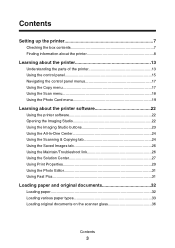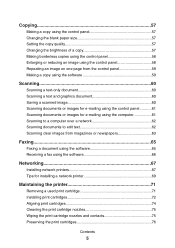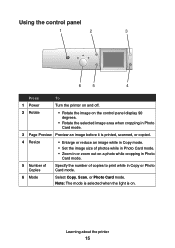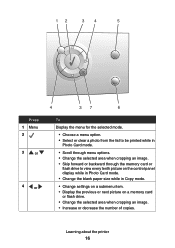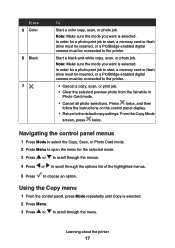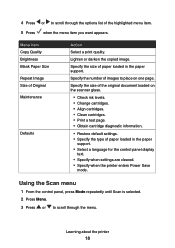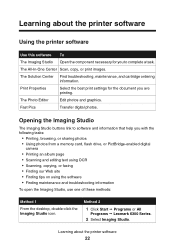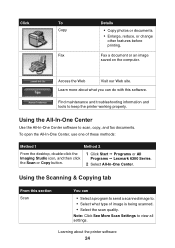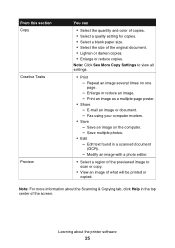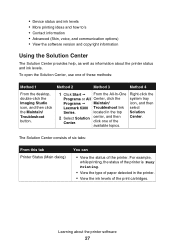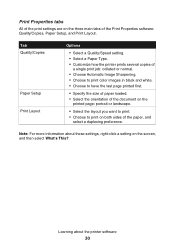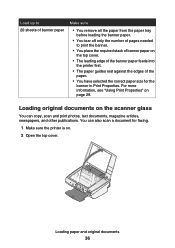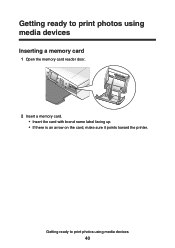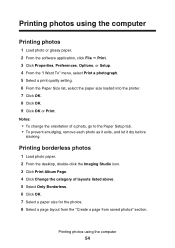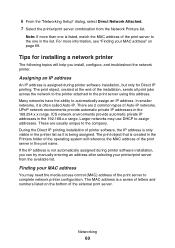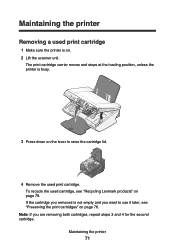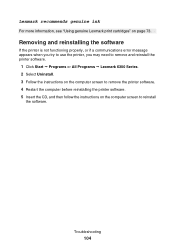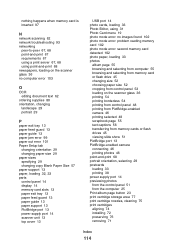Lexmark P6350 Support Question
Find answers below for this question about Lexmark P6350.Need a Lexmark P6350 manual? We have 2 online manuals for this item!
Current Answers
Related Lexmark P6350 Manual Pages
Similar Questions
When I Print Ther Is A Blue Streak Down The Left Hand Side Of The Page.
When I print ther is a blue streak down the left hand side of the page. Do I need a service tech or ...
When I print ther is a blue streak down the left hand side of the page. Do I need a service tech or ...
(Posted by info88081 11 years ago)
My Printer Suddenly Stopped Recognizing/printing Color Objects/texts.
my printer suddenly stopped recognizing/printing color objects/texts. Is that a configuration proble...
my printer suddenly stopped recognizing/printing color objects/texts. Is that a configuration proble...
(Posted by jugleich 11 years ago)
How Do I Clear The Paper Jam On My P6350 Printer?
(Posted by mahomedahamed 12 years ago)
Printer Thinks It Needs Ink Or Has No Ink
Printer display window keeps displaying the instructions to change the ink cartridges and therefore ...
Printer display window keeps displaying the instructions to change the ink cartridges and therefore ...
(Posted by sikachu45 12 years ago)