Lexmark P6350 Support Question
Find answers below for this question about Lexmark P6350.Need a Lexmark P6350 manual? We have 2 online manuals for this item!
Question posted by info88081 on October 9th, 2012
When I Print Ther Is A Blue Streak Down The Left Hand Side Of The Page.
When I print ther is a blue streak down the left hand side of the page. Do I need a service tech or can i fix this problem myself?
Current Answers
There are currently no answers that have been posted for this question.
Be the first to post an answer! Remember that you can earn up to 1,100 points for every answer you submit. The better the quality of your answer, the better chance it has to be accepted.
Be the first to post an answer! Remember that you can earn up to 1,100 points for every answer you submit. The better the quality of your answer, the better chance it has to be accepted.
Related Lexmark P6350 Manual Pages
User's Guide - Page 3
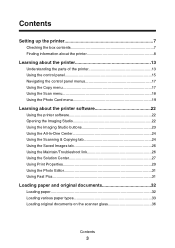
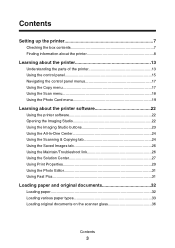
...the Photo Card menu 19
Learning about the printer software 22
Using the printer software 22 Opening the Imaging Studio 22 ...Using the Imaging Studio buttons 23 Using the All-In-One Center 24 Using the Scanning & Copying tab 24 Using the Saved Images tab 26 Using the Maintain/Troubleshoot link 26 Using the Solution Center 27 Using Print...
User's Guide - Page 5
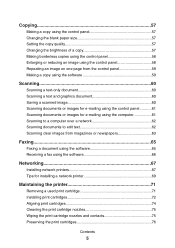
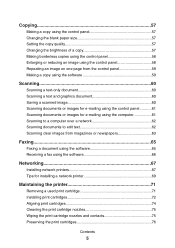
... a document using the software 65 Receiving a fax using the software 66
Networking 67
Installing network printers 67 Tips for installing a network printer 69
Maintaining the printer 71
Removing a used print cartridge 71 Installing print cartridges 72 Aligning print cartridges 74 Cleaning the print cartridge nozzles 75 Wiping the print cartridge nozzles and contacts 75 Preserving the...
User's Guide - Page 8
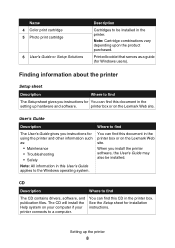
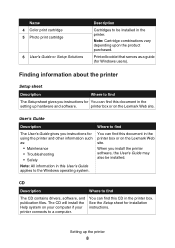
... this User's Guide applies to the Windows operating system.
Name 4 Color print cartridge 5 Photo print cartridge
6 User's Guide or Setup Solutions
Description
Cartridges to be installed.
User's Guide
Description
Where to find
The User's Guide gives you instructions for using the printer and other information such as a guide (for installation instructions.
The CD...
User's Guide - Page 10
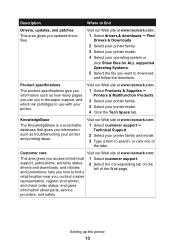
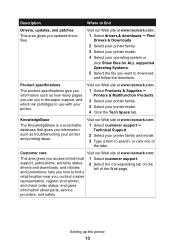
... download, and follow the directions.
and gives information about parts, service providers, and safety.
1 Select customer support.
2 Select the corresponding tab on the left of the tabs.
Visit our Web site at www.lexmark.com. 1 Select customer support ΠTechnical Support.
2 Select your printer family and model.
3 Type a term to search, or click...
User's Guide - Page 11
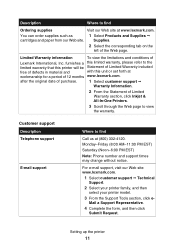
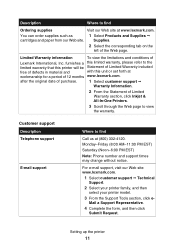
... as
1 Select Products and Supplies Œ
cartridges and paper from our Web site.
Supplies.
2 Select the corresponding tab on the left of Limited Warranty section, click Inkjet & All-In-One Printers.
3 Scroll through the Web page to view the warranty.
Limited Warranty information
To view the limitations and conditions of 12 months...
User's Guide - Page 13
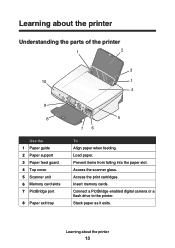
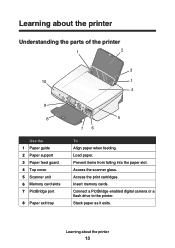
Load paper. Connect a PictBridge-enabled digital camera or a flash drive to the printer. Insert memory cards. Stack paper as it exits. Access the print cartridges. Learning about the printer
Understanding the parts of the printer
1
2
3
10
1
4
9
8
Use the 1 Paper guide 2 Paper support 3 Paper feed guard 4 Top cover 5 Scanner unit 6 Memory card slots 7 PictBridge port
8 Paper...
User's Guide - Page 18
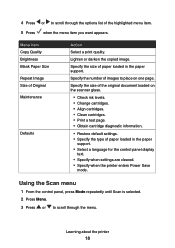
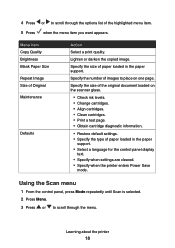
...Check ink levels. • Change cartridges. • Align cartridges. • Clean cartridges. • Print a test page. • Obtain cartridge diagnostic information.
• Restore default settings. • Specify...menu item. 5 Press when the menu item you want appears.
Learning about the printer
18
Menu item Copy Quality Brightness Blank Paper Size Repeat Image Size of paper loaded...
User's Guide - Page 28


... us regarding how you
use the printer. • Obtain software version information. Note: Wait until scanning is complete before installing new print cartridges.
• View shopping options for new cartridges. • Print a test page. • Clean to fix horizontal streaks. • Align to fix blurry edges. • Troubleshoot other ink problems.
Learn how to : • Scan, copy...
User's Guide - Page 34


... envelopes with areas exposed by missing labels) may cause labels to peel off during printing, resulting in the upper left corner. • The envelopes are loaded in the center of the paper support... exposed flap adhesive.
25 sheets of labels
• The print side of the labels faces you.
• The top of the labels feeds into the printer first.
• The adhesive on the labels does not ...
User's Guide - Page 72
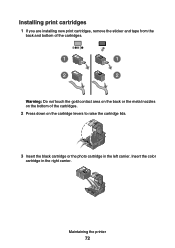
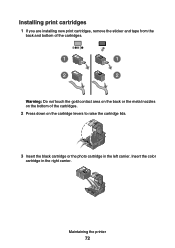
Maintaining the printer
72
Installing print cartridges
1 If you are installing new print cartridges, remove the sticker and tape from the back and bottom of the cartridges.
1
1
2
2
Warning: Do not touch the gold contact area on the... to raise the cartridge lids.
3 Insert the black cartridge or the photo cartridge in the right carrier. Insert the color cartridge in the left carrier.
User's Guide - Page 73


... for using genuine Lexmark supplies. Maintaining the printer
73 Note: The scanner unit must be closed to start a new scan, print, copy, or fax job. See user guide for details. • Non-Lexmark cartridge in LEFT slot.
See user guide for details. • Thank you install a print cartridge, one of the following messages appears...
User's Guide - Page 75
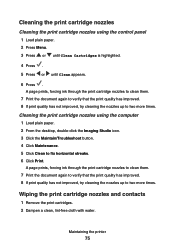
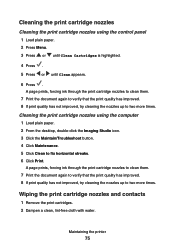
....
6 Press .
Maintaining the printer
75 Cleaning the print cartridge nozzles
Cleaning the print cartridge nozzles using the computer 1...prints, forcing ink through the print cartridge nozzles to clean them .
7 Print the document again to verify that the print quality has improved. 8 If print quality has not improved, try cleaning the nozzles up to fix horizontal streaks. 6 Click Print...
User's Guide - Page 76
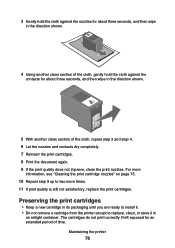
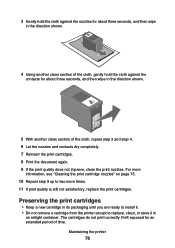
... until you are ready to install it. • Do not remove a cartridge from the printer except to two more times. 11 If print quality is still not satisfactory, replace the print cartridges. The cartridges do not print correctly if left exposed for about three seconds, and then wipe in the direction shown.
4 Using another clean...
User's Guide - Page 83


... if necessary. Page does not print
If an error message is displayed, see "Power button is marked with the
USB symbol.
3 Firmly plug the square end of the USB cable into the USB port of the printer. Make sure the black or photo cartridge is in the left carrier, and the color cartridge...
User's Guide - Page 86


... poor text and graphic quality include: • Blank pages • Dark print • Faded print • Incorrect colors • Light and dark bands in print • Skewed lines • Smudges • Streaks • White lines in print
Check the ink levels, and install a new print cartridge if necessary.
To avoid ink smudging when you want, follow...
User's Guide - Page 87
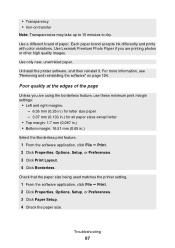
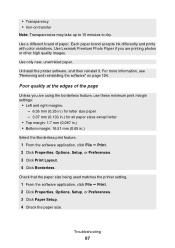
...different brand of the page
Unless you are using the borderless feature, use these minimum print margin settings:
• Left and right margins: - 6.35 mm (0.25 in.) for letter size paper - ...paper. Uninstall the printer software, and then reinstall it. Check that the paper size being used matches the printer setting. 1 From the software application, click File Œ Print. 2 Click Properties...
User's Guide - Page 89
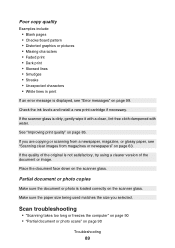
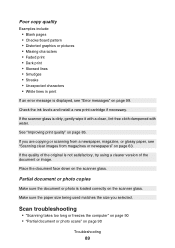
... photo scans" on the scanner glass.
Check the ink levels and install a new print cartridge if necessary. If the scanner glass is dirty, gently wipe it with a ...or pictures • Missing characters • Faded print • Dark print • Skewed lines • Smudges • Streaks • Unexpected characters • White lines in print
If an error message is displayed, see "Scanning ...
User's Guide - Page 99
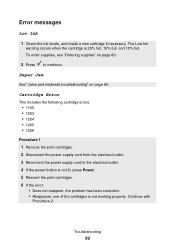
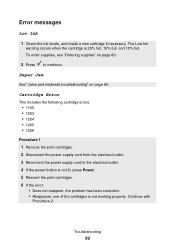
... troubleshooting" on page 80.
2 Press to the electrical outlet. 4 If the power button is not lit, press Power. 5 Reinsert the print cartridges. 6 If the error: • Does not reappear, the problem has been corrected. • Reappears, one of the cartridges is 25% full, 15% full, and 10% full. Continue with Procedure 2. Cartridge...
User's Guide - Page 103
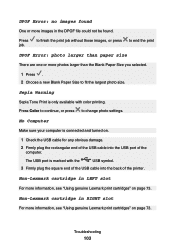
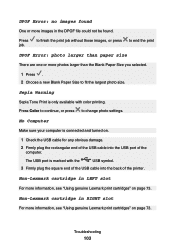
...
Non-Lexmark cartridge in RIGHT slot
For more information, see "Using genuine Lexmark print cartridges" on page 73. Non-Lexmark cartridge in LEFT slot
For more information, see "Using genuine Lexmark print cartridges" on .
1 Check the USB cable for any obvious damage.
2... plug the square end of the USB cable into the USB port of the printer.
The USB port is marked with color...
User's Guide - Page 111
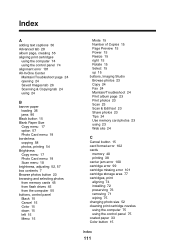
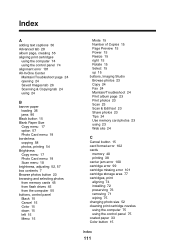
...Black button 15 Blank Paper Size
Copy menu 17 option 57 Photo Card menu 19 borderless copying 58 photos, printing 54 Brightness Copy menu 17 Photo Card menu 19 Scan menu 18 brightness, adjusting 52, 57 box contents 7...flash drives 45 from the computer 55 buttons, control panel Black 15 Cancel 15 Color 15 down 15 left 15 Menu 15
Mode 15 Number of Copies 15 Page Preview 15 Power 15 Resize 15 right 15...
Similar Questions
How To Fix Problem With Pro901 Pinnacle Printing Half Of Photos
(Posted by bscofred 9 years ago)
Print From Website
i installed lexprint app on ipad and listener app on my laptop that is vista operating system-- able...
i installed lexprint app on ipad and listener app on my laptop that is vista operating system-- able...
(Posted by kabrnc 11 years ago)
How Do I Clear The Paper Jam On My P6350 Printer?
(Posted by mahomedahamed 12 years ago)

