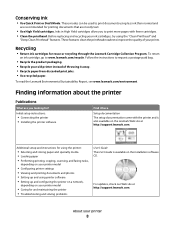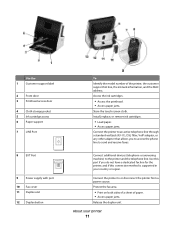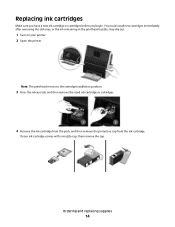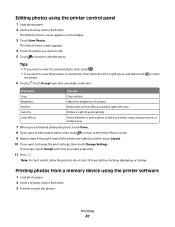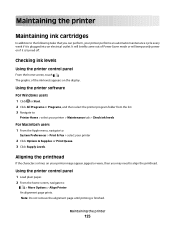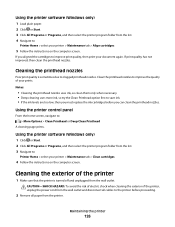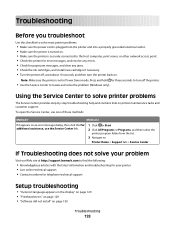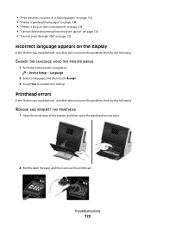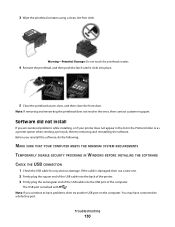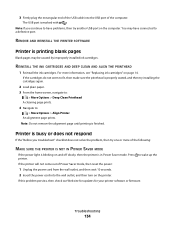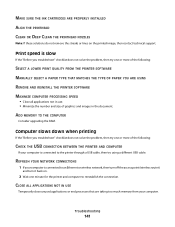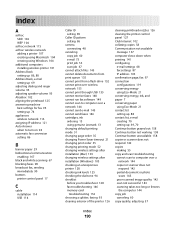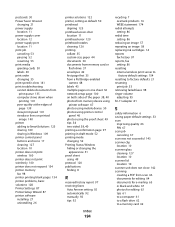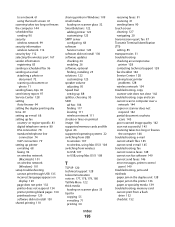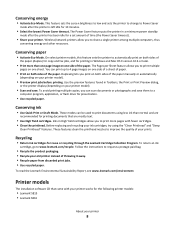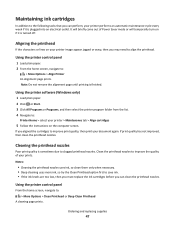Lexmark Genesis S815 Support Question
Find answers below for this question about Lexmark Genesis S815.Need a Lexmark Genesis S815 manual? We have 4 online manuals for this item!
Question posted by Anonymous-94060 on January 14th, 2013
Printhead Unsopported. How To Fix?
Current Answers
Answer #1: Posted by prateekk007 on January 14th, 2013 6:24 PM
Please click on the below mentioned link and refer to page number 129 that might help you:
Please reply if you have any further questions.Thanks & Regards
Prateek K
Answer #2: Posted by LexmarkListens on January 15th, 2013 12:03 AM
If it's no longer under warranty, you can purchase a printhead here: http://bit.ly/IZYhWo
Lexmark Listens
Phone:
USA: 1-800-539-6275
Canada: (877) 856-5540
UK: 0800 121 4726
South Africa: 0800 981 435
Related Lexmark Genesis S815 Manual Pages
Similar Questions
I have replaced all four ink cartridges on a model 4444-101 printer and am told on the screen that I...