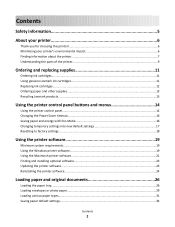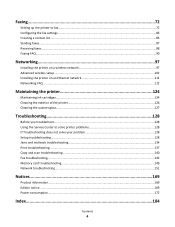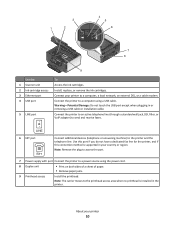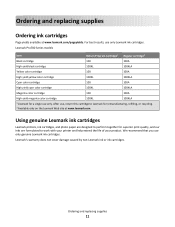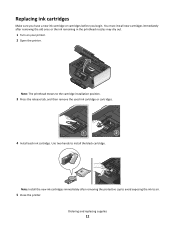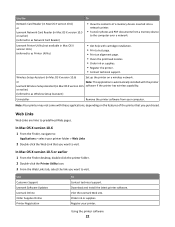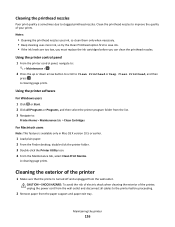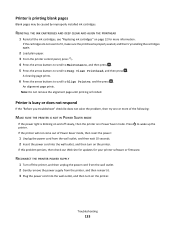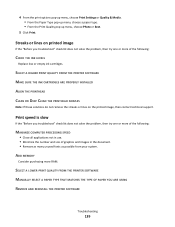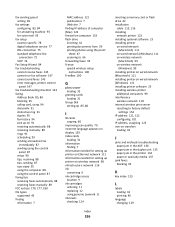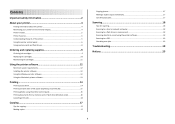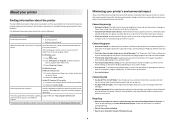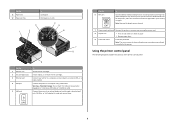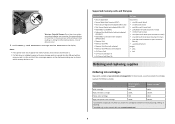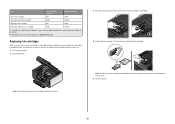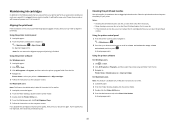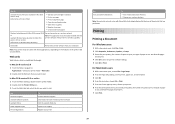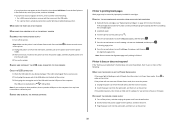Lexmark Prevail Pro705 Support Question
Find answers below for this question about Lexmark Prevail Pro705.Need a Lexmark Prevail Pro705 manual? We have 4 online manuals for this item!
Question posted by dmews on January 9th, 2014
I Have Replaced All Four Ink Cartridges And Am Told To Fix Printer Heads!
I have replaced all four ink cartridges on a model 4444-101 printer and am told on the screen that I have a printer error, I have tried to clean the printer heads with no avail and would like to find a repair shop in the Cincinnati, Ohio area?
Current Answers
Answer #1: Posted by TommyKervz on January 9th, 2014 11:22 AM
Greetings. The printhead must be failing. Go here for Service Centre location around your area.
Related Lexmark Prevail Pro705 Manual Pages
Similar Questions
I Have A Broken Cartridge That My Ink Cartridges Sits In.
The handle broke off one side of the holder the cartridges sit in to move back and forth. Can I just...
The handle broke off one side of the holder the cartridges sit in to move back and forth. Can I just...
(Posted by ksmith86803 10 years ago)
When I Replaced The Ink, The Computer Continues To Tell Me To Do So.
(Posted by APlusAuto 11 years ago)
Possible Printerhead Problem On Lexmark Prevail Pro 705
CONTINUES TO PROMP THAT BLACK CARTRIDGE MISSING EVEN NEW ONE IS INSTALLED
CONTINUES TO PROMP THAT BLACK CARTRIDGE MISSING EVEN NEW ONE IS INSTALLED
(Posted by earmax 11 years ago)