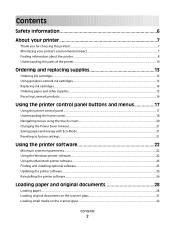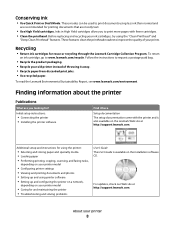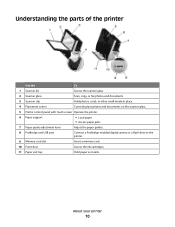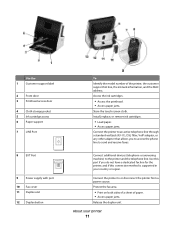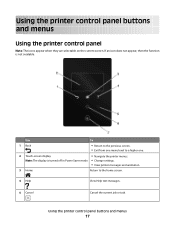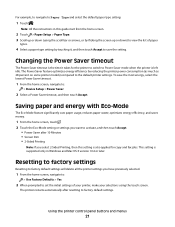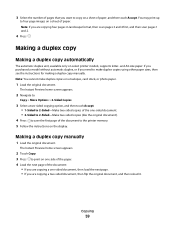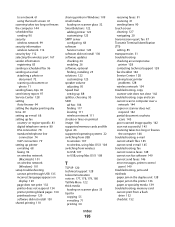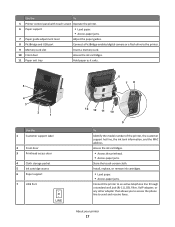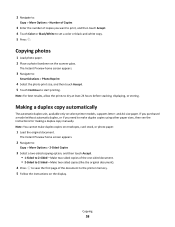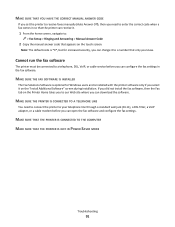Lexmark Genesis S815 Support Question
Find answers below for this question about Lexmark Genesis S815.Need a Lexmark Genesis S815 manual? We have 4 online manuals for this item!
Question posted by marcelverheyden51 on August 3rd, 2012
Touch Screen
the touch screen on my Lexmark Genesis S815 has gone blank and the 'coloured' options just below it are gone too
Current Answers
Answer #1: Posted by LexmarkListens on August 5th, 2012 5:45 PM
Try to unplug the power cable for about 20 seconds and plug it back in. If it doesn't help, unplug the power adapter at the back of the printer and plug it back in.
It the problem persist, please contact us via email or chat. We'd be happy to help.
Lexmark Listens
Phone:
USA: 1-800-539-6275
Canada: (877) 856-5540
UK: 0800 121 4726
South Africa: 0800 981 435
Related Lexmark Genesis S815 Manual Pages
Similar Questions
Lexmark Genesis S815 Drivers For Windows 7?
How to find and download Lexmark Genesis S815 Drivers for Windows 7? Window does not recongnize the ...
How to find and download Lexmark Genesis S815 Drivers for Windows 7? Window does not recongnize the ...
(Posted by jbsmountaintime 9 years ago)
Genesis S815 And Its Constantly Saying The Printer Heads Need Cleaning.
Genesis S815 and its constantly saying the printer heads need cleaning. I'm getting fed up of the p...
Genesis S815 and its constantly saying the printer heads need cleaning. I'm getting fed up of the p...
(Posted by jimmymidge 11 years ago)
Printer Will Not Print Until The Cyan Ink Cartridge Is Replaced
Lexmark Pinnacle Pro901 error message: "Printer will not print until the cyan ink cartridge is repla...
Lexmark Pinnacle Pro901 error message: "Printer will not print until the cyan ink cartridge is repla...
(Posted by hiroshiemp 11 years ago)
My Printer Won't Print But It Will Copy And Print
my printer will copy something and print it but as far as wanting to just print a paper or whatever ...
my printer will copy something and print it but as far as wanting to just print a paper or whatever ...
(Posted by mouse090257 12 years ago)