Lexmark 260dn Support Question
Find answers below for this question about Lexmark 260dn - E B/W Laser Printer.Need a Lexmark 260dn manual? We have 3 online manuals for this item!
Question posted by Jar90srle on December 14th, 2013
How To Set Ip Address On Lexmark E260dn
The person who posted this question about this Lexmark product did not include a detailed explanation. Please use the "Request More Information" button to the right if more details would help you to answer this question.
Current Answers
There are currently no answers that have been posted for this question.
Be the first to post an answer! Remember that you can earn up to 1,100 points for every answer you submit. The better the quality of your answer, the better chance it has to be accepted.
Be the first to post an answer! Remember that you can earn up to 1,100 points for every answer you submit. The better the quality of your answer, the better chance it has to be accepted.
Related Lexmark 260dn Manual Pages
User's Guide - Page 40
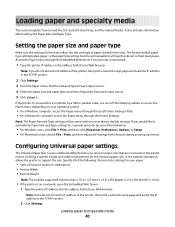
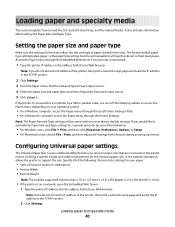
... Type.
Note: If you reset factory default settings.
If the printer is a user-defined setting that lets you print on a network, open the Embedded Web Server: 1 Type the printer IP address into the address field of your operating system:
• On a Windows computer, access the Paper menu through the Local Printer Settings Utility. • On a Macintosh computer, access the...
User's Guide - Page 48
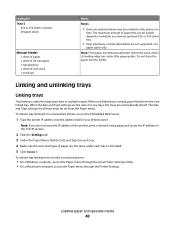
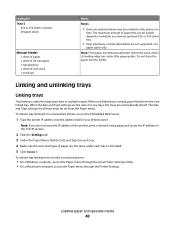
... from the Paper menu. When one optional drawer may be installed on whether you do not know the IP address of the printer, print a network setup page and locate the IP address in the TCP/IP section.
2 Click the Settings tab. 3 Under the Paper Menu, find the Size and Type for any trays, the trays are automatically...
User's Guide - Page 49
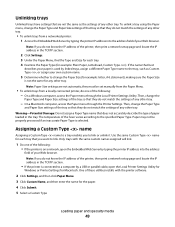
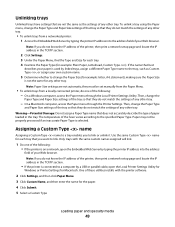
... the tray, such as the settings of any other tray.
• To unlink trays from a locally connected printer, do not know the IP address of the printer, then print a network setup page and locate the IP address in the TCP/IP section.
• If the printer is used by typing the printer IP address into the address
field of your Web browser. Use...
User's Guide - Page 50
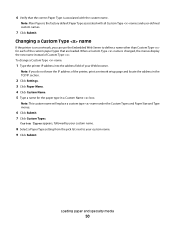
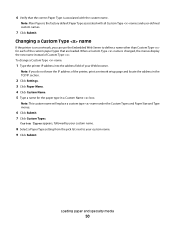
... Submit. 7 Click Custom Types. To change a Custom Type name:
1 Type the printer IP address into the address field of your custom name. 9 Click Submit.
Loading paper and specialty media
50 Note...IP section.
2 Click Settings. 3 Click Paper Menu. 4 Click Custom Name. 5 Type a name for each of the custom paper types that the correct Paper Type is on a network, you do not know the IP address...
User's Guide - Page 58
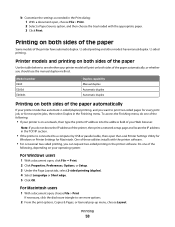
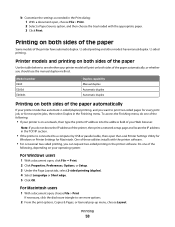
...Printer Settings Utility for
Windows or Printer Settings for most print jobs, then select Duplex in the TCP/IP section.
• If the printer is on a network, then type the printer IP address into the address field of your printer... E260d E260dn
Duplex capability Manual duplex Automatic duplex Automatic duplex
Printing on both sides of these utilities installs with the printer software....
User's Guide - Page 65
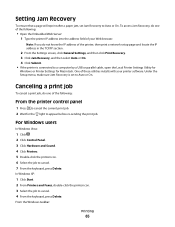
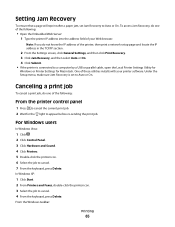
.... In Windows XP:
1 Click Start. 2 From Printers and Faxes, double-click the printer icon. 3 Select the job to cancel. 7 From the keyboard, press Delete. One of the printer, then print a network setup page and locate the IP address in the TCP/IP section.
2 From the Settings screen, click General Settings, and then click Print Recovery. 3 Click Jam Recovery...
User's Guide - Page 67
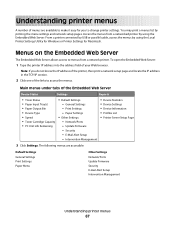
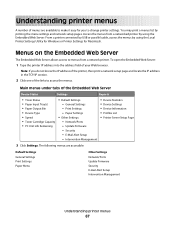
.../Ports - You may print a menus list by using the Local Printer Settings Utility for Windows or Printer Settings for you do not know the IP address of the printer, then print a network setup page and locate the IP address in the TCP/IP section.
2 Click one of the links to change printer settings.
Main menus under tabs of your Web browser. General...
User's Guide - Page 69
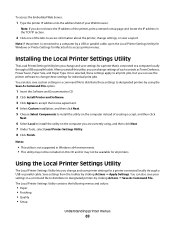
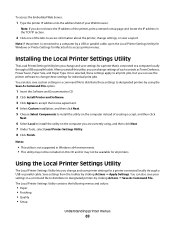
... through a USB or parallel cable.
Save settings from the toolbar by clicking Actions ΠApply Settings. Installing the Local Printer Settings Utility
The Local Printer Settings Utility lets you change these settings for all print jobs, but you do not know the IP address of the printer, print a network setup page and locate the IP address in Windows x64 environments. • This...
User's Guide - Page 70
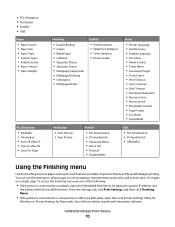
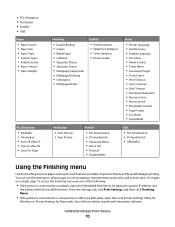
..., open the Local Printer Settings Utility for
Windows or Printer Settings for such features as Collate, Separator Sheets, and N-up to 16 images on a single page. Understanding printer menus
70 To access the Finishing menu, do one of the following:
• If the printer is connected to a computer by typing the printer IP address into
the address field of these...
User's Guide - Page 82
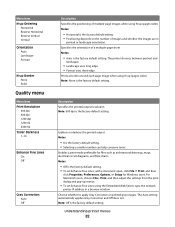
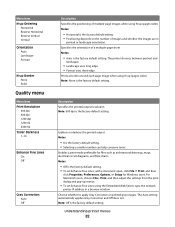
... such as architectural drawings, maps, electrical circuit diagrams, and flow charts Notes:
• Off is the factory default setting. • To set Enhance Fine Lines using the Embedded Web Server, type the network
printer IP address in
portrait or landscape orientation. Menu item N-up Ordering
Horizontal Reverse Horizontal Reverse Vertical Vertical
Orientation Auto Landscape Portrait...
User's Guide - Page 87
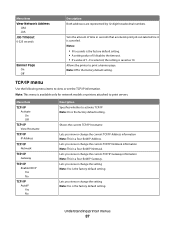
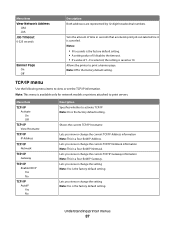
... for network models or printers attached to activate TCP/IP Note: On is canceled.
Lets you view or change the current TCP/IP Address information Note: This is the factory default setting.
Menu item
TCP/IP Activate On Off
TCP/IP View Hostname
TCP/IP IP Address
TCP/IP Netmask
TCP/IP Gateway
TCP/IP Enable DHCP Yes No
TCP/IP AutoIP Yes No...
User's Guide - Page 88
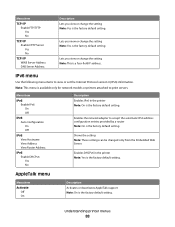
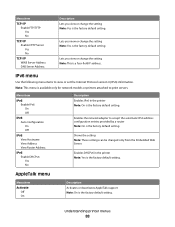
... you view or change the setting Note: This is the factory default setting.
Shows the setting Note: These settings can be changed only from the Embedded Web Server. Enables DHCPv6 in the printer Note: On is the factory default setting. Lets you view or change the setting Note: Yes is a four-field IP address. Menu item
IPv6 Enable IPv6...
User's Guide - Page 100
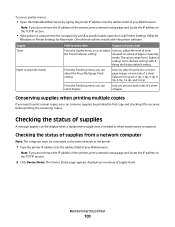
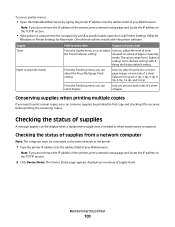
... the level of toner
the Toner Darkness setting.
Lets you do not know the IP address of the printer, print a network setup page and locate the IP address in the TCP/IP section.
2 Click Device Status. To access printer menus:
• Open the Embedded Web Server by typing the printer IP address into the address field of your Web browser.
Note: If...
User's Guide - Page 108
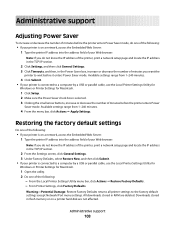
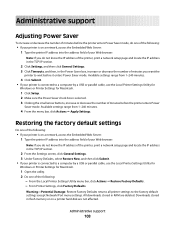
... Server: 1 Type the printer IP address into the address field of the following:
• If your printer is on a printer hard disk are deleted. From Printer Settings, click Factory Defaults. Note: If you do not know the IP address of the printer, print a network setup page and locate the IP address in the TCP/IP section.
2 Click Settings, and then click General Settings. 3 Click Timeouts, and...
User's Guide - Page 109
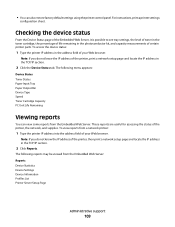
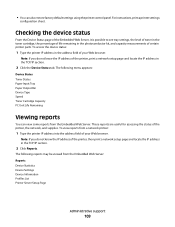
... browser. To access the device status:
1 Type the printer IP address in the TCP/IP section.
2 Click Reports.
For instructions, print a printer settings
configuration sheet. Note: If you do not know the IP address of the printer, then print a network setup page and locate the IP address in the address field of the printer, the network, and supplies. The following reports may be...
User's Guide - Page 110
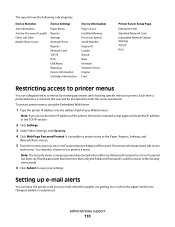
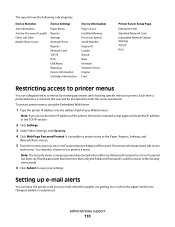
... menu is selected, the user will access
each menu. To protect printer menus using the Embedded Web Server:
1 Type the printer IP address into the address field of the printer, then print a network setup page and locate the IP address in the TCP/IP section.
2 Click Settings.
3 Under Other Settings, click Security.
4 Click Web Page Password Protect. If both passwords have...
User's Guide - Page 111
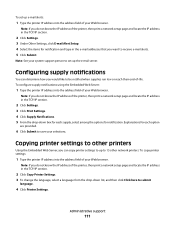
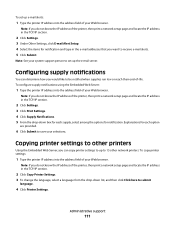
... supply notifications using the Embedded Web Server:
1 Type the printer IP address into the address field of your Web browser. To copy printer settings:
1 Type the printer IP address into the address field of the printer, then print a network setup page and locate the IP address in the TCP/IP section.
2 Click Settings. 3 Under Other Settings, click E-mail Alert Setup. 4 Select the items for...
User's Guide - Page 112
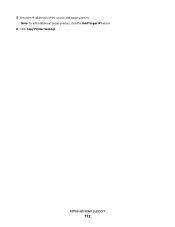
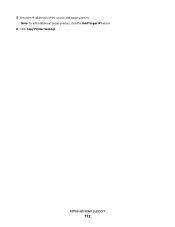
5 Enter the IP addresses of the source and target printers.
Administrative support
112 Note: To add additional target printers, click the Add Target IP button.
6 Click Copy Printer Settings.
User's Guide - Page 127
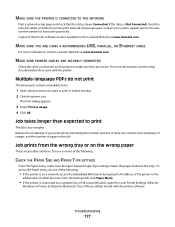
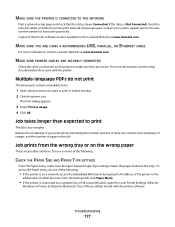
... cables, and then try printing the network setup page again. Try one of these utilities installs with the printer.
MAKE SURE THE PRINTER IS CONNECTED TO THE NETWORK
Print a network setup page and check that came with the printer software. Contact your print job by typing the IP address of the printer software are possible solutions.
User's Guide - Page 156
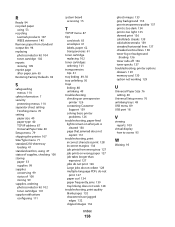
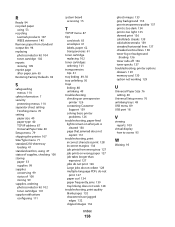
... Restoring Factory Defaults 94
S
safeguarding menus 110
safety information 7 security
protecting menus 110 separator sheet setting
Finishing menu 70 setting
paper size 40 paper type 40 TCP/IP address 87 Universal Paper Size 40 Setup menu 79 shipping the printer 107 Size/Type menu 71 standard 250-sheet tray loading 41 standard exit bin, using...
Similar Questions
How Do I Assign An Ip Address To A Lemark E260dn
(Posted by inomuNRG 9 years ago)
How To Enter Ip Address On A Lexmark 260dn Printer
(Posted by shoahy 9 years ago)
Ip Address
How do I access the setup menu so I can set the ip address?
How do I access the setup menu so I can set the ip address?
(Posted by sluisi 13 years ago)

