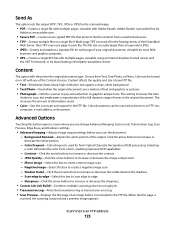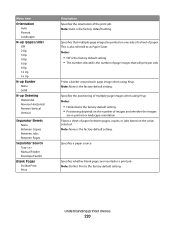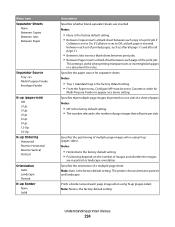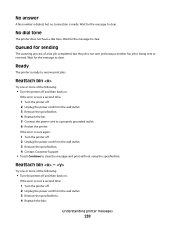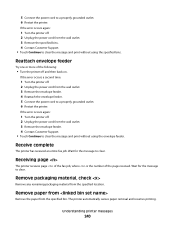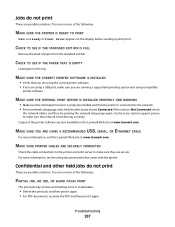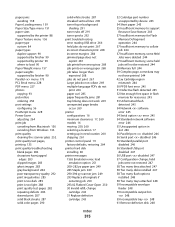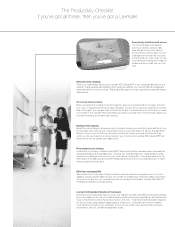Lexmark 16M1260 Support Question
Find answers below for this question about Lexmark 16M1260.Need a Lexmark 16M1260 manual? We have 2 online manuals for this item!
Question posted by jumpseat93 on September 15th, 2012
I Loaded A New Black Ink And It Just Prints Out Blank Pages.
I put in a new 16 black ink (properly and with the sticker off). It just prints out blank pages, unless something has color in it - then it just prints the color part. I have tried reloading it, turning it off and on, restarting the computer. Nothing helps.
Current Answers
Related Lexmark 16M1260 Manual Pages
Similar Questions
Lexmark Prevail Pro 705 Black Ink Wont Print
(Posted by Beavmimi02 9 years ago)
I Keep Getting Error Msg. 32.70 Unsuport.print Cartridge. Trying To Use X340h11g
(Posted by ctoms 10 years ago)
A File Has Been Sent For Printing Via As400 Spooled File, Prints Blank Pages
(Posted by hamiltonm 11 years ago)
Loading New Toner
I am having trouble loading my new toner-model # 264A11G. Please advise. The toner cartridge seems t...
I am having trouble loading my new toner-model # 264A11G. Please advise. The toner cartridge seems t...
(Posted by dclarke3 12 years ago)