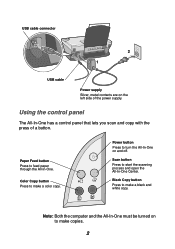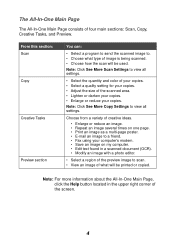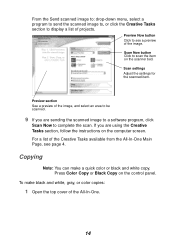Lexmark 1150 Support Question
Find answers below for this question about Lexmark 1150 - X PrinTrio Color Inkjet.Need a Lexmark 1150 manual? We have 2 online manuals for this item!
Current Answers
Related Lexmark 1150 Manual Pages
Similar Questions
Why Are My Pages Printing Blank?
Hi,So I recently bought both a color and black ink cartridge for my Lexmark 1150x. Bought them both ...
Hi,So I recently bought both a color and black ink cartridge for my Lexmark 1150x. Bought them both ...
(Posted by rpimpton 8 years ago)
Any Ideas Why Printer Not Powering Up When Plugged Into A Working Outlet?
I havent used printer in a while plugged it in and hooked everything up and not working,It is a Lexm...
I havent used printer in a while plugged it in and hooked everything up and not working,It is a Lexm...
(Posted by whitemagicians6 11 years ago)
I Have An Scanner Feilure 844.02. How To Solve This?
My lexmark X264dn show me that messege, and have no idea what to do
My lexmark X264dn show me that messege, and have no idea what to do
(Posted by haizpuruab 11 years ago)
Iam Looking For Manual For Lexmark X8350
(Posted by tabongenterprisesinc 12 years ago)
Which Side Does The Black Cartridge Go In
(Posted by bjrt301 12 years ago)