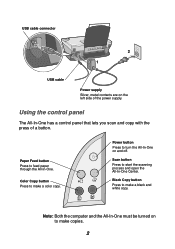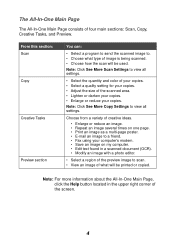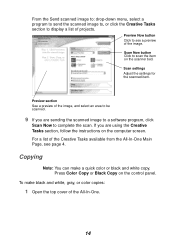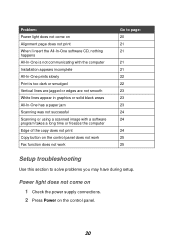Lexmark 1150 Support Question
Find answers below for this question about Lexmark 1150 - X PrinTrio Color Inkjet.Need a Lexmark 1150 manual? We have 2 online manuals for this item!
Question posted by bjrt301 on April 30th, 2011
Which Side Does The Black Cartridge Go In
The person who posted this question about this Lexmark product did not include a detailed explanation. Please use the "Request More Information" button to the right if more details would help you to answer this question.
Current Answers
Related Lexmark 1150 Manual Pages
Similar Questions
Why Are My Pages Printing Blank?
Hi,So I recently bought both a color and black ink cartridge for my Lexmark 1150x. Bought them both ...
Hi,So I recently bought both a color and black ink cartridge for my Lexmark 1150x. Bought them both ...
(Posted by rpimpton 8 years ago)
My Lexmark Pro205 Will Not Print In B&w With New Black Cartridge. Pls Help......
My Lexmark Pro205 will not print in B&W even though I have just inserted a new black cartridge a...
My Lexmark Pro205 will not print in B&W even though I have just inserted a new black cartridge a...
(Posted by lebo95098 11 years ago)
New Black Cartridge Will Not Print!
Ireplaced my black cartridge when the copy quality went south. It is a Real . . . genuine . . . Lexm...
Ireplaced my black cartridge when the copy quality went south. It is a Real . . . genuine . . . Lexm...
(Posted by cfooteemail 11 years ago)
How To Stop Black Cartridge Missing Error Message?
I installed new colored and black cartridges and the error message Black Cartridge Missing continue ...
I installed new colored and black cartridges and the error message Black Cartridge Missing continue ...
(Posted by akibo 11 years ago)