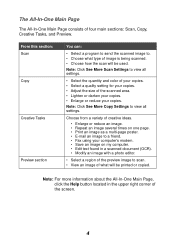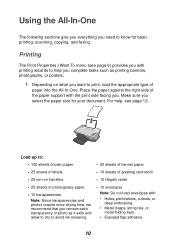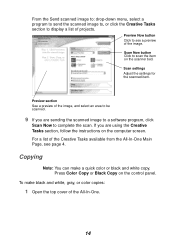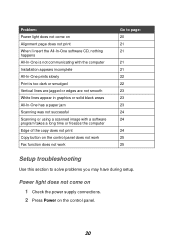Lexmark 1150 Support Question
Find answers below for this question about Lexmark 1150 - X PrinTrio Color Inkjet.Need a Lexmark 1150 manual? We have 2 online manuals for this item!
Question posted by rpimpton on September 14th, 2015
Why Are My Pages Printing Blank?
Hi,So I recently bought both a color and black ink cartridge for my Lexmark 1150x. Bought them both from Amazon, so I guess they were refills. So the first few times everything printed great - both black and white and in color. Now when I try to print something, my 1150x goes through the motions of printing, but when the page spits out...it is blank. Ink levels read fine Any ideals? Thanks.Rodney
Current Answers
Answer #1: Posted by freginold on September 14th, 2015 12:02 PM
It could be bad ink cartridges, but it could also be dirty print heads. I would try cleaning the print heads before returning the cartridges or installing new ones. If you're not sure how to clean the print heads, the instructions should be in the user manual.
Related Lexmark 1150 Manual Pages
Similar Questions
How To Check Ink Levels On Lexmark Printer S405
(Posted by nighkennyc 10 years ago)
Where To You Check The Ink Level Is It In The Printer Or The Cartridge.
(Posted by silvaleona4 11 years ago)
Leximark Printer D1600 Ink Levels Not Available,what's The Problem.
(Posted by melikayagqabe 12 years ago)