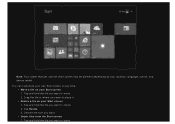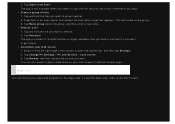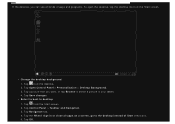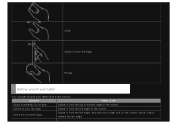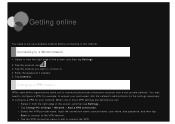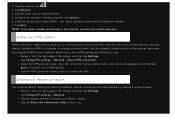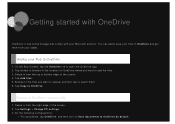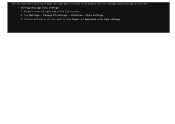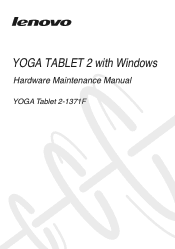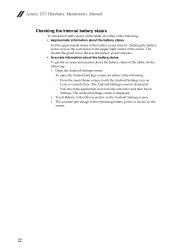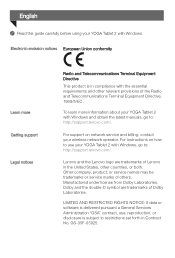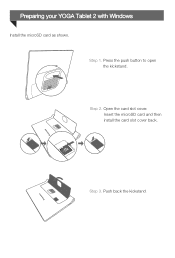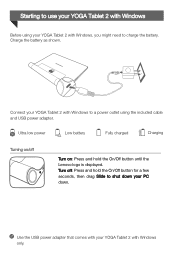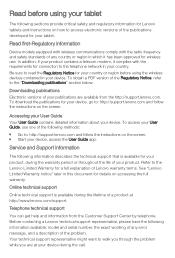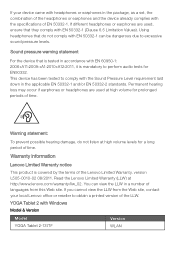Lenovo Yoga 2-1371 Support Question
Find answers below for this question about Lenovo Yoga 2-1371.Need a Lenovo Yoga 2-1371 manual? We have 3 online manuals for this item!
Question posted by eimksm01 on January 12th, 2015
Glass Dimensions For Screen Protector
I am trying to get a Screen Protector made for my Lenovo Yoga Tablet 2-1371 (13.3") Windows 8.1 tablet. There are no screen protectors available for this tablet and I must have one made. Lenovo does not know the dimensions of the glass (very sad); they only have it documented as 13.3".
Current Answers
Related Lenovo Yoga 2-1371 Manual Pages
Similar Questions
What Kind Of Screen Replacement Is Compatible In Miix 3 1030? Is It Tpft101116e
What kind of screen replacement is compatible in miix3 1030? Is it TPFT101116E OR TPFT101113E
What kind of screen replacement is compatible in miix3 1030? Is it TPFT101116E OR TPFT101113E
(Posted by prinzjulieve22 1 year ago)
How Can I Take A Screen Shot (of What Is Currently Displayed On The Screen)?
how can I take a screen shot of the current page displayed?
how can I take a screen shot of the current page displayed?
(Posted by Mikeybutch 8 years ago)
Fru For My Lcd Screen?
What is the FRU for my LCD screen? Lenovo Tablet YOGA 2-1050L? It has a diagonal crack (top left to ...
What is the FRU for my LCD screen? Lenovo Tablet YOGA 2-1050L? It has a diagonal crack (top left to ...
(Posted by fkaramagi 8 years ago)
My Lenova Tablet Won't Go Past The Lenova Screen.
When I turn on my tablet it won't go past the Lenova screen.
When I turn on my tablet it won't go past the Lenova screen.
(Posted by mkstiney 11 years ago)