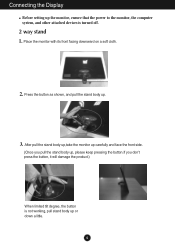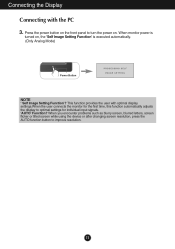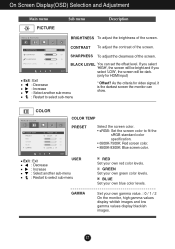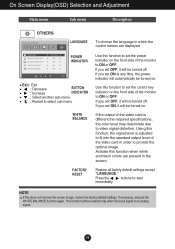LG E2350V Support Question
Find answers below for this question about LG E2350V.Need a LG E2350V manual? We have 1 online manual for this item!
Question posted by jamesciolfi on December 21st, 2014
How Do You Turn On Hdmi Port
Current Answers
Answer #1: Posted by BusterDoogen on December 21st, 2014 8:32 PM
I hope this is helpful to you!
Please respond to my effort to provide you with the best possible solution by using the "Acceptable Solution" and/or the "Helpful" buttons when the answer has proven to be helpful. Please feel free to submit further info for your question, if a solution was not provided. I appreciate the opportunity to serve you!
Related LG E2350V Manual Pages
LG Knowledge Base Results
We have determined that the information below may contain an answer to this question. If you find an answer, please remember to return to this page and add it here using the "I KNOW THE ANSWER!" button above. It's that easy to earn points!-
What is HDMI? - LG Consumer Knowledge Base
...top box, DVD player, or A/V receiver and an audio and/or video monitor, such as Dolby Digital and DTS), HDMI ...cable. digital audio /video interface. HDMI supports standard, enhanced, or high-definition video, plus multi-channel digital audio on my LG HDTV? HDMI is the only interface enabling connections to both HDTVs and digital PC monitors implementing the DVI and HDMI standards. HDMI... -
Television: Noise/Audio problems - LG Consumer Knowledge Base
... corrected by turning on the front panel of TV speakers or use them for audio. Low volume during commercials can cause no device is being used . Adjust volume on cable box using the menu found on auto leveler using a HDMI cable or digital optical audio cable. Article ID: 6393 Views: 4103 How do I use monitor out for... -
Broadband TV: Network Sharing Troubleshooting - LG Consumer Knowledge Base
... back on "advanced sharing." Select a folder to share and right-click again and select "properties." Try this through the control panel). Choose the folder that you can go back later and turn some items that you 're sharing. In the "Network and Sharing Center", make sure "Full Control" is set to a Vista...
Similar Questions
monitor model lg w2453v-pf
Then i try, i turn the computer on and off, lots of times, and then the monitor turns on. WHEN I hav...
We have had this monitor for2 years with no problem before this. Nothing wrong with power cords beca...
I was given a L246WP that wouldn't turn on and tinkering with trying to get it to work. If I connec...