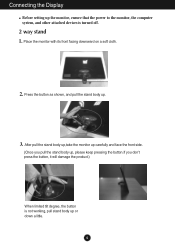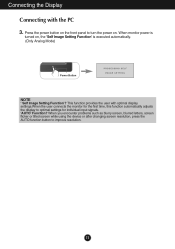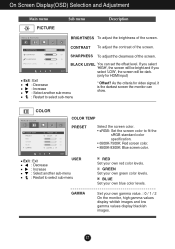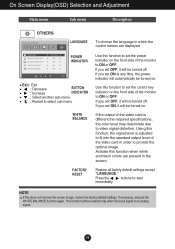LG E2350V Support and Manuals
Get Help and Manuals for this LG item

Most Recent LG E2350V Questions
How Do You Turn On Hdmi Port
How do you turn on hdmi ports on a Inspiron 2350 . I am trying to hook my cable box hdmi out to the ...
How do you turn on hdmi ports on a Inspiron 2350 . I am trying to hook my cable box hdmi out to the ...
(Posted by jamesciolfi 9 years ago)
LG E2350V Videos
Popular LG E2350V Manual Pages
LG E2350V Reviews
We have not received any reviews for LG yet.